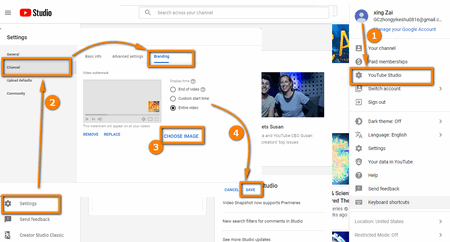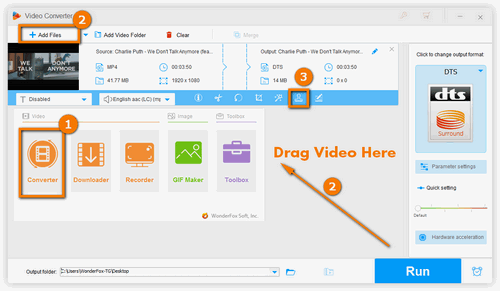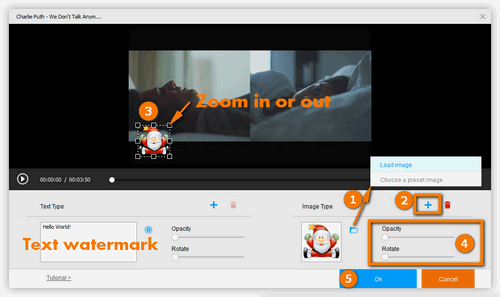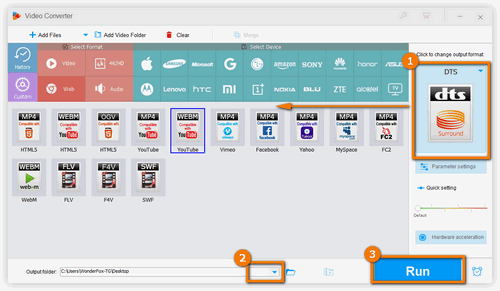Having uploaded your YouTube videos but forgot to add the brand watermark to them? No need to worry. YouTube official provides an easy-to-handle solution to put watermark on YouTube videos in this case. Let’s have a look.
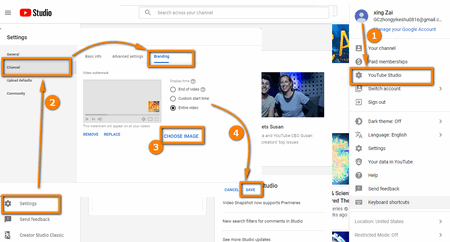 YouTube Add Watermark Officially
YouTube Add Watermark Officially
Step 1. Sign in your YouTube account, and click on your avatar on the top right corner, then head to “YouTube Studio”.
Step 2. In the left menu, choose “Settings”, then head to “Channel” >>> “Branding”.
Step 3. Subsequently, click “CHOOSE IMAGE” to upload your branding watermark.
Step 4. Then you have 3 options for the display time for watermark: End of video, Custom the start time, and Entire video. Just choose one of them and finally click “SAVE” at the right bottom to save the changes.
1. Only PNG and GIF are available for watermarking YouTube video content.
2. The image must be smaller than 1 MB and the minimum dimension of 150 x 150 pixels with square shape.
3. It is recommended only one or two colors are used in the image with transparent background, which will increase your channel recognition without distracting users.


 How to & Tips
How to & Tips Convert Video
Convert Video