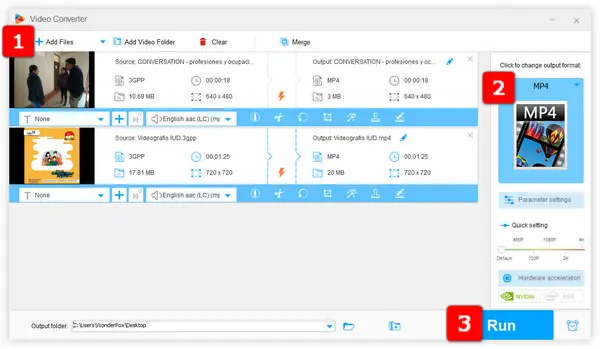
Many older mobile videos are still stored in the 3GPP format. While 3GPP files were great for mobile phone compatibility, they don't always play well on modern devices or media players.
The solution? Convert those 3GPP files to the more versatile and widely supported MP4 format. This guide will walk you through four simple and effective methods. Keep reading!
WonderFox Free HD Video Converter Factory is an entry-level video processing toolkit that enables you to convert 3GPP video to MP4 in a dead-easy way. Unlike other well-known video conversion programs, this freeware provides you with a hassle-free experience. Here's how to use it:
Step 1. DownloadDownload, install, and launch the application. Open "Converter".
Step 2. Click "Add Files" or drag and drop 3GPP files into the window.
Step 3. Unfold the full list of 500+ optimized presets on the right side. Select "MP4" profile under "Video" category.
Step 4. Choose a destination folder and hit the "Run" button.
Also Read: 3GPP to MP3 Converter | 3G2 Converter | 3GP to MP4 | 3GP to MP3

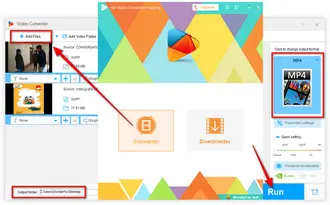
When it comes to free video transcoders, HandBrake is a must mentioned big name. It features tons of options and settings that may confuse you a lot for first-time use. Just follow the steps below to complete the 3GPP to MP4 conversion.
Step 1. Run HandBrake, open a single 3GPP file or a folder with multiple files.
Step 2. HandBrake will scan, load and display all information of the 3GPP video. Click "Presets" button and select any option from all available presets on the right side.
Step 3. Select "MP4" container in the drop-down list of "Format" under "Summary" tab. You're allowed to configure each 3GPP file and add it to queue for subsequent batch conversion.
Step 4. Click "Browse" button to specify a destination to save your converted MP4 videos. If it shows .m4v as the extension, you can manually change M4V to MP4.
Step 5. Finally, click "Start Encode" button to start the conversion.


As a renowned free cross-platform multimedia player, VLC not only allows you to play 3GPP files smoothly, but also serves as a 3GPP to MP4 converter. Here's the simple steps.
Step 1. Open VLC, click "Media" menu and select "Convert/Save" option.
Step 2. Click "+ Add" button to add the 3GPP file. Then click "Convert/Save" button.
Step 3. Select "Video - H.264 + MP3 (MP4)" option in the "Profile" section.
Step 4. Press "Browse" button to choose an output directory.
Step 5. At last, click "Start" button.
Related Posts: VLC Batch Convert Files | VLC Converter | Convert VLC to MP4


I bet online video converter is probably the first choice for most people, because there's no need to install any software or plug-in to implement the conversion work. To make it easier for you, I've rounded up some reliable and safe online 3GPP to MP4 converters below for your reference. Simply upload your 3GPP file > select MP4 as output format > wait for the 3GPP to MP4 conversion online > download MP4 file. Remember, do not exceed the file upload limit and be patient for the online video transcoding.

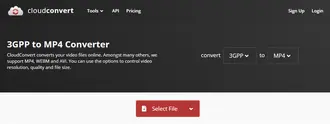
A video or audio file created with the 3GPP format typically uses the .3gp extension, but some may also have .3gpp extension. Actually, there is no difference between the two formats. That is, a 3GP video converter works for 3GPP files as well. That's all I want to share with you about how to convert 3GPP video files to MP4 format with 4 simple and handy methods.
By contrast, Free HD Video Converter Factory stands out due to its intuitive GUI, straightforward operation and efficient conversion. Download and installDownload and install this functional freeware and give it a bash! Thanks for your reading!
Terms and Conditions | Privacy Policy | License Agreement | Copyright © 2009-2025 WonderFox Soft, Inc. All Rights Reserved