
Convert 3GP to Audio in 3 Steps
3GP is a multimedia container format which is used on 3G mobile phones or some 2G and 4G phones. But 3GP format has gradually faded out of our sight and been replaced by more efficient formats. If you have some valuable and memorable video or audio files recorded in 3GP format and want to keep the audio part, converting to MP3 format can be a good method. This article will introduce two common and practical ways to help you convert 3GP videos to MP3. Without more ado, let’s begin.
Among kinds of 3GP video converters, WonderFox HD Video Converter Factory Pro stands out from others due to its simplicity, capability and safety. It is the most advisable solution to convert 3GP videos to MP3. With it, you can convert multiple 3GP files into MP3 at a time. Additionally, this versatile software can be used as an audio editor. Simply downloaddownload this 3GP to MP3 converter software and follow the below steps.
Launch the Video Converter and click + Add Files at the top left of the window to load the 3GP videos. Or simply use drag-n-drop feature to import them into the program.


Click the output format image icon to view the output format list. Then navigate to Audio and hit the MP3 image icon under the tab. As you can see, here provides a wide range of formats, you can choose any other audio or video formats you like.
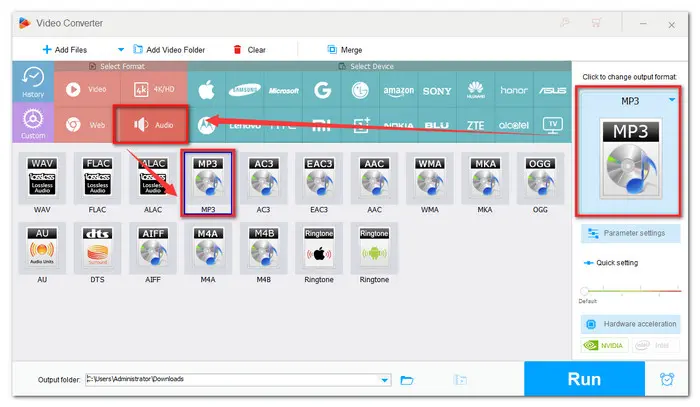

Back to the main interface and click on the scissor icon. You can cut out the unwanted part from the source 3GP video. Also, you can optimize the output parameters such as bit rate, channels, and sample rate in Parameter settings window. If you think the sound is too low, you can adjust the volume to make it louder too.


Once the output format is set, click on the Run button at the bottom to start 3GP video to MP3 conversion. The process should take a few seconds to several minutes, relying on the video(s) size.


There are many online converters you can choose, such as Convertio, Zamzar, Aconvert, and Freeconvert. Here I take Convertio as the example and show the guide in detail below.
Step 1-- You can start your conversion directly from https://convertio.co/3gp-mp3/ page. This will lead to MP3 being set as a default output format for all your files. Click on the Choose Files button to load the 3GP files.
Step 2-- You can hit the + Add more files to add multiple files;
Step 3-- Press the Convert button to perform batch file conversion.
Step 4-- Wait until your file is converted. Then press the download button to get the result MP3 files.
Unlike those 3GP file to MP3 online converters with limited functions, WonderFox HD Video Converter Factory Pro can directly convert the 3GP files to any devices you are using like iPhone, Android phone, tablet, game console, etc. Many other advanced functions could be discovered when you use the software yourself! DownloadDownload it and have a shot now!
I sincerely hope this post can help you perfectly solve the problem of how to convert a 3GP file to MP3. Thanks for reading.
Terms and Conditions | Privacy Policy | License Agreement | Copyright © 2009-2025 WonderFox Soft, Inc.All Rights Reserved