
While 3G2 files are widely used in certain mobile devices and applications, they may not be as universally compatible as other popular formats like MP4. This is where the need for file conversion comes into play, allowing users to transform their 3G2 files into more widely accepted and compatible formats.
There are several options available for converting 3G2 files to MP4 and other popular formats, ranging from free desktop software to online conversion tools. Here, we'll explore some of the most reliable and user-friendly options:
WonderFox Free HD Video Converter Factory stands out for its user-friendly interface and versatility, supporting a plethora of input and output formats. It's not just a converter; it's a multimedia suite that allows for basic editing, enhancing your videos before conversion.


XMedia Recode is another powerful software that supports a wide range of formats, including the conversion of 3G2 to MP4 and vice versa. It offers customization options for users who want more control over their video conversions. Its intuitive design makes it an excellent choice for users who prioritize simplicity and ease of use.


If you have VLC installed, it can function as either a 3G2 player or a 3G2 video converter. While primarily known as a cross-platform multimedia player, VLC also offers video conversion capabilities, making it a versatile tool for converting 3G2 files to MP4, MP3, or any other supported format.
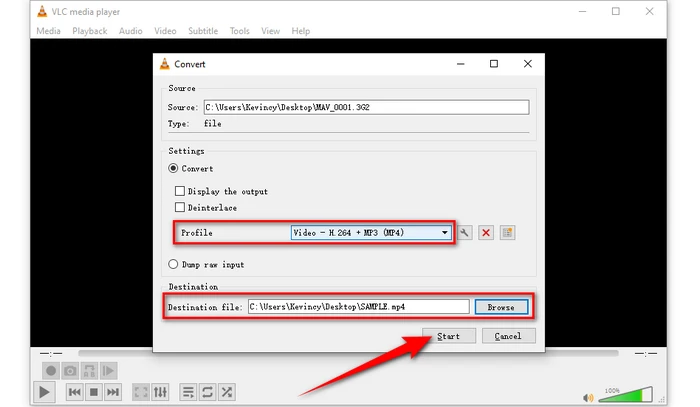
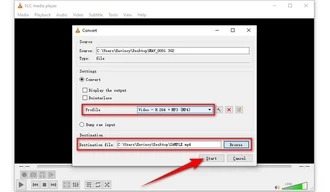
Being a free and open-source video transcoder, HandBrake is renowned for its comprehensive conversion options, supporting an array of formats and providing users with extensive control over video encoding. It's perfect for converting 3G2 files to MP4, MKV, or WebM.
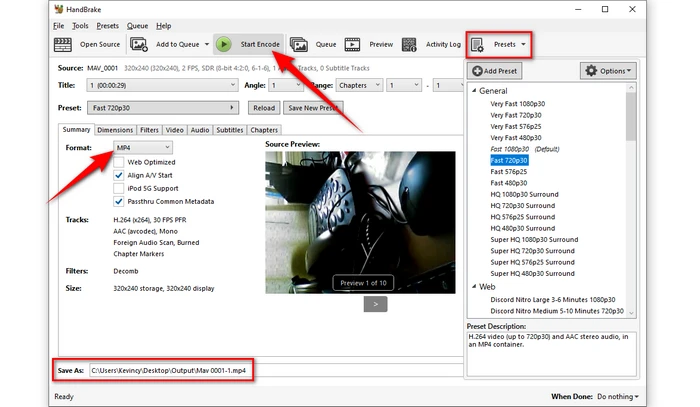
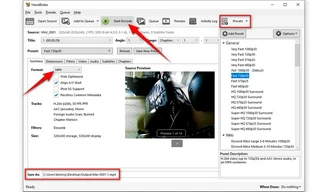
Free cloud conversion services like CloudConvert, Convertio, and FreeConvert allow converting 3G2 files without installing any software. They work directly within a web browser on computers and mobile phones, catering to those who prefer not to download software.
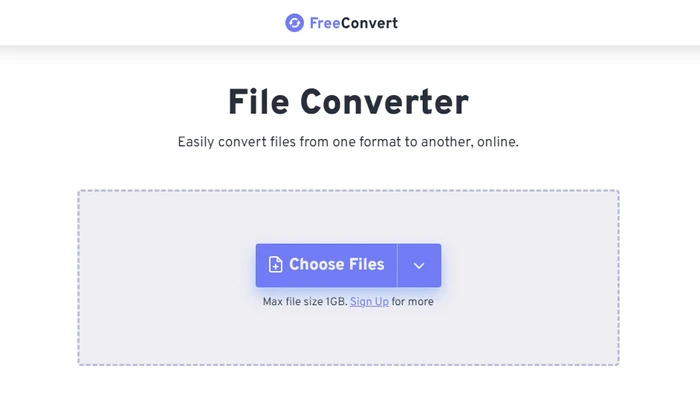

Using any of the above free software or online services provides an effortless way to convert old 3G2 mobile video files to the popular MP4 or other standard formats for broader compatibility on newer devices. With these simple yet effective methods, users can now enjoy viewing their vintage 3G video memories wherever they want.
A: 3G2, also known as 3GPP2, is a mobile video file format developed as part of the 3rd Generation Partnership Project 2 (3GPP2) standard for 3G networks. It stores video and audio streams, often using the H.263, MPEG-4 Part 2 or H.264 codecs for video and AAC or AMR for audio. Some key things to know about 3G2 files:
A: 3G2 was designed for CDMA-based phones while 3GP was designed for GSM-based phones. 3G2 can store the same video streams and some audio streams that are used in 3GP. Besides, 3G2 can also contain additional audio streams, such as EVRC, EVRC-B, EVRC-WB, QCELP, SMV or VMR-WB.
A: Many desktop media players support 3G2 playback nowadays without conversion like VLC or KMPlayer.
A: Yes, most of the above-mentioned tools and services support converting 3G2 files to MP3 format, allowing you to extract the audio component from the original 3G2 file.
Terms and Conditions | Privacy Policy | License Agreement | Copyright © 2009-2025 WonderFox Soft, Inc. All Rights Reserved