![]() by Oswald
by Oswald
Updated on June 05, 2024
When looking for HD videos, you may come across some 1080i and 1080p movies, which could be confusing. What is the connection and difference between 1080i and 1080p, and which is better, 1080i or 1080p? In the following post, we will share the differences between 1080i and 1080p to help you understand which is better for your condition. In addition, you can try the recommended utility to convert 1080i to 1080p to play 1080i videos on any device without issue.
Scanning Method:
1080i stands for interlaced scanning, which will scan the 1080 rows of pixels twice. The first time, it scans the odd lines. The next time, it scans the even lines. After finishing two scans, the image will be displayed by alternating between odd and even lines, or fields, of pixels.
On the other hand, 1080p stands for progressive scanning, which can scan all pixels on the image sequentially with all lines painted sequentially from top to bottom.
Usage:
1080i is typically used in HD channels on satellite, cable broadcast, HD cameras, camcorders, etc., and is good for documentaries and wildlife photography but not for sports footage or movies.
1080p is often used for Blu-ray discs, online streaming, computer displays, game consoles, etc. It is the standard for more HD displays.
Quality:
Essentially, 1080i and 1080p both have 1920x1080 FHD resolution. However, compared to interlaced scanning, progressive scanning can display a smoother, more fluid image, but this difference is difficult to distinguish with the naked eye.
As we said above, it is not easy for the naked eye to distinguish the difference between 1080i and 1080p.
However, in terms of visual quality, 1080p is generally considered superior to 1080i. When watching some 1080i videos, you may notice strange horizontal lines or ghosting around them. But 1080p progressive scanning can produce a smoother image with more clarity and detail.
On the other hand, 1080i requires less bandwidth when processing video, which makes it a popular choice for broadcasting television signals in the past.
However, nowadays, 1080p videos are more common in our lives. It will be annoying when you find some strange horizontal lines or artifacts appearing during the playback. So this post shares a program that can help you deinterlace video for better playback. Read on to see more details.
If those weird visual effects I mentioned above have ever happened to you, and you have tweaked your device to 1080p mode already yet doesn't help, you should convert videos from 1080i to 1080p for better playback. Doing so also enables you to perfectly play the original 1080i videos on any device and platform.
Nowadays, most modern TVs are able to automatically convert 1080i to 1080p, whilst most mobile devices can't.
 1080i vs 1080p
1080i vs 1080pOf course, it takes professional software to process your HD videos so that there'll be no data damage during the conversion and the result is satisfactory.
And here's a highly-recommended resolution converter tool: WonderFox HD Video Converter Factory Pro, specially designed for HD video conversions. It can convert any video to 500+ output formats and devices, automatically improve video quality for better visual enjoyment, upscale and downscale video resolution, etc. What's more, the operations are unbelievably simple.
Now let me show you how to convert 1080i video to 1080p video with it.

Before start, please free downloadfree download the HD converter.
Install and launch HD Video Converter Factory Pro, hit "Converter" to enter the Converter main workplace. Define the output path at the "Output folder" box in advance. Then click the "Add Files" button or simply drop source 1080i video file(s) to the program.

Press the "Click to change output format" section on the right and choose a preferred output format for your 1080p videos by clicking the corresponding icon from the "Video" category. MP4 is the recommended output format here. You can choose to keep the original file type as well.
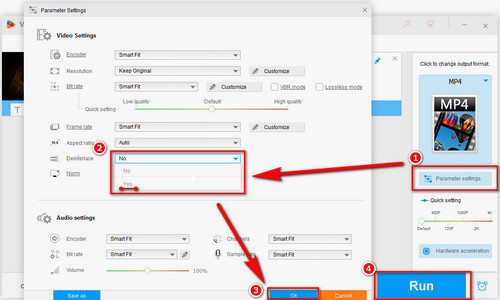
Click the "Parameter settings" button below the output format icon at the main workplace. Switch the "Deinterlace" option from "No" to "Yes".
While you're at it, as you might notice, you're provided with the option to customize video bitrate, frame rate (60fps supported), norm, audio channel, and aspect ratio, audio volume and other parameters.
When it's all set, click "OK" to save changes and hit "Run" to convert 1080i to 1080p.

At last...
Not just 1080p! All kinds of resolution conversions are supported. Downscale 1080p to 720p to reduce file size, upscale 720p to 1080p for better viewing enjoyment, upscale your HD videos to 4K for your 4K TV, downscale 4K video to 2K, etc.
Besides all these above, there are more things WonderFox HD Video Converter Factory Pro is capable of downloading 8K/4K/1080P/720P video from YouTube, Vimeo, Dailymotion, Facebook, and 1000+ websites; Adding/removing subtitles for your videos; Basic video editing including cut, crop, merge, rotate, special effects… Free download now to explore its full potential in HD video download/conversion/editing!
Recommended Software: A Pro-level DVD Ripping Tool

WonderFox DVD Ripper Pro
WonderFox DVD Ripper Pro is a perfect DVD ripper that can bypass/decrypt almost any copy protection and convert your DVDs to MP4, MOV, WMV, AVI, and 300+ formats and devices. What's more, thanks to the losslessly ripping and the automatic picture enhancement, the output files are gorgeous and they can definitely perform terrific quality on your HD devices. Just get it here now!
* Please DO NOT use it to rip any copy-protected DVDs for commercial purposes.