TV One is a popular live TV IPTV addon with many forks. Among them, TV One 1112 is the one that still works. And on this page, you can learn from the step-by-step guide on how to install TV One 1112 addon on Kodi.
I'll demonstrate the installation on Kodi Nexus 20.2, the latest stable release version of Kodi. This installation guide applies to all compatible devices including Amazon Firestick, Fire TV, Android & iOS, Mac, Android TV, Android Boxes, etc.
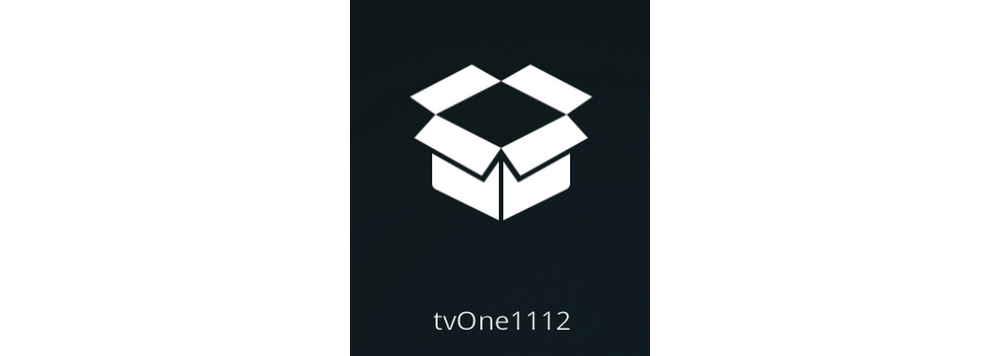
TV One is a popular Kodi addon that offers hundreds of live TV channels for Sports, Entertainment, News, Cooking, Music, Kids, Religious, Movies, Documentaries, international channels, 24/7 channels VOD and live streams.
As we know, many TV One forks lack update and stop working as day goes by. And TV One 1112 by RACC is the only TV One fork that is still working.
TV One 1112 is also available from popular community repositories including EzzerMacs Wizard Repository and Narcacist's Wizard Repository, you can click the link to learn about how to install these repositories. By installing TV One 1112 from these repository, you'll get auto-updated TV One 1112 on your Kodi, as long as it's available from the repository.
However, TV One 1112 from third-party repositories could be outdated. To install the latest version of TV One 1112 addon, the tutorial in the following shows you how to install TV One 1112 from the latest official source, Bidillu GIthub page.
Please note that links from TV One 1112 are hit and miss at best. And sticking to the latest version of TV One 1112 helps to make sure it works. As of the post update, the latest version of TV One 1112 is 110.
It's really necessary to find and install as many working live TV addons as possible for backup purpose. For that, you may want to have a look at our Best Free Live TV IPTV Add-ons.
Additionally, if you're looking for more Kodi addons for movies, TV shows, standups, docs and more, please check our up-to-date list of Best Kodi Add-ons list.





Disclaimer: This guide is for educational purposes only and should only be used to stream movies or TV shows under the public domain. WonderFox is in no way collaborated, affiliated with or hosting any Kodi add-ons, repositories or builds. We do not endorse or advocate copyright infringement, the end-user should be responsible for any content accessed via the services or apps referenced on this post.
· For new users, install Kodi on your device to get started. Installation guide: Windows | Fire TV Stick | Android Phone | Android Box
· Since Kodi prohibits the installation of third-party addon/repos by default for security issues, we need to set Kodi to allow installation from unknown sources to go on.
· Update Kodi to the latest version to avoid potential issues. The latest version of Kodi as of this writing is Leia 18.9. Update guide: Windows | Fire TV Stick
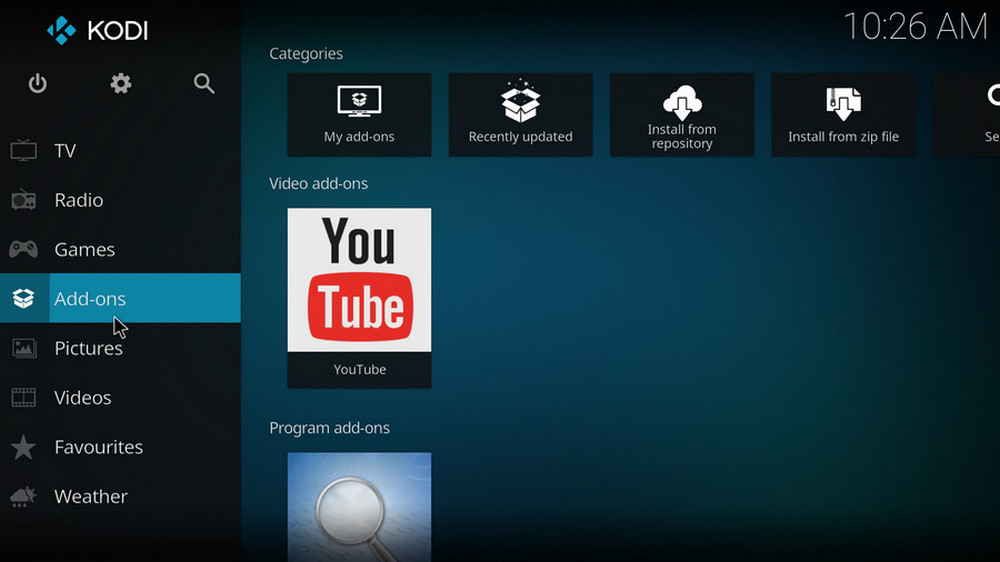
Step 1. Click to download the latest TV One 1112 ZIP file for further installation.
Step 2. Launch Kodi, click Add-ons from the left panel.
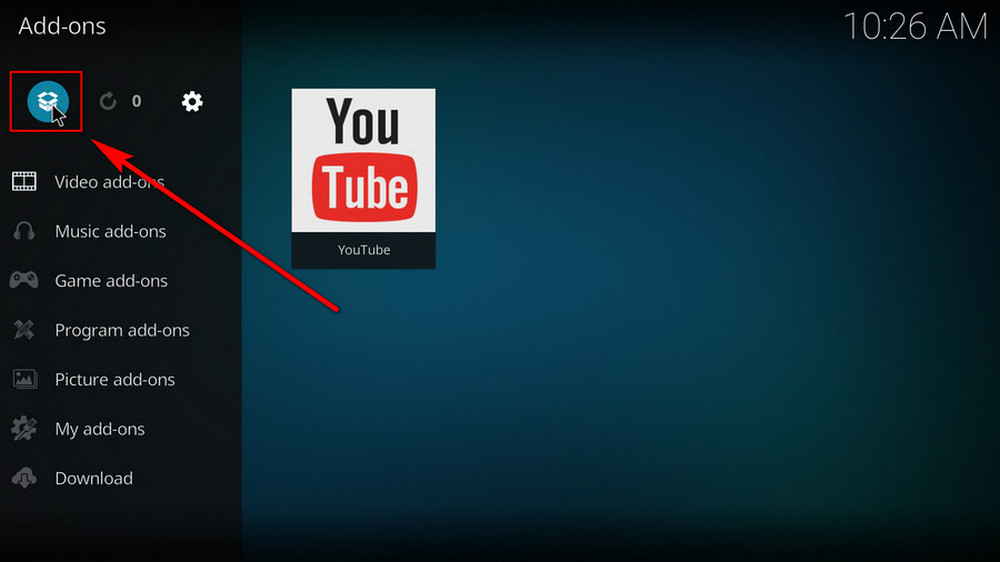
Step 3. Click the box icon from the upper side of the left panel.
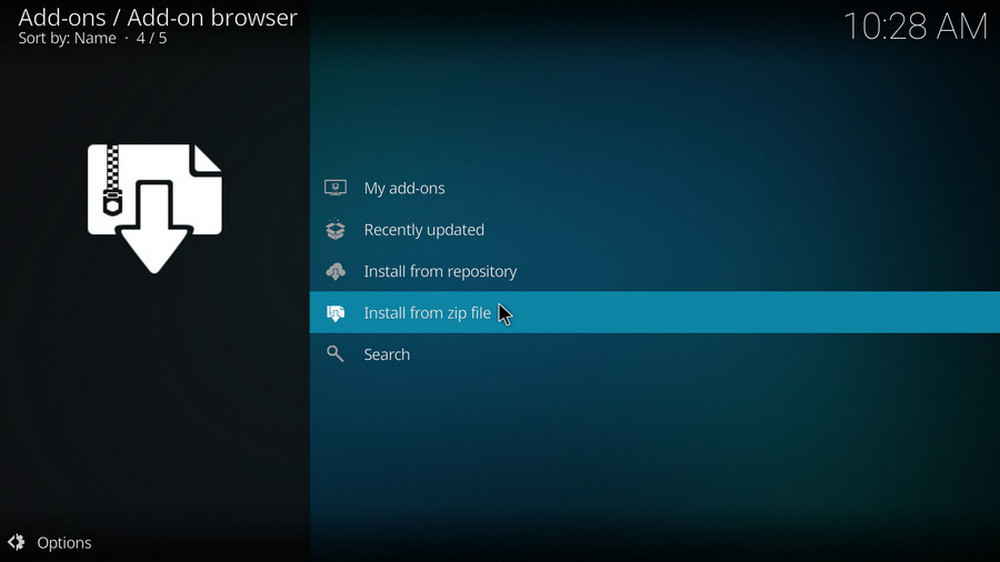
Step 4. Select Install from zip file.
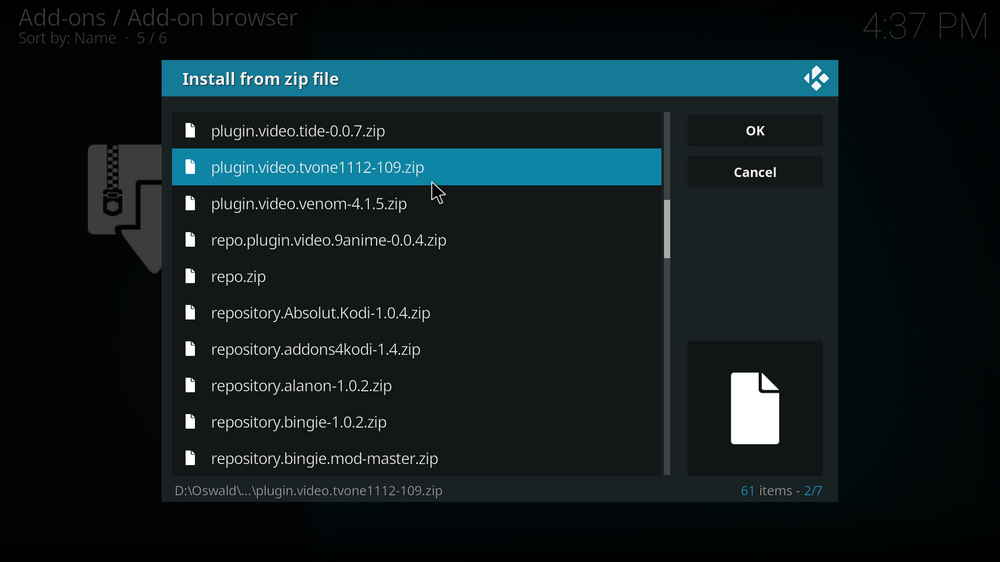
Step 5. Locate and select the plugin.video.tvone1112-109.zip we just downloaded on your device. If you see failed to install addon from ZIP file, check your internet connection, reboot Kodi, and install again.
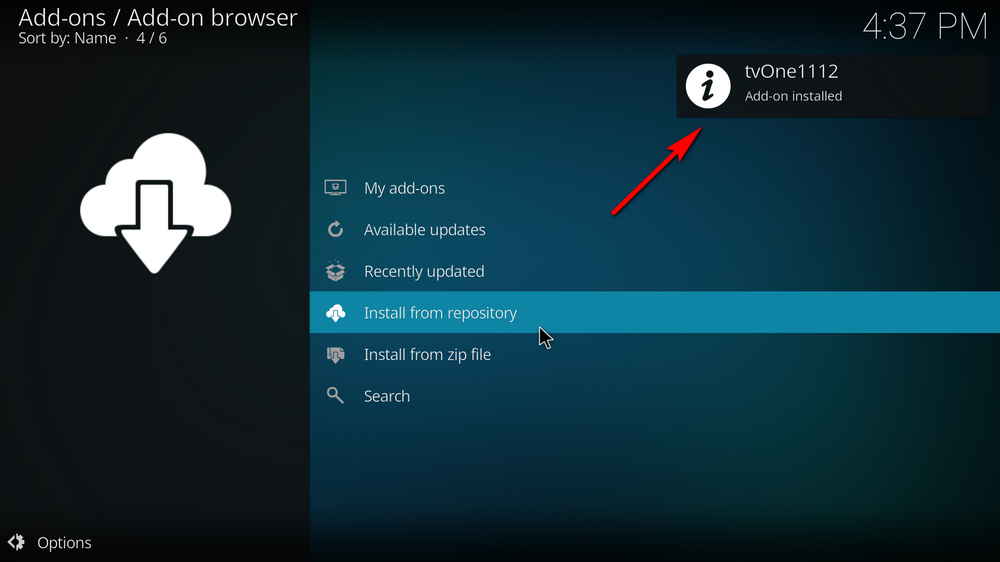
Step 6. Wait until you can see a message pops up on the upper-right side saying TV One 1112 Add-on installed.
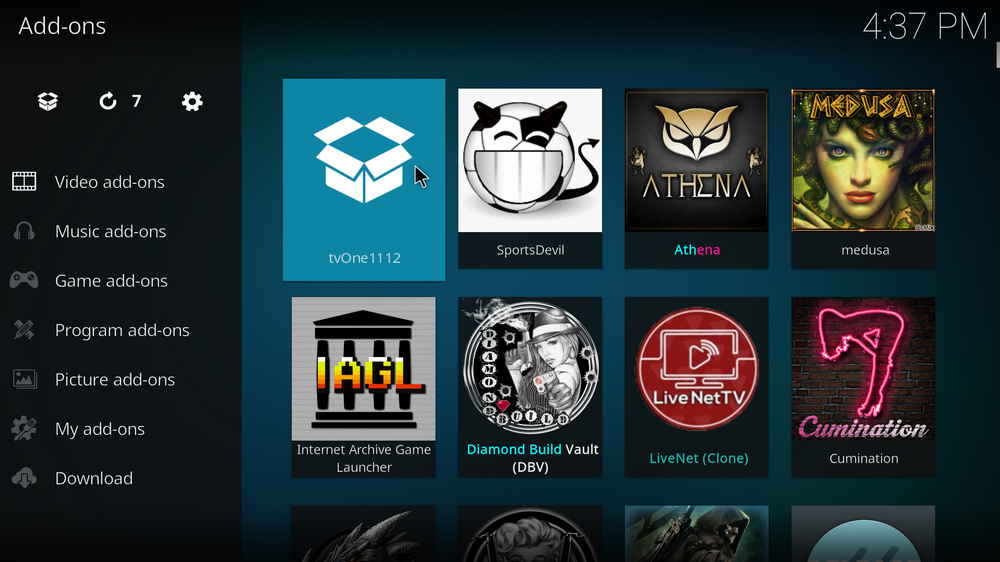
Step 7. Then you can find and launch TV One 1112 addon from Add-ons > Video add-ons. Enjoy!
As of this writing, TV One 1112 addon works great so don't forget to follow the tutorial and give it a try while you can. Additionally, check back later and you'll find updated information on how to install the latest working TV One fork.
And if you have further questions, better ideas or any requests on TV One 1112, feel free to reach me on Twitter | Facebook and I'll be glad to help.
• TV One 1112 No Stream Available/Streaming Buffering/Stream Pending after Loading but Won't Play
The causes of no stream available and other streaming failed issue vary, most effective solutions include:
1. Use the option in your device settings or maintenance addons like Open Wizard to clear Kodi cache.
2. Reauthorize debrid services like Real-Debrid, Premiumize and All Debrid with the updated ResolveURL.
3. Go to addon settings and switch Auto Play feature to Source Select.
4. Stop using VPN with debrid services.
5. Use a proxy to bypass ISPs blocking.
• TV One 1112 Fails to Start/Launch
That could be the addon stopped working, we'll put up an announcement from the top of the page, in that case, stay tuned to our updates. In addition, working addons will also fail to launch, try the following methods to sort that.
1. Make sure the server and port number in your Kodi Internet access match the ones of your network. Check that especially if you're using a VPN. Learn more: Kodi Proxy Settings
2. Try clearing Kodi app cache in your device settings or with maintenance tools like Open Wizard, reboot Kodi, and launch the addon again.
• TV One 1112 Error Check the Log for More Information
First try clearing Kodi app cache from your device settings, reboot Kodi, and try the previous behavior again and see if this issue still occurs. If so, learn how to check log file on Kodi and draw support from someone who can read it. Please note that don't seek assistance for third-party addons from official Kodi support channels.
• TV One 1112 Links Fails to Play Requiring Stream Authorization
If you're asked to authorize stream when trying to play a link, you can either:
1. Use a static IP address to pair with the hoster site.
2. Use a debrid service with Kodi and disable free hosters in addon settings.
Learn more: Stream Authorizations on Kodi – Is it Safe? Several Ways to Deal with Them
• TV One 1112 The Dependencies Could Not be Satisfied
This issue results from python code discrepancy of addon's dependencies. In that case, you should use a compatible version of Kodi for the addon. As always, we only advise the use of the latest stable release version of Kodi and the latest version of continually-updated addons.

WonderFox HD Video Converter Factory Pro
• Convert videos to 500+ formats for any-device playback
• Fast download 4k/8K videos from YouTube and more
• Fast compress videos with no quality loss
• Lightning fast conversions speed to save your time
• Batch compression/convertion supported
• Enhance video quality, upscale SD videos to HD
• Edit video subtitles, special effects and more with ease
Privacy Policy | Copyright © 2009-2025 WonderFox Soft, Inc.All Rights Reserved