The Red Queen is one of the best all-in-one addons on Kodi, with it you can enjoy an extensive range of video streams. You can learn from this guide on what is The Red Queen addon, and how to install The Red Queen addon on Kodi.
I'll demonstrate the installation on Kodi Leia 18.9. This installation guide applies to all compatible devices including Amazon Firestick, Fire TV, Android & iOS, Mac, Android TV, Android Boxes, etc.
In addition, I'd like to recommend an all-in-one program, which features online video and music download, fast and batch conversion, one-click video compression and more. Free Download here: http://www.videoconverterfactory.com/download/hd-video-converter-pro.exe http://www.videoconverterfactory.com/download/hd-video-converter-pro.exe

The Red Queen addon is a great AIO (all-in-one) addon from Racoon City repository, from which you can also install the popular Arachnid addon and Racoon City builds. Since The Red Queen is an all-in-one addon, you can enjoy various live and on-demand video streams with it.
The Red Queen sections include: Search Movies and TV Shows (TMDb), Search The Red Queen, Movies, TV Shows, Documentaries, Live IPTV, Distro TV VOD, Catch Up TV, Sports, Dailymotion, Adult (18+), Settings and Testing.
The Red Queen serves up decent movies and TV shows sections with detailed categorizations and one-click collections. The most important thing is, The Red Queen addon is integrated with both free and debrid scrapers, so both free users and Real-Debrid subscribed users are able to find satisfying links here.
For the impressive performance of The Red Queen addon in delivering live and on-demand content, we've put it on out Best Kodi Add-ons list, all-in-one addons section. And for the quality free links it has to offer, you can find it on our Free Kodi Addons list as well.

Update: Racoon City Repo is currently unavailable.
Addon name: The Red Queen
Repo name: Racoon City Repository
The latest working source URL: http://racooncity.gq/repo
Media source naming: racooncity
Disclaimer: This guide is for educational purposes only and should only be used to stream movies and TV shows under the public domain. WonderFox is in no way collaborated, affiliated with or hosting any Kodi add-ons, repositories or builds. We do not endorse or advocate copyright infringement, the end-user should be responsible for any content accessed via the services or apps referenced on this post.
· For new users, install Kodi on your device to get started. Installation guide: Windows | Fire TV Stick | Android Phone | Android Box
· Since Kodi prohibits the installation of third-party addon/repos by default for security issues, we need to set Kodi to allow installation from unknown sources to go on.
· Update Kodi to the latest version to avoid potential issues. The latest version of Kodi as of this writing is Leia 18.9. Update guide: Windows | Fire TV Stick
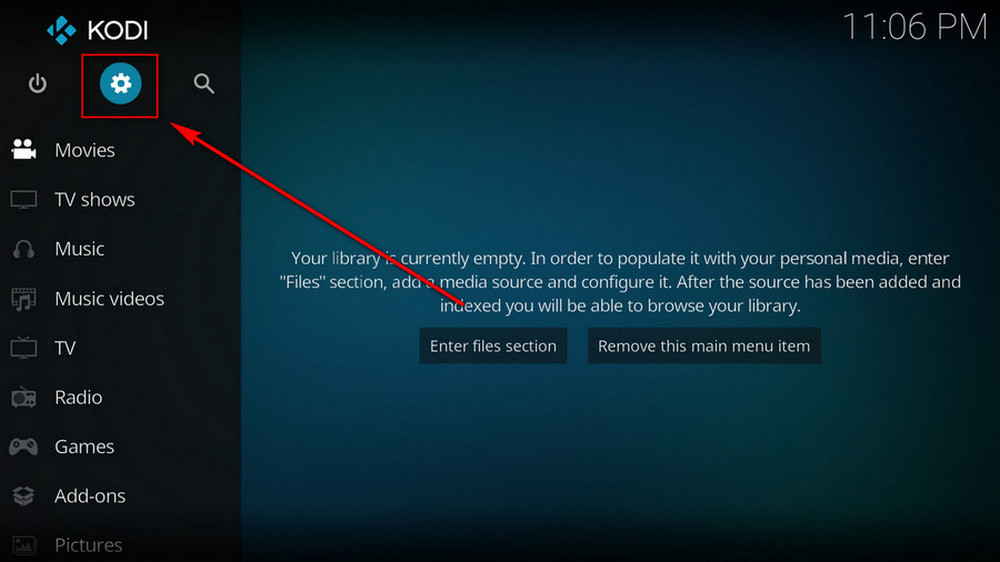
Step 1. Launch Kodi. Hit the cog icon from the upper side of the left panel to enter System.
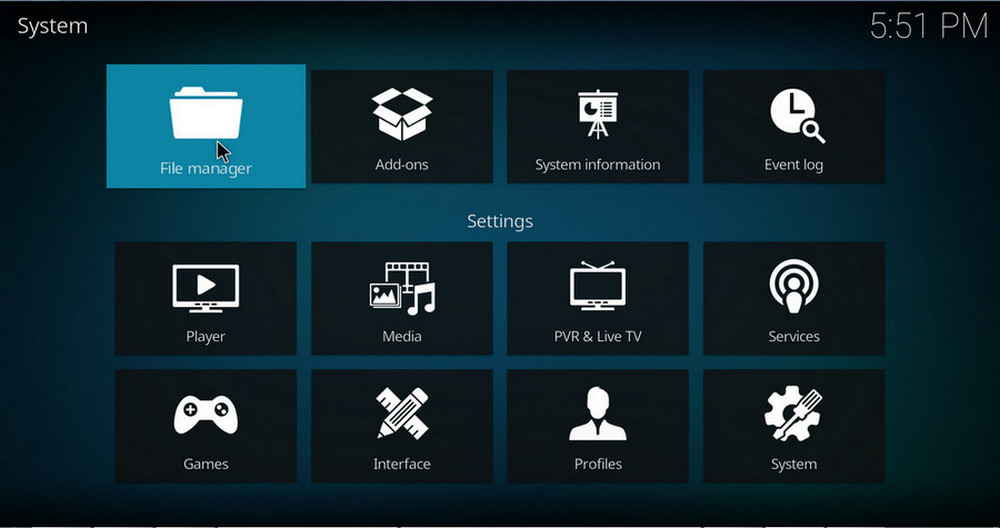
Step 2. Hit File manager from System page.

Step 3. Double hit Add source from the left column.
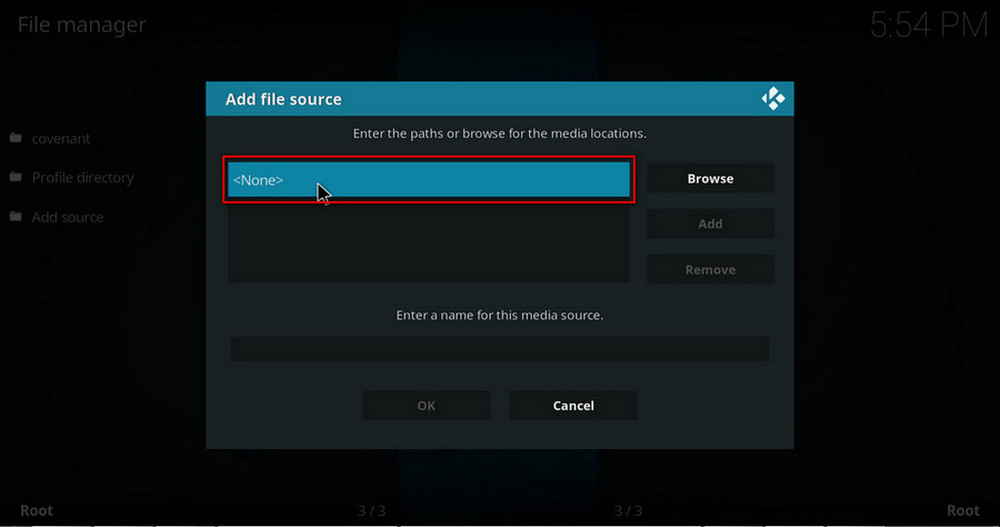
Step 4. Double hit <None> from the box in the middle.

Step 5. In the pop-up box, copy & paste or type in exactly http://racooncity.gq/repo to the media location box, and hit OK button from the lower-right side. Check for typos, and try replacing http with https, if you encounter Couldn't retrieve directory information.

Step 6. Define a name for the media source we just added as racooncity, in lowercase. Then hit OK underneath.

Step 7. Then get back to the main menu. Click Add-ons from the left panel.
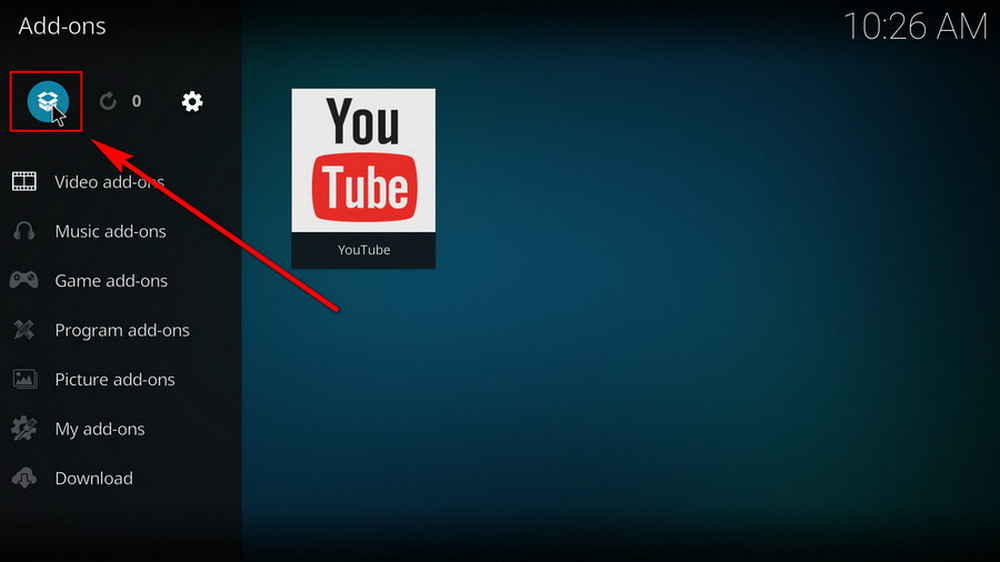
Step 8. Click the box icon from the upper side of the left panel.

Step 9. Select Install from zip file.

Step 10. Select the media source racooncity we just added to Kodi.

Step 11. Select the .zip file within. If you see failed to install addon from Zip file, check your internet connection, reboot Kodi, and install again.
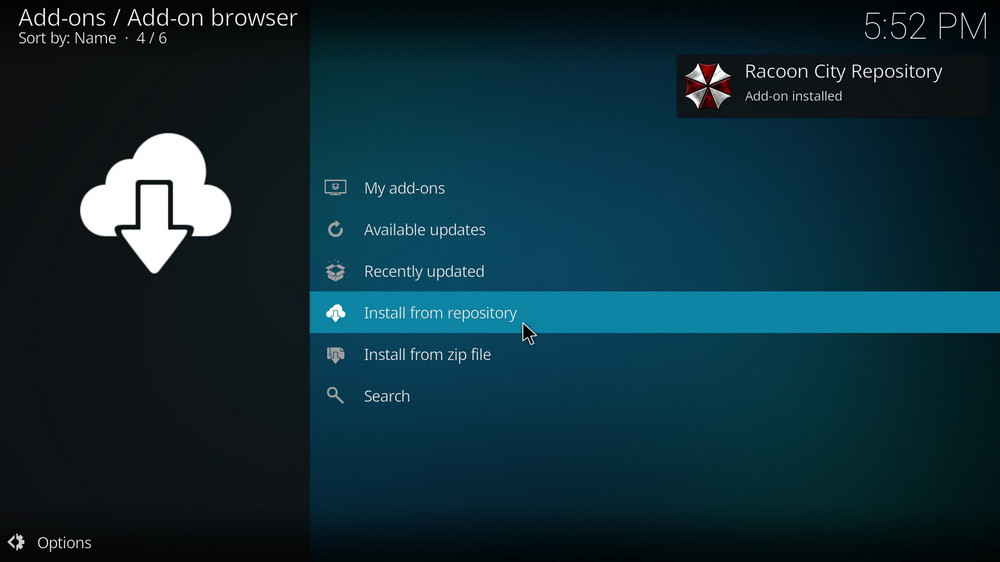
Step 12. Wait until you can see a message pops up on the upper-right side saying Racoon City Repository Add-on installed. Please note that's just the installation of the repository, then it's time to add addon to Kodi from repository. Select Install from repository from the current page.

Step 13. Select Racoon City Repository Repository. If you encounter "Could not connect to repository" error message, check out our troubleshooting.

Step 14. Select Video add-ons.
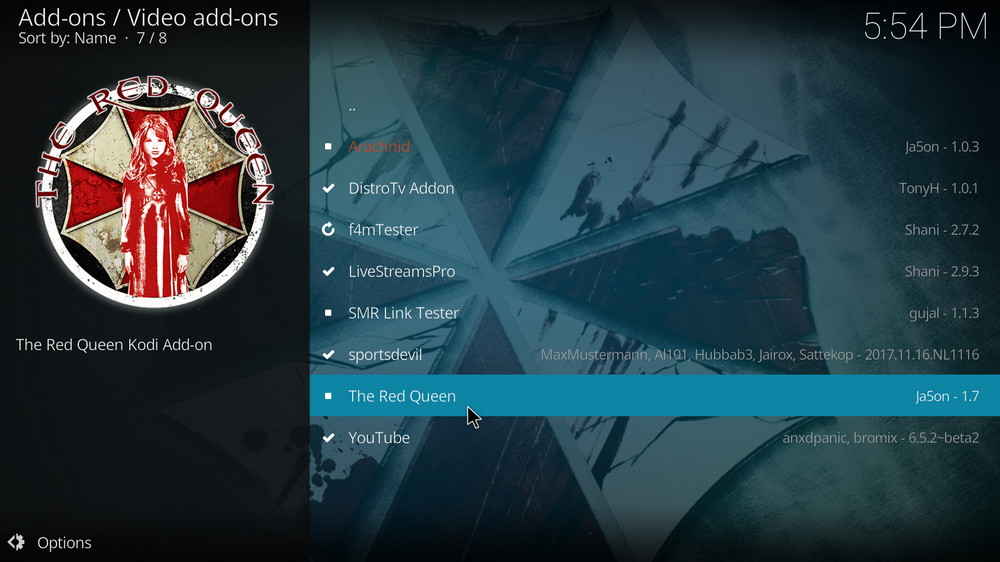
Step 15. Locate and select The Red Queen.

Step 16. Hit Install from the lower-right side to install The Red Queen addon.

Step 17. Hit OK to allow installing additional dependencies when this dialog pops up. Try installing the required dependencies respectively if you see Failed to install a dependency.
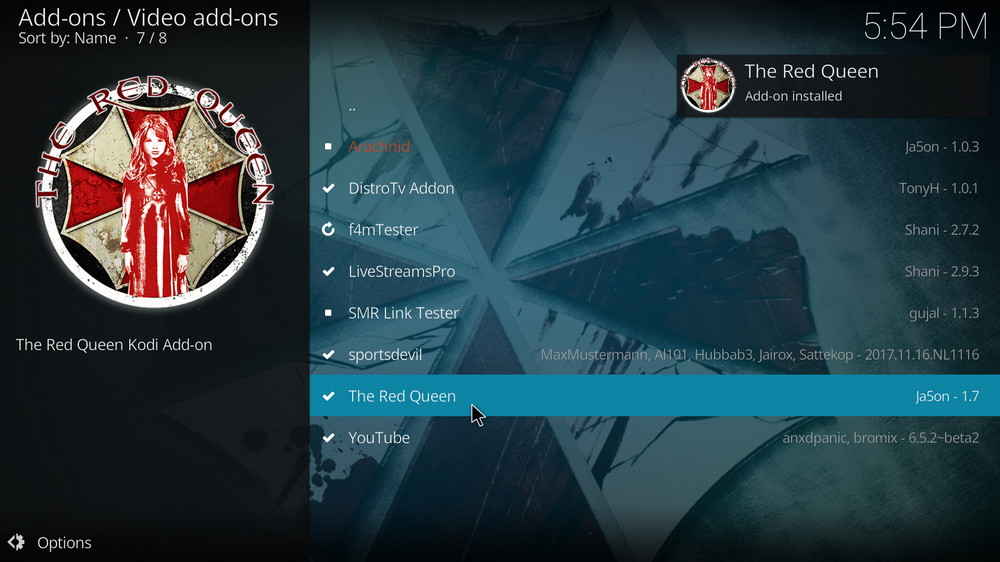
Step 18. Wait till you can see the message The Red Queen Add-on installed pops up. That's it! You can now find you The Red Queen addon from main menu > Add-ons. For the installed addon, we advise you to disable its auto-update feature and manually update it when needed, for safety concerns.
The Red Queen is great, and you're recommended to follow the installation tutorial and give it a shot to see for yourself. Besides, the live TV IPTV sections from The Red Queen tend to be more reliable than other trending AIO addons like The Crew and Asgard since the Racoon City TVTap fork is one of not many TVTap forks that are still working.
This page will keep updating, if you have further questions or better ideas on The Red Queen addon, feel free to reach me. Have a good one.
• The Red Queen No Stream Available/Streaming Buffering/Stream Pending after Loading but Won't Play
The causes of no stream available and other streaming failed issue vary, most effective solutions include:
1. Use the option in your device settings or maintenance addons like Open Wizard to clear Kodi cache.
2. Reauthorize debrid services like Real-Debrid, Premiumize and All Debrid with the updated ResolveURL.
3. Go to addon settings and switch Auto Play feature to Source Select.
4. Stop using VPN with debrid services.
5. Use a proxy to bypass ISPs blocking.
• The Red Queen Fails to Start/Launch
That could be the addon stopped working, we'll put up an announcement from the top of the page, in that case, stay tuned to our updates. In addition, working addons will also fail to launch, try the following methods to sort that.
1. Make sure the server and port number in your Kodi Internet access match the ones of your network. Check that especially if you're using a VPN. Learn more: Kodi Proxy Settings
2. Try clearing Kodi app cache in your device settings or with maintenance tools like Open Wizard, reboot Kodi, and launch the addon again.
• The Red Queen Error Check the Log for More Information
First try clearing Kodi app cache from your device settings, reboot Kodi, and try the previous behavior again and see if this issue still occurs. If so, learn how to check log file on Kodi and draw support from someone who can read it. Please note that don't seek assistance for third-party addons from official Kodi support channels.
• The Red Queen Links Fails to Play Requiring Stream Authorization
If you're asked to authorize stream when trying to play a link, you can either:
1. Use a static IP address to pair with the hoster site.
2. Use a debrid service with Kodi and disable free hosters in addon settings.
Learn more: Stream Authorizations on Kodi – Is it Safe? Several Ways to Deal with Them
• The Red Queen The Dependencies Could Not be Satisfied
This issue results from python code discrepancy of addon's dependencies. In that case, you should use a compatible version of Kodi for the addon. As always, we only advise the use of the latest stable release version of Kodi and the latest version of continually-updated addons.

WonderFox HD Video Converter Factory Pro
• Convert videos to 500+ formats for any-device playback
• Fast download 4k/8K videos from YouTube and more
• Fast compress videos with no quality loss
• Lightning fast conversions speed to save your time
• Batch compression/convertion supported
• Enhance video quality, upscale SD videos to HD
• Edit video subtitles, special effects and more with ease
Privacy Policy | Copyright © 2009-2025 WonderFox Soft, Inc.All Rights Reserved