XM is a very old audio format and there are many players that won't recognize and play it. This time, I will share the best method to convert XM to MP3 for playback on various kinds of players and devices.
Here's the best XM converter that can help you implement the job with great ease: https://www.videoconverterfactory.com/download/hd-video-converter-pro.exe
Q: "I've found some pretty cool sounds I want to save from an old GBA game my cousin gave me, and when I opened the game card on my computer, all the audio was in a 16-bit XM file format, and I can't open it with media player. Any ideas on what program should I use?"
Q: ".XM files are music files and do not have anything to do with XM radio. But no one seems to know about their existence. I was wondering if anybody has heard of it and knows how to convert it to .MP3 or other format that my FL Studio can work with."
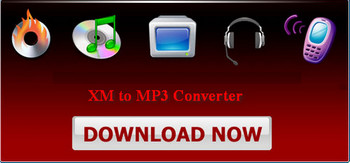
XM converter download
A: Nowadays, mainstream players like Winamp and VLC can well support XM files, and meanwhile a few media players can also play XM files after you download corresponding codec packs or add-ons. And for the ones that were not associated with such kind of file during installation, you need to manually preset their association settings.
However, .XM is still a very rare type of file that most media players do not
support. In this case, it is necessary for every user to find an efficient XM converter that can help convert XM file to MP3, WAV and other more common formats with better compatibility.
The best way to convert XM files to MP3, WAV, or other common audio formats is to use a third-party audio converter.
WonderFox HD Video Converter Factory Pro is a practical and convenient audio and video conversion software that allows you to convert any audio and video files to more than 600 formats and codecs for better compatibility with various player or platform. Moreover, you can extract audio from video, compress audio, crop or clip media files with this versatile software.
Free download the best XM and MP3 audio converter to help you open and edit XM files.
To begin with, launch HD Video Converter Factory Pro. Select "Converter". Click on "Add Files" and import the XM file you want to convert, or you can directly drag it to the interface. You can add multiple XM files for later batch conversion.
Next, preset an output folder at the bottom of the program.

Add an XM File
On the right side of the interface, click the "Click to change output format" section, choose MP3 or WAV as the output format under the audio tab. It's worth mentioning that you can go to "Parameter Settings" and change MP3 bit rate, channels, sample rate and volume.

XM to WAV converter
Click on "Run" to start the XM file to MP3 conversion process. Within several seconds, you will find the output MP3 or WAV file in the output folder you preset before.
Hot Search: Free BRSTM Converter | Convert FLP to MP3 | VOC to MP3

Start conversion
In all, now you can see how powerful and practical this XM converter is. No complex process and no confusing interface, HD Video Converter Factory Pro provides the most convenient way for audio conversion.
XM stands for "extended module", and has nothing to do with the widely known XM Satellite Radio. It is a very rare audio file format that was created by Fasttracker 2 and is similar to an .S3M or .MOD file, but saved in XM format. XM is a common format for many chiptunes.
Other Practical Features of HD Video Converter Factory Pro
Tips Center | Rip DVD | Convert Video | Video and Device | Download YouTube | About | Contact | Affiliate | Privacy | News
Copyright © 2009-2025 WonderFox Soft, Inc. All Rights Reserved.