
Remember those old VOC (Creative Voice) files? Maybe they're tucked away on an old hard drive or buried in a folder from the 90s when Creative Labs and SoundBlaster were all the rage.
Fast forward to today, and sadly, these files don't jive with modern tech as the world moved forward with new formats, VOC files became obsolete and were left unsupported by many modern devices and software.
That's why converting them to MP3 can feel like a rescue mission for your old audio treasures. The following content can help you navigate the process of VOC to MP3 conversion across various platforms.
If you're a Windows user, WonderFox HD Video Converter Factory Pro is your new best friend for video and audio processing. It's a breeze to use, even if you're not tech-savvy. Here's how to get your VOC files converted to MP3 format in no time:
First things first, downloaddownload and install the application on your PC. Fire it up and hit the "Converter" module. Drag your VOC files right into the program, or hit "Add Files" to browse and select them manually.
It's like gathering all your old records into one crate, ready for a spin.
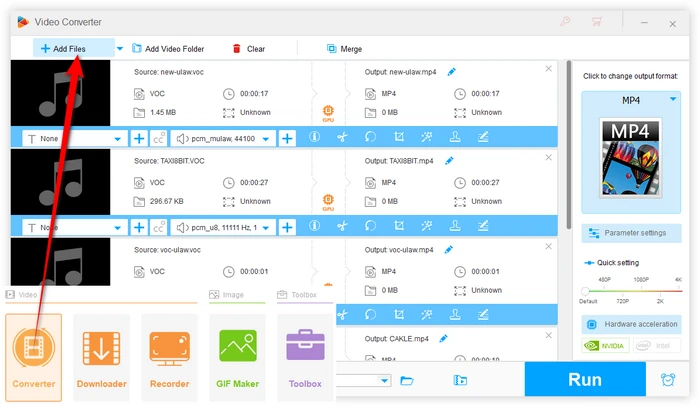
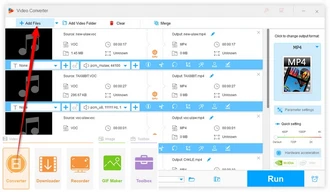
Look to the right and you'll see a whole candy shop of formats - over 500 presets! Click on the "Audio" category and select the "MP3" profile.
You're basically telling the software, "Hey, turn these old tracks into something I can actually play on my devices!"
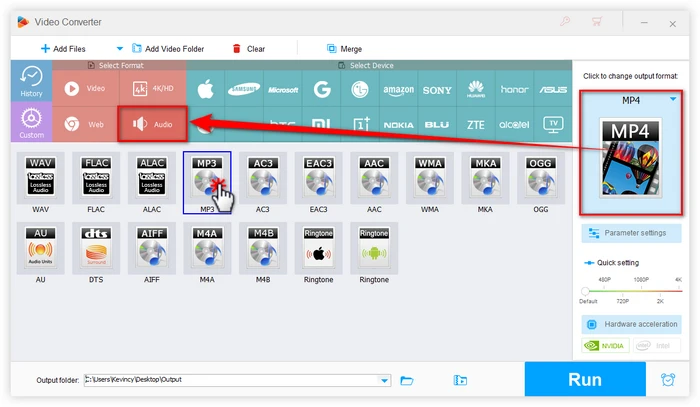
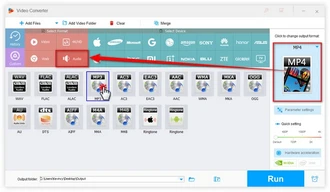
Feeling picky about sound quality? Hit "Parameter Settings" to tweak the output. Adjust the MP3 bitrate, sample rate, and even the audio channels. It's your music, your way.
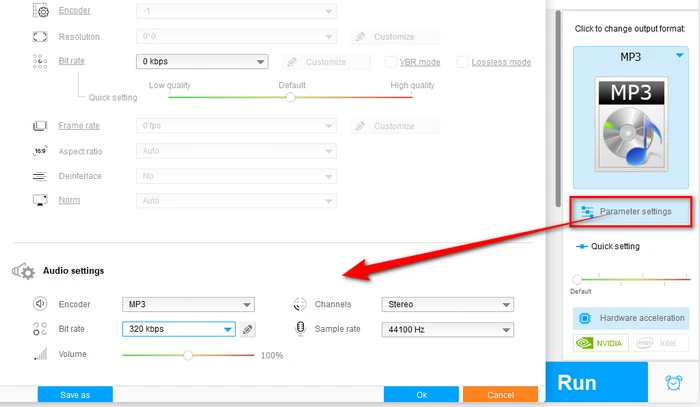
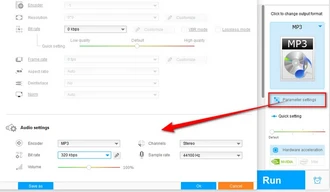
Choose where you want your new MP3 files to drop after conversion, then click "Run". This is where the magic happens, and your old school audio gets a modern makeover.
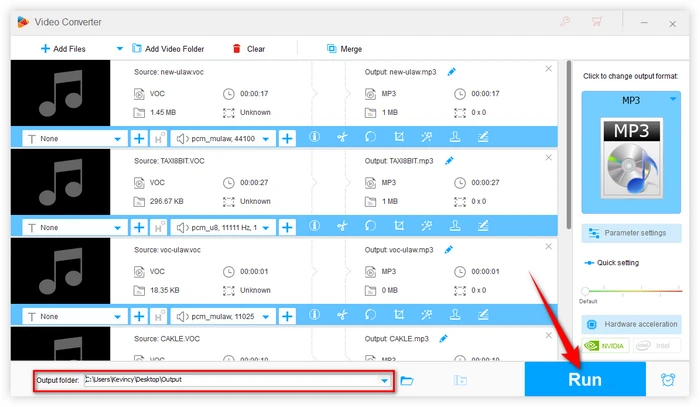
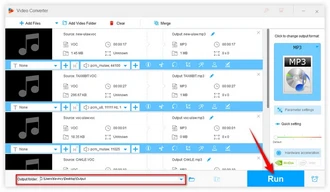
For the Mac crew, X Lossless Decoder (XLD) is your ticket to converting VOC to MP3 without losing your cool. It's a favorite for audiophiles for a good reason. Here's how to get your Mac grooving:
Step 1. Grab XLD from its SourceForge page and install it on your machine. It’s compatible with macOS X 10.4 and later, so it's ready for almost any Mac out there.
Step 2. Open XLD, go to the menu, and pick "Preferences". Under "Output format", choose "LAME MP3".
Step 3. Hit "Option" if you want to mess with the quality settings of your MP3s. The defaults are pretty solid, but hey, you might want a specific sound.
Step 4. Click "Specify" and then "Set" to decide where XLD should save your converted MP3 jams.
Step 5. Drag and drop your VOC files into XLD's interface, or right-click them and open with "XLD.app". And off you go, the VOC-to-MP3 conversion will start immediately.
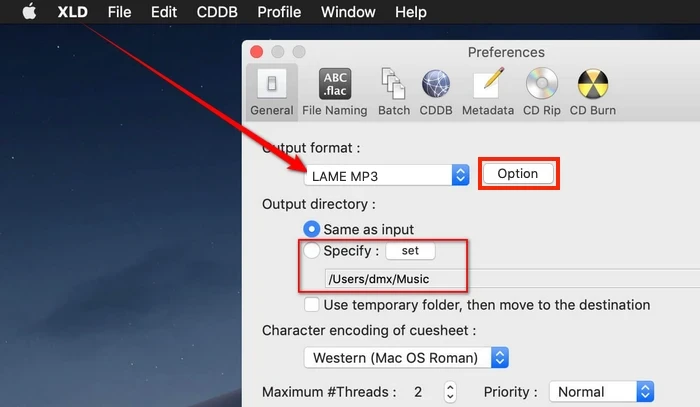
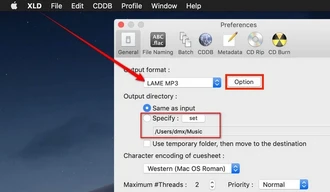
Prefer not to download anything? No worries, the Internet has got you covered with some nifty online converters. Check these out:
The process across these services is relatively similar:
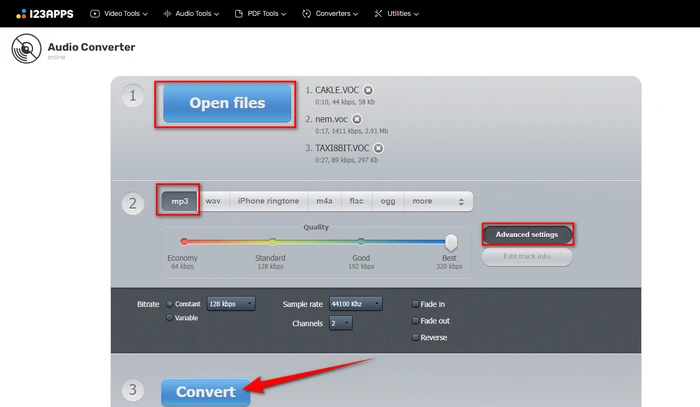
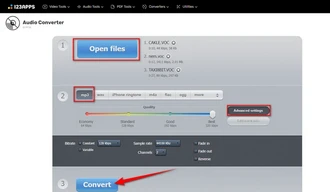
These web-based tools let you convert one or more VOC files at a time by uploading them from your local computer. Some also support cloud storage services like Dropbox and Google Drive.
The main downside of online converters is that you're limited by file size restrictions, which can make them impractical for converting large VOC file batches. They're best suited for just a few files at a time.
A: MP3 uses lossy compression, meaning some audio quality is lost compared to the original VOC. However, modern encoders do a good job of maintaining quality, and you can minimize loss by setting a higher bitrate like 320kbps MP3.
A: Absolutely! All the mentioned tools offer batch processing, letting you convert several files in one go.
A: Sure, with these tools, you're offered an array of different audio output options. WAV and FLAC are also solid choices, however, converting VOC to WAV or FLAC cannot improve its original quality.
Terms and Conditions | Privacy Policy | License Agreement | Copyright © 2009-2025 WonderFox Soft, Inc. All Rights Reserved.