Though FLV is an outdated video format, you may still have some FLV files and want to edit them in Windows Movie Maker. However, when importing FLV to Windows Movie Maker, you may get an error message since Windows Movie Maker doesn’t support the FLV format. Fortunately, this post shares 2 workable ways to help with the Windows Movie Maker FLV importing & editing issue.
Tips. Get this video converter here to convert your FLV videos to other popular formats for the best compatibility with all devices and platforms.
https://www.videoconverterfactory.com/download/hd-video-converter-pro.exe https://www.videoconverterfactory.com/download/hd-video-converter-pro.exe
When facing video & audio not opening issues in some devices or programs, converting the unsupported file to the device/program-compatible format is always a useful way, just like the Windows Movie Maker FLV issue. And WonderFox HD Video Converter Factory Pro is a highly-recommended video converter that can convert FLV to Windows Movie Maker supported file types. It offers 600+ output presets and can quickly FLV videos to WMV to WMV, MP4, MOV, MPEG, etc. in batches without losing quality. Besides converting videos, users can also use it to cut, crop, rotate, merge videos, and more.
DownloadDownload this FLV video converter now and follow the steps below to convert and edit FLV in Windows Movie Maker.
HD Video Converter Factory Pro can easily convert FLV to WMV or other Windows Movie Maker supported formats for you to edit videos in Windows Movie Maker without any hassle. Basic video editing tools are also provided. Download and give it a try now!
Launch HD Video Converter Factory Pro and select the “Converter” module. Click the “+ Add Files” button to import FLV files into the program.
* HD Video Converter Factory Pro supports batch conversion so that you can import multiple FLV files and start the conversion simultaneously.

Click on the format image at the right side of the interface to open the output format list. Go to the “Video” tab and select “WMV” or other Windows Movie Maker-supported formats.
Optional:
There is a “Parameter settings” window for advanced users to customize each of the video & audio settings, like the video codec, resolution, bitrate, and more. And the video editing tools are built-in on each video toolbar.
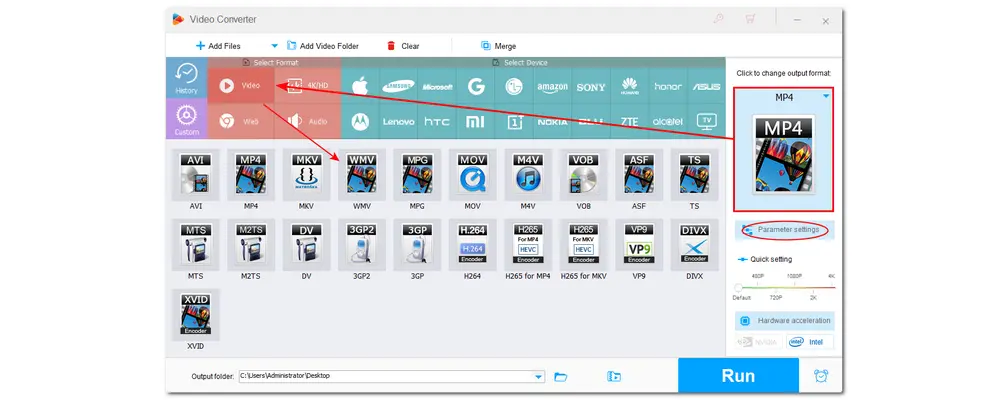
When everything is OK, hit the bottom inverted triangle button to specify an output path for the exported files. Finally, press “Run” to start the conversion and wait for the conversion process.

Besides converting FLV to Windows Movie Maker-supported formats, you can also make your Windows Movie Maker support FLV videos by installing a smaller codec pack. This post shares one of the best codec packs. You can download it to solve the Windows Movie Maker FLV importing issue.
1. Navigate to the codec pack download site: https://www.codecguide.com/download_kl.htm
2. Locate the “Basic” version and click “Download Basic” to download this codec pack.
3. Launch K-Lite Codec Pack, follow the instruction, and install it to your Windows operating system, and you’re good to go. Your Windows Movie Maker shall be able to read FLV files now.
The above is all I want to share about Windows Movie Maker FLV importing issues. Converting FLV files can help you play, edit, or upload your FLV videos without issues anymore. Installing a codec pack can solve the FLV opening issue on Windows more easily. You can choose one method to solve the Windows Movie Maker FLV importing issues.
Thanks for your reading. Have a nice day!
By default, Windows doesn't include the codecs for FLV playback. If you want to play FLV files on your Windows PC, you can try to convert FLV to Windows-compatible formats, install the missing FLV codec, or use another FLV player for Windows. For more details, you can refer to this post: How to Play FLV Files on Windows 10? (3 Ways)
Windows Movie Maker supports many video, audio, and image formats. They are:
Video files: .asf, .avi, .m1v, .mp2, .mp2v, .mpe, .mpeg, .mpg, .mpv2, .wm, and .wmv
Audio files: .aif, .aifc, .aiff .asf, .au, .mp2, .mp3, .mpa, .snd, .wav, and .wma
Picture files: .bmp, .dib, .emf, .gif, .jfif, .jpe, .jpeg, .jpg, .png, .tif, .tiff, and .wmf
If you want to play FLV files without issue, VLC is a good option. It supports almost all media files, including FLV. You can use it to play your FLV files on Windows, Mac, Linux, iPhone, and Android.

WonderFox DVD Ripper Pro
1. Rip DVD to 600+ presets with GPU acceleration.
2. Remove all sorts of DRM from DVD.
3. Compress an 8GB DVD to 1-2 GB digital video file.
4. 5-minutes to fast digitize DVD in MPEG-2 MPG.
5. Make a 1:1 intact digital copy (ISO or VIDEO_TS).
6. Multiple audio tracks, hard/soft and forced subs.
7. Support homemade/commercial DVD & ISO & Video_TS folder.
* Please DO NOT use it to rip any copy-protected DVDs for commercial use.
Privacy Policy | Copyright © 2009-2025 WonderFox Soft, Inc.All Rights Reserved