![]() by Kevincy
by Kevincy
Updated on Sep 29, 2024
Have you run into a problem that a "MOI video" cannot be recognized no matter whether you open it with frequently-used media players or import it to editing programs? Next, I'll explain what are MOI files and provide the correct method to deal with it.
Editor's Pick: Download the recommended free program for simple video downloading, editing and conversion: https://www.videoconverterfactory.com/download/hd-video-converter.exehttps://www.videoconverterfactory.com/download/hd-video-converter.exe
MOI file, short for Movie Information File, is an index file produced by some models of JVC, Canon, Panasonic digital camcorders, along with a MOD or TOD file. The difference is that, the MOD or TOD file is the exact video file, while the MOI file only records the information data, such as shooting time, duration, codec, bitrate, aspect ratio, etc. It won't play, and only be useful in the camcorder. You can leave it alone when you copy MOD or TOD video to a computer. So when it comes to converting MOI to MP4, it actually means the MOD/TOD file to MP4 conversion. After clarifying the correct direction, 3 practical solutions have been provided below, free of charge.
As mentioned above, .moi file is not a video file, so there is no so-called MOI file converter or MOI to MP4 converter, that's the reason why you failed to convert or edit it. To convert MOD or TOD video file to MP4 or other your desired formats, some free video conversion programs are qualified enough for this job. First, I'll recommend Free HD Video Converter Factory due to its top rated GUI, more intuitive than other programs of this kind. In addition, the conversion quality and speed will not let you down either. Before start, please free downloadfree download the software.

Step 1. Run Free HD Video Converter Factory, you'll see two self-explanatory modules "Converter" and "Downloader" on the main interface. Go to "Converter" and click on "Add Files" in the top left corner of the converter interface to import your MOD or TOD file. Drag-and-drop operation is also allowed.
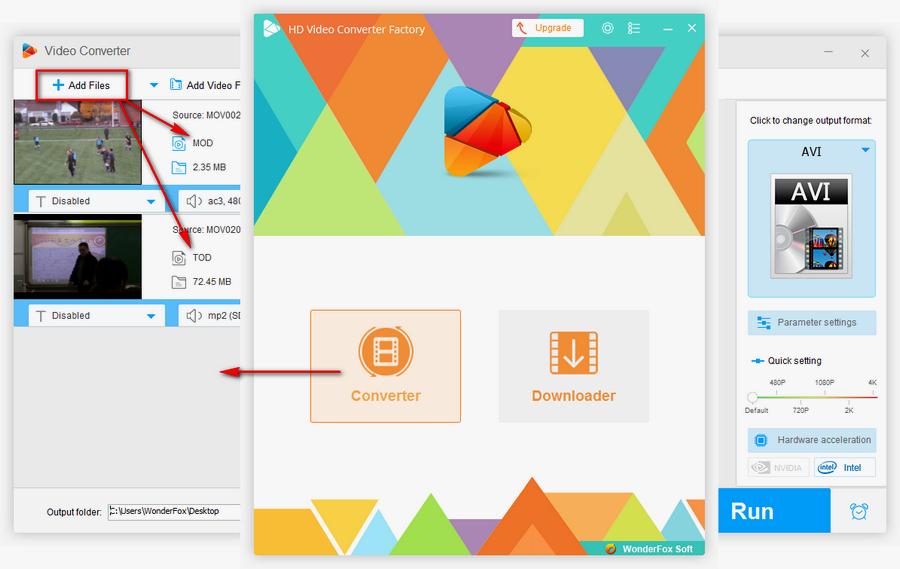
Step 2. When the video file is listed in the workplace, click on the format profile image and expand the output format list on the right side. Navigate to "Video" category to select your desired video format, you can also select any preset device profile as you wish without extra settings.
Step 3. Set an output folder to save your converted video file on the bottom. Finally, hit Run button to start the conversion process.
Also Read: What is a MOD File | What is a CPI File | Convert MOD to AVI | How to Play IFO Files

The big name "HandBrake" may come to most people's mind on the subject of video conversion. Indeed, people get used to this as it has been deeply ingrained into inertial thinking. Compared with Free HD Video Converter Factory, to tell the truth, HandBrake takes pride in the powerful all-sided features, though, it's a bit complicated for entry-level users. But if you only request the basic video format conversion, here are the simple steps.
Step 1. Update or install the latest version of HandBrake via https://handbrake.fr/. Launch it and import the TOD or MOD file to get ready.
Step 2. If you cannot see the Handbrake preset sidebar on the right, click on "Presets" button on top menu bar. Then select your preferred option. Under "Summary" tab, choose MP4, MKV or WebM as the output format. If you want to upload the video to some websites, it's recommended to select MP4 and enable "Web Optimized" option for MP4 fast start. For experienced users, switch to other tabs for making further settings.
Step 3. Specify a destination directory on the bottom, and then hit the conspicuous green "Start Encode" button.

VLC Media Player can not only play MOD or TOD file, but also serve as a VLC video converter. However, compared with the two solutions above, the conversion speed may not be that prominent, it's not its major after all. You can give it a try if don't want to install redundant programs on your computer.
Step 1. Open VLC Media Player. Go to "Media" > "Convert / Save". Under File tab, click on Add button to import your MOD or TOD video file. Then press "Convert / Save" button to proceed.

Step 2. Select MP4 or other popular format in the drop-down list of "Profile" section. Click on Browse button to choose your destination folder and rename the converted video. Lastly, hit Start button to activate the VLC MP4 conversion.
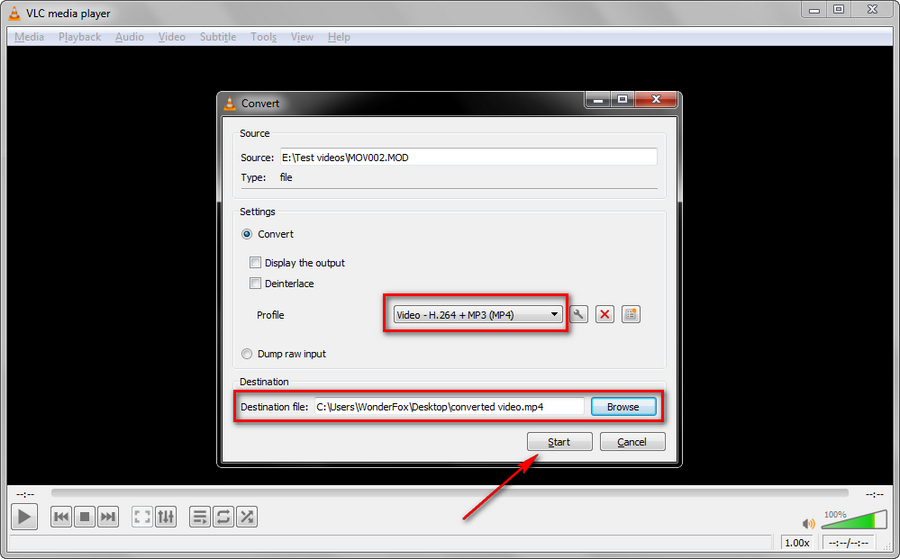
How does an MOI file work?
A: MOI files work in conjunction with MOD or TOD video files. When a video is recorded using a camcorder, the device generates two files: the video file (MOD/TOD) and the metadata file (MOI). The MOI file's purpose is to store additional data that the camcorder uses to provide information about the video file.
How do I open an MOI file?
A: MOI files are not meant to be opened directly as they only contain metadata. However, video editing software like Adobe Premiere Pro or Final Cut Pro automatically reads MOI files when you import the corresponding MOD or TOD files. Tools like MediaInfo can also be used to view the metadata stored in MOI files.
Can MOI files be converted to video formats like MP4 or AVI?
A: No, MOI files cannot be converted to video formats because they do not contain any video or audio data. However, you can convert the associated MOD or TOD video files using conversion tools like WonderFox HD Video Converter Factory Pro, HandBrake, or VLC Media Player.
Wrap Up...
Now you've figured out what the MOI files are and 3 methods to convert the paired MOD and TOD file to MP4 or other format. Hope this post has settled your issue. If there is still any problem or query, feel free to contact me, I'm right here for you.
An All-purpose Helper for Digital Video/Audio File Processing

WonderFox HD Video Converter Factory Pro
1. Convert video/audio to 500+ preset formats and devices.
2. Download video/movie/music from YouTube, Facebook and 1000+ sites.
3. Record streaming content or capture desktop activities with sound.
4. Create a unique GIF from video or image sequences.
5. Simple editing tool, ringtone maker, subtitle extractor and more...