The famous HandBrake is not only free, open source and multi-platform, but also popular with people for its rich parameter customization and powerful transcoding ability. Nevertheless, for novice users, the most user-friendly feature is the preset panel that can meet actual needs, which can help directly convert source video to the required format without complicated settings. But if you need a few minor changes or special Settings, the following article will tell you how to optimize and customize HandBrake presets.
Got confused with the process using HandBrake? Try to modify and customize presets using another novice-oriented freeware: https://www.videoconverterfactory.com/download/hd-video-converter.exehttps://www.videoconverterfactory.com/download/hd-video-converter.exe

You know what, some platforms, applications and devices have strict standards or guidelines for video import, upload and playback. That's the reason why a video transcoder is a must-have on your computer. And I bet HandBrake is definitely the first choice for most people.
Benefited from its built-in presets, non-tech-savvy guys can simply convert original video to the format supported by specific platforms or devices for general use. In addition to that, you can also optimize and customize the HandBrake presets as you wish. That's what I'm going to tell you in the next part.
By default, HandBrake offers a number of official presets specifically tailored for different purposes. Sometimes, you may want to make a few minor changes based on a preset.
To do that, just select a preset on the right side that most closely describes the need you want after you import your source file. Then make your preferred changes on the left, and you'll see a "Modified" word at the end of the "Preset" statement, which means your modified settings will take effect when the encoding starts.
However, keep in mind, the built-in presets cannot be modified. So the above practice is just a one-off procedure. If you want to save the settings permanently, please refer to the "Add Customized Presets" part below.
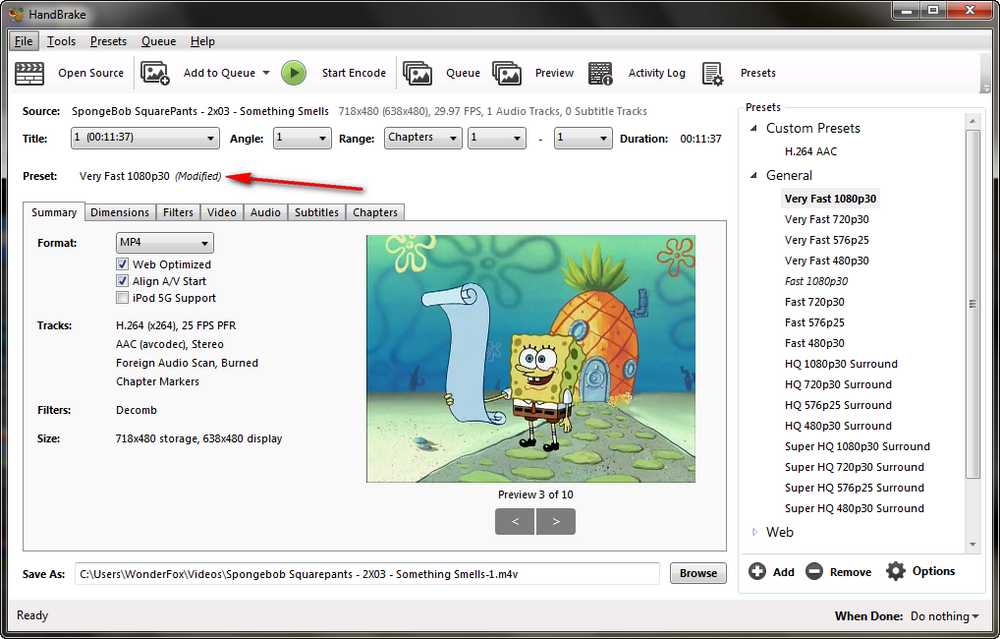
In addition to the built-in presets, you're entitled to add customized HandBrake presets for your personal preference. After all, the default presets don't always cover and meet all your changeable tastes.
The easiest way to add your customized preset is make your preferences based on a built-in preset. Simply click the "Save New Preset" button below the title selection controls to create and save your own preset.
Alternatively, go to preset pane and click "Add" or "Add Preset" to create your preset and save it for future use.
You can directly select your specific need next time without any change, for example, the best HandBrake preset for DVD, best HandBrake settings for iPad and the forth.

To update your customized HandBrake preset, just select it and make some changes, when it shows the "Modified", right click on your custom preset and select "Update Selected Preset" option.

It's fairly easy to delete an unwanted preset, just select the preset and click "Remove" button on the bottom of preset pane. It works for both official presets and custom presets. And if your regret the removed items, right click on the blank area and select "Reset Built-in Presets" option to restore all official presets.
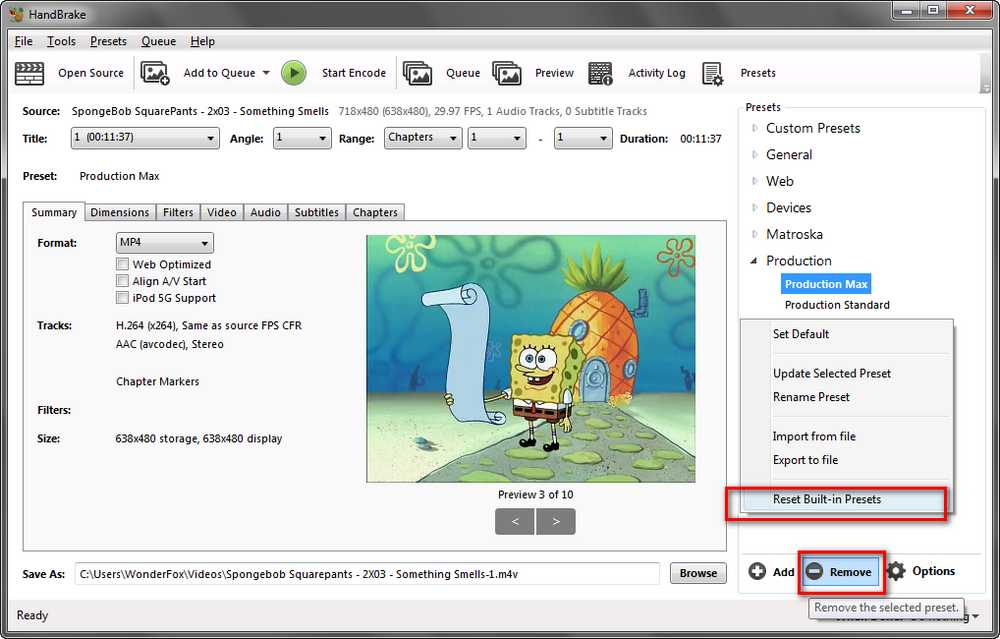
But it doesn't work for custom presets, instead, HandBrake allows you to export and import custom HandBrake presets as a .json file, so that it's convenient to transfer your common using habit to HandBrake on another computer.
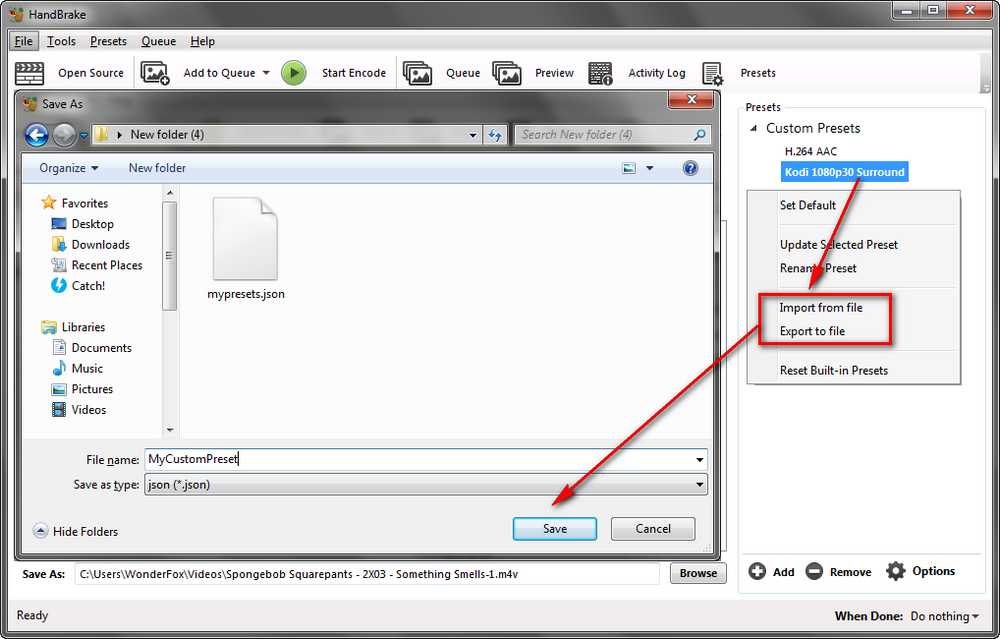
So many people may wonder if it's possible to import the custom presets downloaded from other people. Theoretically, it may work if you're using the same version on the same platform, but the success is not guaranteed. You can give it a shot by yourself.

A: While you cannot directly modify the built-in HandBrake presets, you can use them as a base for creating your custom presets. Select a built-in preset, adjust the settings to your preference, and save it as a new custom preset.
A: Yes. After saving your preset, navigate to the "Presets" panel, click "Options" menu, and choose "Export to File" or "Export selected preset" and save the preset as a .json file. You can then share this file with others, who can import it into their HandBrake application. Don't forget to tell others the platform you're working on and your HandBrake version.
A: You can download them from the HandBrake community forums or other trusted websites where users share their custom settings. Once downloaded, you can import them into HandBrake through the "Import Profile(s) from file" option in the presets menu. Pay attention to the specific version because the custom presets may not be compatible with newer versions.
A: If your custom preset does not appear after saving, it might be due to a glitch or error in the saving process. Try restarting HandBrake and checking if the preset appears. If it doesn't, attempt to save the preset again, ensuring that you provide a unique name and proper settings.
Now you're supposed to have a further understanding about HandBrake presets. Besides that, you can also implement this job with another free simple and intuitive video/audio converter - WonderFox Free HD Video Converter Factory. Compared TO HandBrake, it provides 500+ commonly-used presets, and it's much more user-friendly and straightforward. If you're interested, download it and go further.
Run this freeware and open Converter. Drag and drop your source videos into the converter window.

Click on the format profile to unfold a full list of 500+ presets and select your desired one at will. Set an output folder to save the converted files.

To save your custom preset, first of all, select your desired format, for example, the MP4 format. Then click "Parameter settings" button underneath the profile and make the changes based on your preferences on the settings window. Now here comes the point, press "Save as" button in the lower left corner, give the custom preset a name and click OK to save it.

To locate your custom preset, unfold the format list, navigate to "Custom" category, all your custom presets will be saved here. Finally, hit Run button to start your conversion work.


WonderFox HD Video Converter Factory Pro
1. Save 720p/1080p/1440p/4K/8K vids from YouTube.
2. Download video/music from 1000+ pop websites.
3. Convert video/music to 500+ optimized presets.
4. Handy editing features suitable for green hands.
5. Record live streams, gameplay, webinar, webcam.
6. Create unique GIF from video or separate images.
7. Ringtone Studio, Subtitle Extractor, and MORE...
Privacy Policy | Copyright © 2009-2025 WonderFox Soft, Inc. All Rights Reserved