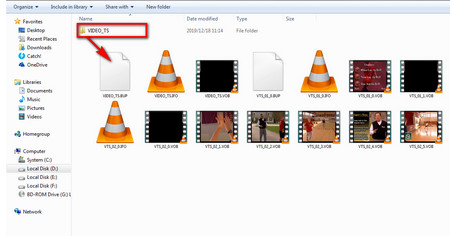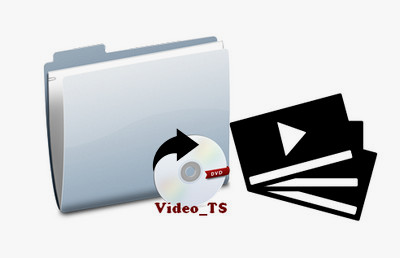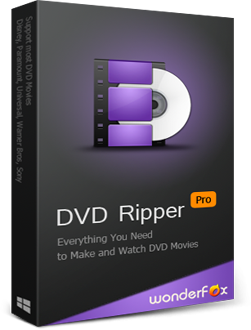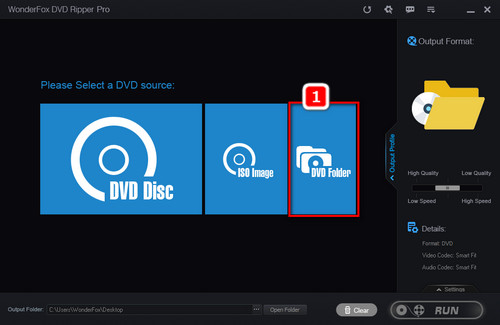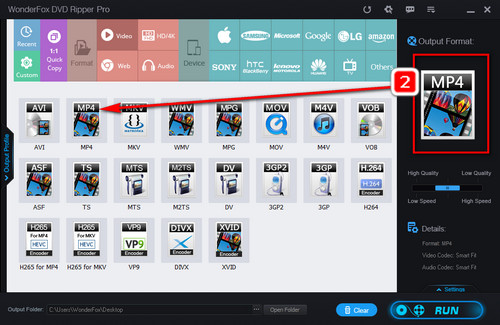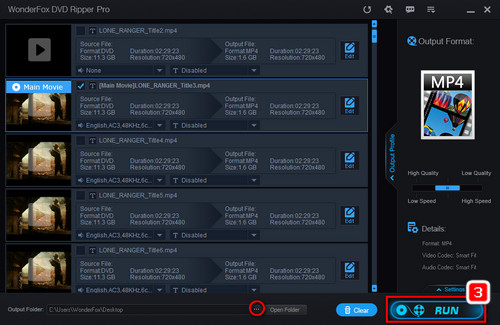This method requires good DVD ripping software that can convert the entire VIDEO_TS folder (including those BUP files) into a single, easy-to-play video file.. Moreover, some Video_TS folders may contain encryption like CSS. Therefore, it can be better if the DVD ripper can remove DVD copy protection. WonderFox DVD Ripper Pro is powerful enough to deal with the task. It can handle types of copy protection and offers over 300 output format and device profiles. Besides DVD folder, it also allows you to import a DVD disc and ISO image.
Now, Free downloadFree download this program and follow the simple steps.