
TOD files, commonly used by JVC Everio camcorders, are not widely supported by many media players and devices. Converting TOD files to more accessible formats like MP4, AVI, or MKV can make sharing and editing your videos significantly easier.
This guide covers both offline and online methods, walking you through the process of converting TOD files to various formats and ensuring your videos are accessible anytime, anywhere.
For efficient and high-quality conversion, WonderFox HD Video Converter Factory Pro offers a one-stop solution. This software supports over 500 formats and devices, ensuring you can convert your TOD files to practically any format you need.
DownloadDownload and install the versatile application on your PC. Once installed, open it and head straight to the "Converter" module.
Here, you can drag and drop your TOD files into the interface. The best part? You can add multiple files at once, perfect for batch video conversion.
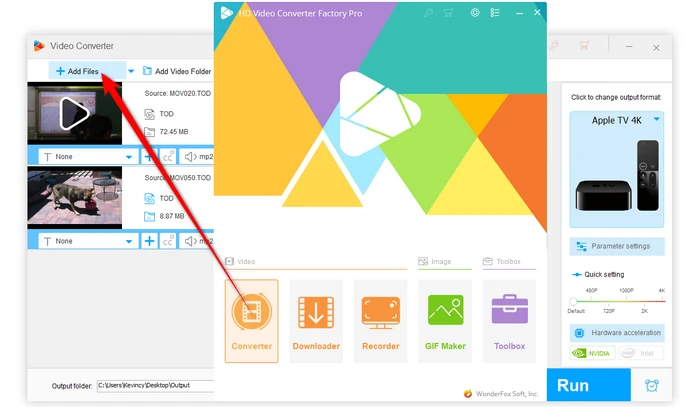
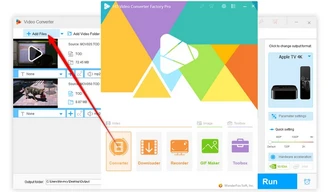
On the right side of the interface, you'll find an extensive list of over 500 presets. To convert TOD to MP4, for example, navigate to the "Video" category and select the "MP4" profile.
If you're aiming for a specific device compatibility, you can choose from device-specific categories as well.
Optional: For more control over the output video, you can click on "Parameter settings" button to adjust aspects like resolution, bitrate, frame rate, and more.
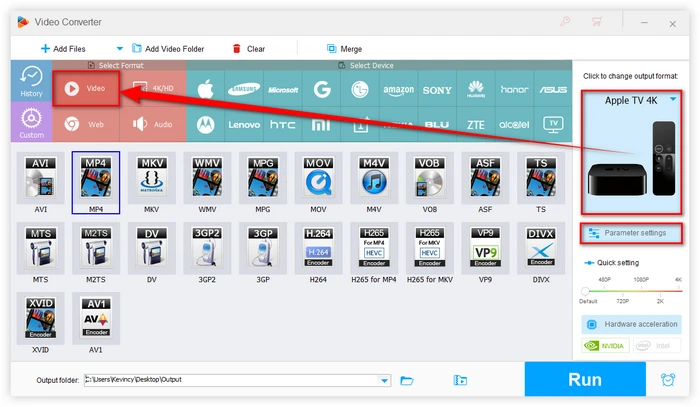
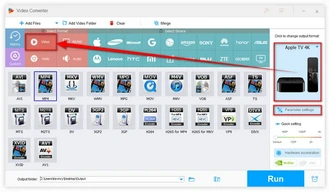
Once you've configured your settings, specify an output location for your converted files.
Then, simply click the "Run" button to begin the batch conversion process.
The software leverages hardware acceleration to speed up the conversion, saving you time and ensuring high-quality output.
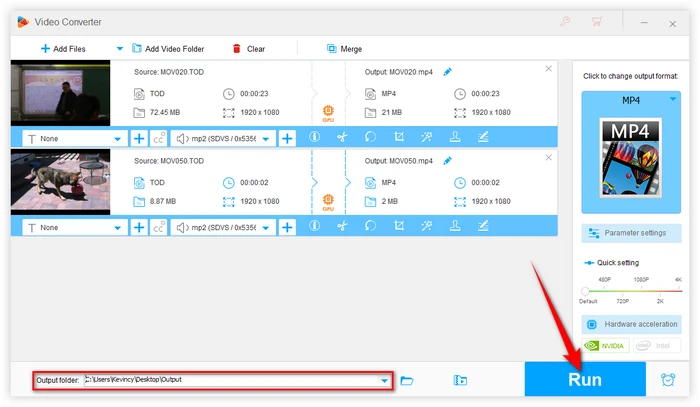
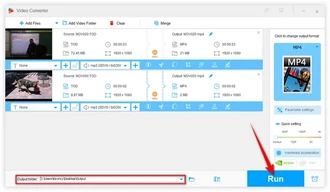
For those who prefer an online solution, Convertio offers a free and straightforward way to convert TOD files to various formats without the need for software installation.
Note: While the web-based services offer convenience, they may have limitations on file size and the number of conversions you can perform. They're best suited for occasional use or when dealing with smaller files.
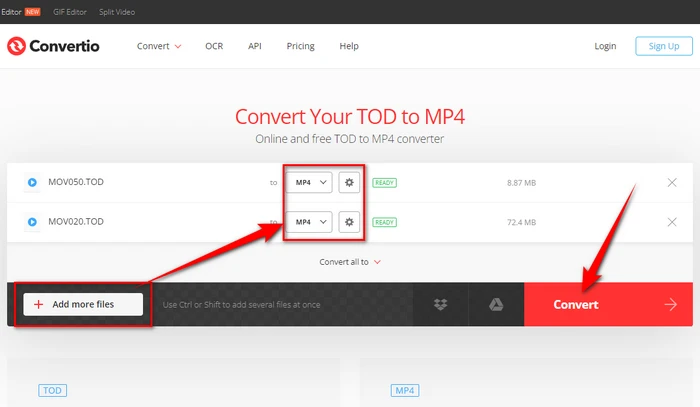
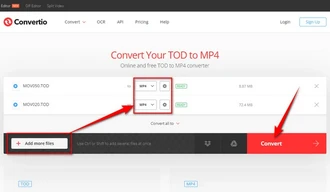
1. Optimize for Different Devices: When converting TOD to MP4 or other formats, consider the device you'll be using to play the video. Many converters offer device-specific presets that optimize the video for playback on particular smartphones, tablets, or smart TVs.
2. Maintain Video Quality: While conversion often reduces file size, be cautious not to compromise too much on quality. Experiment with different settings to find the right balance between file size and video quality.
3. Batch Processing: If you have multiple TOD files to convert, utilize batch processing features. This can save significant time, especially when dealing with large collections of videos.
4. Consider Audio Settings: Don't forget about audio quality when converting. Ensure your chosen settings maintain clear, crisp sound alongside the video.
5. Use Hardware Acceleration: If your computer supports it, enable hardware acceleration in your conversion software. This can significantly speed up the process, especially for HD videos.
While discussing TOD files, it's worth mentioning MOD files, as they're often confused. Both are formats used by JVC camcorders, but there are key differences:
That's it! As you can see, converting your TOD files to more accessible formats like MP4, AVI, and MKV is a practical solution for enhancing the accessibility and usability of your video content.
You now have the knowledge to tackle this conversion process with confidence. Just have a try!
Terms and Conditions | Privacy Policy | License Agreement | Copyright © 2009-2025 WonderFox Soft, Inc. All Rights Reserved