If you're one of the regulars in YouTube Help Community, you'll find quite a few people complain that there is one file type that cannot be uploaded or recognized, that is, the BCPF file. To solve this frustrating issue, this article explains the root cause of the problem, and introduces how to properly convert a BCPF file to the well-known MP4 format.
Now that you're on this page, which means you're probably troubled by this file type as well. The reason why you cannot play or upload this file is that BCPF is virtually not a real video file.
BCPF stands for Bandicut Video Cutter Project File, as the name implies, a .bcpf file is the exclusive project file produced by an excellent video cutting/joining software - Bandicut Video Cutter. BCPF file is a small XML-based file that only records the information about the working status of the edited video, such as Setting Type, the location path of video, the duration of each video clip, etc.
Since it hasn't been exported or rendered to a video file yet, that explains why you failed to play or upload BCPF file. So in the next part, I'll guide you through the only method to convert .bcpf to .mp4.
Also Read: Convert WFP to MP4 | What is WVE File | DRP File to MP4 | VEG to MP4 | VPJ to MP4
Bandicut Video Cutter is the only BCPF to MP4 converter, so stop looking around for any 3rd party program throughout the internet. I assume you have Bandicut Video Cutter installed on your computer, just follow the simple steps below.
Double-click the BCPF file to open it if it has been associated with Bandicut Video Cutter. If not, run Bandicut Video Cutter, click on the "Menu" button at the top-left corner and choose "Open Project File" to import the BCPF file. You can also directly drag BCPF file into the program window.

Bandicut Video Cutter will load and restore the last state you were editing. Now you can go ahead with the editing work, or simply hit the "Start" button at the bottom right to proceed.

On the pop-up window, switch to High-Speed Mode or Encoding Mode as you wish, then select your desired preset. For experienced people, you're allowed to make further changes by clicking on "Encoding Settings" button. It offers AVI, MP4, MKV and WebM formats for your choice. Here I choose MP4 because of the best compatibility. Press OK to save the settings.
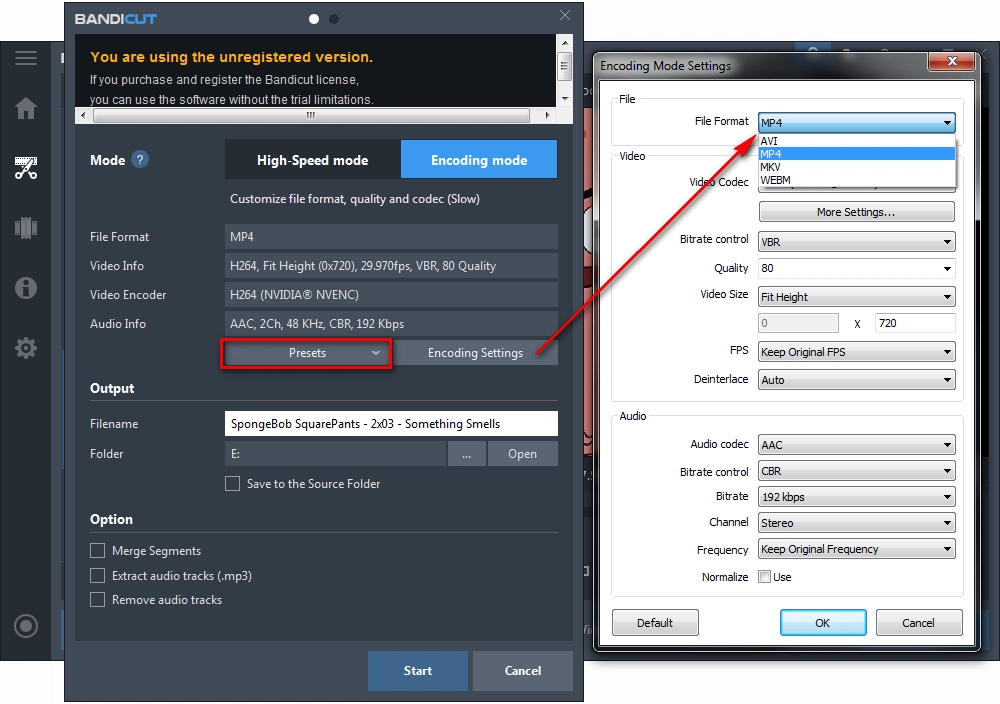
Now give a name and destination for the output videos, lastly, hit "Start" button to render BCPF file to MP4.

Sometimes, Bandicut Video Cutter may fail to import the saved BCPF file with an error message "The input file doesn't exist. Please check the file path." as shown in the screenshot below. The error message may vary on different versions or platforms.

It means the location of your source video file has been changed. You probably move the source video to another location or delete it. To address this issue, you have to restore the source video to the location where was shown on the error message. Alternatively, you can open the BCPF file with Notepad or other text editor program to change the file path of the source video to the new location. Then you'll normally import it to Bandicut Video Cutter.
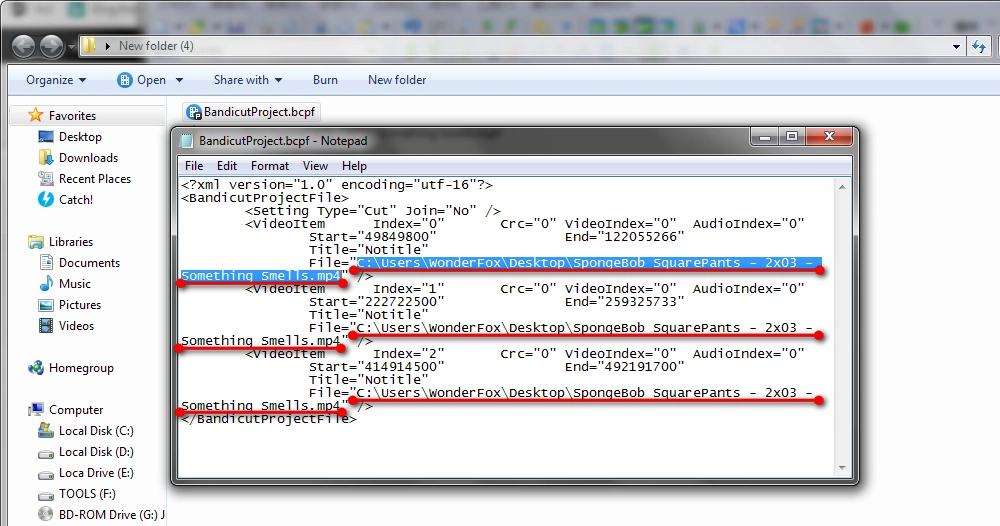
Tips: If you want to share or move the BCPF File to another computer, remember, move the source video along with the project file. Otherwise, you cannot the BCPF File due to the lack of source video.
BCPF file is used to save unfinished work and reopen it later to continue editing. That's the proper method to open and convert BCPF to MP4, you got it? I hope this post has eliminated and solved your trouble. If it does work for you, don't forget to share with your friends. To simply edit video and music files, you can also give it another try on the following free program. Thank you for reading!

WonderFox HD Video Converter Factory Pro
1. Foolproof steps to edit video, trim, merge, rotate, etc.
2. 500+ ready-made formats and devices.
3. Download video/songs from 1000+ websites.
4. Capture screen activities and record live streams.
5. Make GIFs from videos and images.
6. And more…
Privacy Policy | Copyright © 2009-2025 WonderFox Soft, Inc. All Rights Reserved