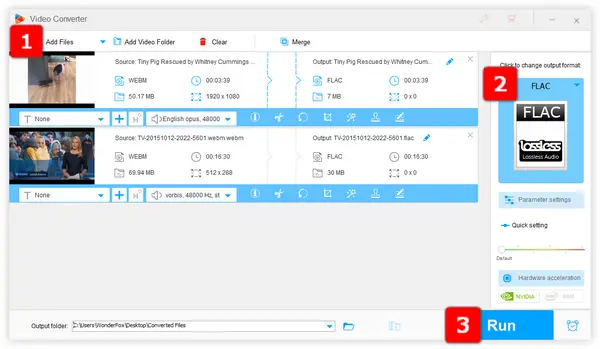
I bet many people have already known that WebM is an open and royalty-free video wrapper born for the web, and it has been widely adopted and deployed by the Big Brother YouTube and other websites. That's the reason why most downloaded videos and audio-only files from web are always saved in .webm format.
As a WebM file typically stores the Vorbis or Opus audio stream, quite a few people wonder whether it's possible to convert either audio-only WebM files to FLAC or extract FLAC audio from WebM videos. To this end, I'll share with you a multi-functional yet easy-to-use WebM to FLAC converter to satisfy both of the cases and complete the job with high efficiency.
HD Video Converter Factory Pro may seem strange to you, but it's virtually a versatile video/audio processing toolkit that is fully adequate for batch WebM to FLAC conversion. Better yet, you don't have to get entangled in those indigestible WebM to FLAC FFmpeg codes, without using your keyboard, the entire workflow will be finished in a few mouse-clicks, which is particularly well-suited to those people who are horrible with tech.
Free downloadFree download this smart utility and I'll guide you through the WebM FLAC conversion in 3 steps.
Install and launchInstall and launch HD Video Converter Factory, first of all, open "Converter" module. Press "Add Files" or "Add Video Folder" button to locate the folder where your WebM files are saved, and load all of them. Alternatively, just drag and drop all WebM files into the blank space. Depending on the file size and amount, all files will be listed in the workplace successively after a few seconds.
Tips: In addition to "Converter", 4 additional modules are also available and offer you other practical features: "Downloader", "Recorder", "GIF Maker" and "Toolbox". Dig deep into more surprises.


Navigate to the right side of the program, simply press the Format Profile to open the whole list of 500+ predefined presets, which are well-arranged in two major groups: Formats and Devices. To convert WebM to FLAC, head over to "Audio" category and therein lies a "FLAC" profile. Simply click it without extra settings. Similarly, you're also able to convert WebM to M4A, MP3, WAV, Ogg, etc, and even video and device-compatible formats.


As a novice user, just jump straight to Step 3. For seasoned users, you're allowed to open "Parameter settings" window and modify detailed parameters. Here you can change audio bitrate, sample rate, encoder, channel mode, decrease/increase audio volume. Click OK to save the changes. Incidentally, this program also features some basic editing tools that enable you to cut, trim, split audio and merge audio files with great ease.


All set? Designate an output folder on the bottom to save converted FLAC files. At last, hit the big blue "Run" button to convert WebM files to FLAC in batch mode.
Also Read: Convert MP4 to FLAC | MKV to FLAC | YouTube to FLAC | ISO to FLAC


That's all about how to convert WebM files to FLAC in batches. As you can see, WebM to FLAC conversion is not a hot potato as you might expect. The desktop application definitely makes the conversion more reliable, robust and efficient, right?
Free downloadFree download this amazing application and explore more practical features.
Hopefully, this post would shed some light and is of great help to you. Thanks for reading!
Terms and Conditions | Privacy Policy | License Agreement | Copyright © 2009-2025 WonderFox Soft, Inc. All Rights Reserved