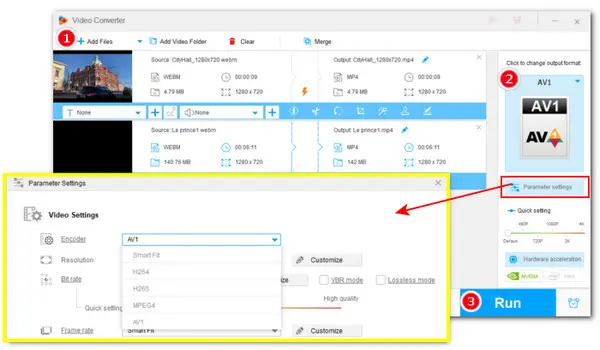
The Best AV1 Video Converter on Windows
Launch Launch WonderFox HD Video Converter Factory Pro to convert WebM to or from AV1 videos easily and efficiently on PC windows. This converter also offers a wide range of output formats, including VP9, VP8, H.264, HEVC (H.265), MP4, MKV, etc. Besides, you can use it to edit, compress, download, and record videos.
In this article, you’ll get a powerful video converter that can assist you in converting any type of WebM file (with video encoder VP8, VP9, or AV1) to 500+ predefined output profiles, including AV1-encoded MP4 or MKV files. Similarly, you can process virtually all kinds of video files to WebM.
Next, let’s take a closer look at this efficient WebM AV1 converter and see how to convert bulks of .webm files from/to AV1 with a few simple clicks.
WonderFox HD Video Converter Factory Pro is the best batch video converter compatible with all Windows-based devices. It is easy to use yet effective. With an intuitive interface, even beginners can perform a high-quality WebM-to/from-AV1 conversion with no errors.
Thanks to its wide format support, you can quickly solve any audio or video not playing issue caused by unsupported format/codec by transcoding. Moreover, there are advanced options available to change settings like bitrate or frame rate.
More practical features are listed below:
Here, we’ll walk you through how to mass convert multiple WebM files to AV1 effortlessly. Download the converter and install it on your PC to get started!
After installation, launch HD Video Converter Factory Pro and open the “Converter” module. Click on the “Add Files” button or simply drag & drop to import multiple WebM video files from your computer.


Press the format image to enter the format library. You’ll see all presets are sorted by Video, 4K/HD, Web, Audio, and Device. Switch to the Video tab and select AV1(wrapped with a default .mp4 extension).
Tips: At the time of writing, this up-to-date software supports encoding videos to AV1 video encapsulated in .mp4 and .mkv containers. Therefore, you can also choose MP4 or MKV profile below the Video tab and then open Parameter settings to specify the video codec to AV1. Other settings like video resolution, fps, bitrate, or aspect ratio, can also be adjusted here.


Hit the bottom triangle button in the Output folder box to choose an output location. At last, click on the big Run to start the WebM-to-AV1 conversion immediately.


Simply put, The AV1 is a coding format that was developed by the Alliance for Open Media. It was designed to replace Google’s VP9 and compete with H.265/HEVC. By comparison, this codec offers 30% better compression than H.265. More importantly, it was born to be royalty-free. Being optimized for streaming distribution, video conferencing and browsers, AV1 codec has been widely adopted by many mainstream streaming services and browsers like Netflix, YouTube, Vimeo, and Google.
Yes. In conjunction with the OPUS audio, AV1 video codec now can be commonly seen in WebM files over the internet. Another two format containers that can store AV1 codec are MP4 and MKV.
VLC 3.0 and onwards are supposed to play AV1-encoded videos. But there are times when the VLC not playing AV1 video error happens. Then, you can try other AV1 players like PotPlayer, MPC-HC, MPV, or MX Player, or you can try to transcode the AV1 video to other compatible formats using the AV1 converter recommended above.
That’s all about how to convert WebM video from or to AV1 on Windows. WonderFox HD Video Converter Factory Pro is perfect for all-level users to make format conversions. You can also benefit from its range of additional features. Now download this functional AV1 WebM converter and explore more practical features!
Terms and Conditions | Privacy Policy | License Agreement | Copyright © 2009-2025 WonderFox Soft, Inc.All Rights Reserved