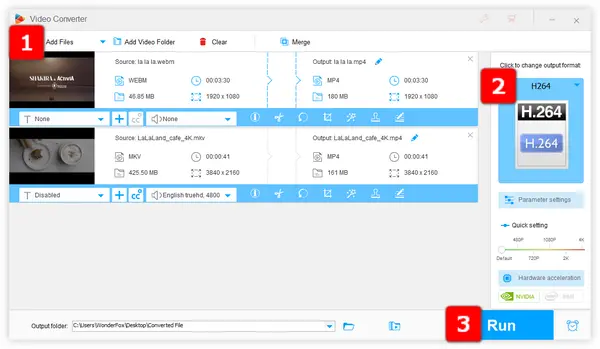
VP9, developed by Google, is a royalty-free codec praised for delivering high-quality video at smaller file sizes. It’s widely used by platforms like YouTube and Netflix for streaming due to its efficiency in reducing bandwidth usage.
However, VP9 faces compatibility issues: 😕
In contrast, H.264 (AVC) remains the gold standard for compatibility. Over 90% of devices and platforms support it. So converting VP9-encoded to H.264 brings more benefits: 👍
Next, I'll walk you through the entire process step by step using a user-friendly tool.
One of the easiest ways to convert VP9-encoded videos to H.264 is by using WonderFox HD Video Converter Factory Pro. This feature-rich video and audio processor is a great choice, especially for those who are not familiar with video transcoding and processing.
Why does it stand out? 🌟
Install this smart application and let's jump to the how-to guide.
DownloadDownload, install, and launch HD Video Converter Factory Pro on your PC.
Open the "Converter" module. Click "Add Files" button or conduct a drag-and-drop to import multiple VP9-encoded video files into the window.
Depending on the file sizes, it may need a while for video loading.

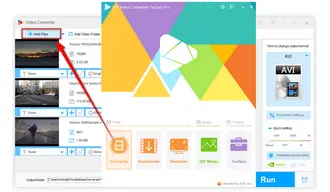
Press the "Format Profile" on the right side to open the output format menu. Navigate to the "Video" category and select "H.264".
Tips: There are more than 600 configured presets available for your choice. So you can also convert VP9-encoded videos to H.265/HEVC, DivX, XviD or any other format and specific device.
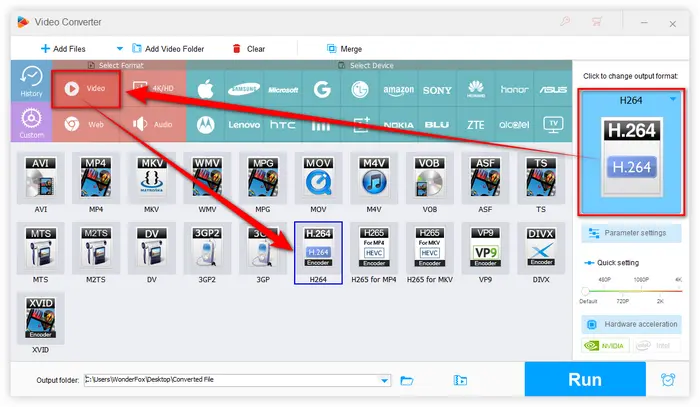

Specify an output folder to save the converted H.264 video files, then press the big "Run" button in the lower right corner to convert VP9 to H.264 with GPU acceleration enabled.
Also Read: MJPEG to H.264 | ProRes to H.264 | WebM to H.264 | VP9 to VP8 | AV1 vs VP9
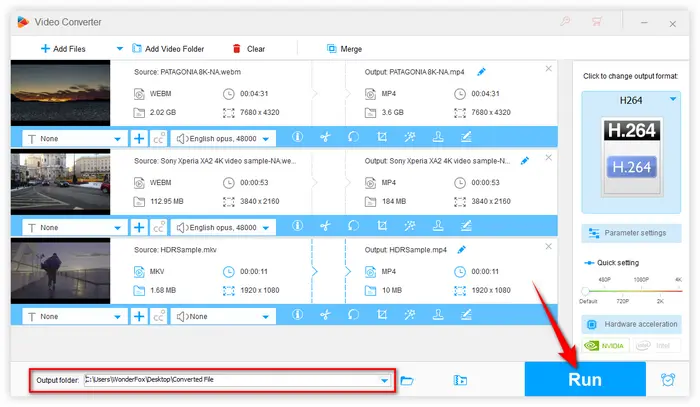
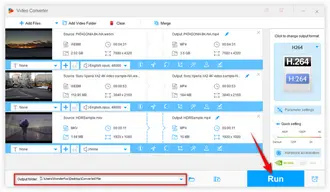
You're able to open "Parameter settings" window to make detailed settings. Here you can change video encoder, video resolution, modify video bitrate, frame rate, aspect ratio, deinterlace video, and even change audio format of a video and personalize other audio settings. Click OK to save changes.
In addition, this functional program also allows some basic video editing like trimming, splitting, merging, cropping, rotating, flipping and watermarking. Explore more by yourself.
As you can see, the VP9-to-H.264 conversion is just a cinch without worrying about FFmpeg VP9 to H.264 command lines and intricate terminology. With this all-in-one toolkit installed, you can also process video and audio files like a Pro. Hopefully, this versatile application is more helpful to spice up your digital life. Thanks for reading!
A: Here are some main differences between these codecs:
A: Yes, several online converters, such as CloudConvert, Convertio, and Zamzar, allow users to convert VP9 videos to H.264 easily without the need to install software.
A: Yes, there are mobile apps available for both Android and iOS that can convert videos from VP9 to H.264, though they may not be as powerful as desktop applications.
Terms and Conditions | Privacy Policy | License Agreement | Copyright © 2009-2025 WonderFox Soft, Inc. All Rights Reserved