
VP8 and VP9 are two open and royalty-free video coding formats designed for transmitting videos over the Internet. Although VP9 is the successor of VP8 with better coding efficiency, VP8 still holds some edges over VP9, such as faster encoding and decoding speeds, which is very useful in live streaming. Naturally, you may still want to convert VP9 to VP8.
But how do you handle the conversion? 🤔
Easy. You just need a suitable video converter. Below, I’ll share a great VP9 to VP8 converter to help you easily complete the conversion on your PC. Let's get started!
To ensure a fast and smooth conversion, you can use a professional video converter, WonderFox HD Video Converter Factory Pro, to handle the conversion.
It supports almost all video formats and codecs, allowing you to easily convert WebM VP9 to VP8. In addition, it provides options to change other video settings such as bitrate, frame rate, resolution, etc., which helps to meet your specific needs.
The program boasts fast conversion speeds. Moreover, it comes with a batch mode, and you can convert multiple VP9 files to VP8 at once to save a lot of time.
Converting with WonderFox is a straightforward process that does not require any skills. Next, you can free download free download the software and follow the tutorial below to change VP9 to VP8.
Launch WonderFox HD Video Converter Factory Pro on your PC desktop and open the Converter module. Next, click Add Files to import your VP9-encoded videos into the program. You can also add source files by direct drag-and-drop.
At the bottom of the converter, click the ▼ button to set an output folder in advance.


Since WebM is the standard web media format that contains video streams compressed with the VP8 or VP9 codecs, you can set the output video format as WebM. Just open the output format box on the right side of the converter and select WebM video format in the Web category.
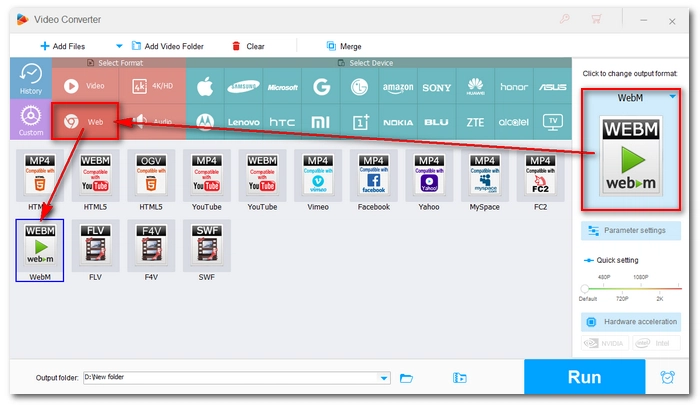
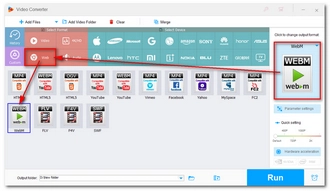
Now, go to the Parameter settings and choose VP8 from the video encoder drop-down list. You can also alter other parameters as you see fit. Click OK to save the changes.

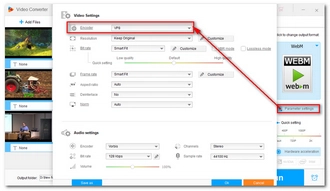
Finally, click Run to start the VP9 VP8 conversion at once.
💡 Tip: The program allows you to line up a batch of video files and convert up to 10 videos simultaneously.


| VP9 | VP8 | |
|---|---|---|
| Type | Video codec | Video codec |
| Developed by | On2 Technologies, Google | |
| Year | 2013 | 2008 |
| Extension | .webm, .mkv | .webm, .mkv |
| Compression | More efficient | Less efficient |
| Quality | Higher | Lower |
| Pros | ✅ Better compression efficiency ✅ Higher video quality |
✅ Faster encoding and decoding speed ✅ Compatible with older devices or browsers |
| Cons | ❌ Slower encoding speed ❌ Require more processing power |
❌ Quite outdated ❌ Lower quality |
This article has shown you the best way to convert VP9 to VP8 on your PC. You can follow the steps to start your first conversion right now. Besides converting VP9 to VP8, the program can also help you change your VP8 video to VP9 encoding with improved quality. You can enjoy more conversion features and explore more practical functions. Download Download the software to try it out.
I hope you’ll find this article useful. Thanks for reading. Have a good day!
You should convert VP9 to VP8 if you care about faster encoding speed or smooth playback on low-end devices. But for better compression efficiency and higher quality, you should always use the newer codec VP9.
With WonderFox HD Video Converter Factory Pro, you can convert VP9 to VP8 in just a couple of clicks:
Yes. You can batch convert WebM VP9 to VP8 using WonderFox HD Video Converter Factory Pro. Just import all your VP9 files into the program and it will handle them in bulk.
Terms and Conditions | Privacy Policy | License Agreement | Copyright © 2009-2025 WonderFox Soft, Inc.All Rights Reserved