Below are the easiest ways to add a sticker to a video on different platforms and some good places to download stickers. Just navigate to the part as needed.
WonderFox Free HD Video Converter Factory is a simple video editor for Windows. It comes with basic editing features like trimming, rotating, cropping, adding a subtitle or audio track, adding filters, etc. You can use the watermark feature to add stickers anywhere on a video. Currently, there are 100+ images for option. If those are not what you want, you can load your own sticker (in any image file type) from the computer and add it to your video. Moreover, the software allows you to scale stickers to the desired size and rotate them at any angle.
Adding stickers will not decrease the video quality. On the contrary, you can improve the quality from SD to HD with Free HD Video Converter Factory.
Here’s how to add stickers to a video for free on PC. Please installinstall the software and follow:
Step 1. Launch Free HD Video Converter Factory and open the Converter.
Step 2. Click Add Files to add the source video. (Drag-and-drop is also supported for importing files.)
Step 3. Tap the Watermark icon on the toolbar below the video, and you will open a new window.
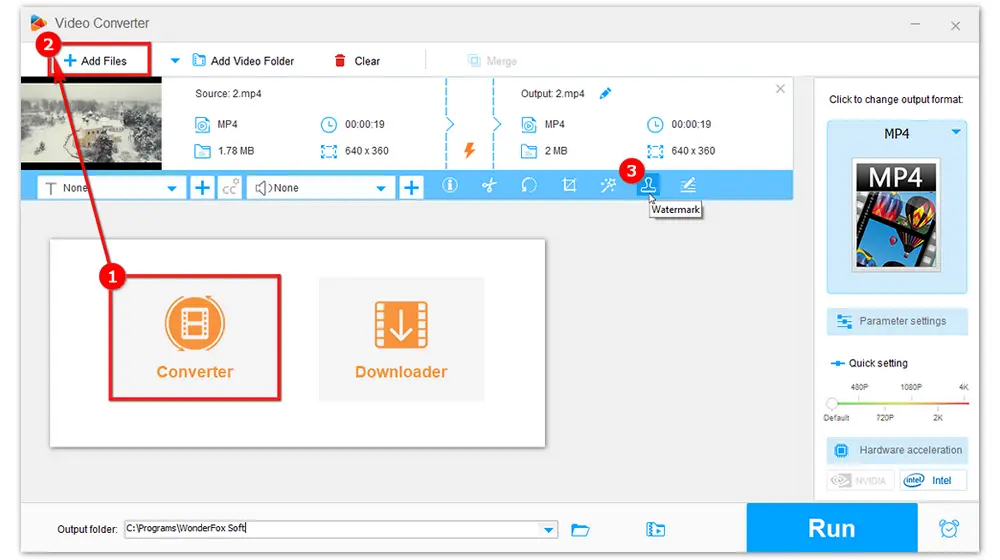
Step 4. Go to the Image Type section and click the “folder” icon to choose a present image or load an image from your computer. After adding the sticker, you can adjust its size, opacity, and orientation however you like. And you can add multiple stickers to a video. Once done, click the play button to preview the video. Then, press OK to save your edits.
Step 5. Click the format image on the right side to select an output profile. We choose MP4 (under the Video tab), for example. Advanced users can further optimize video parameter settings, such as bitrate, frame rate, resolution, etc. (Click “OK” to save the changes.)
Step 6. Specify an output path at the bottom of the interface. Then, press the Run button to export the edited video file.
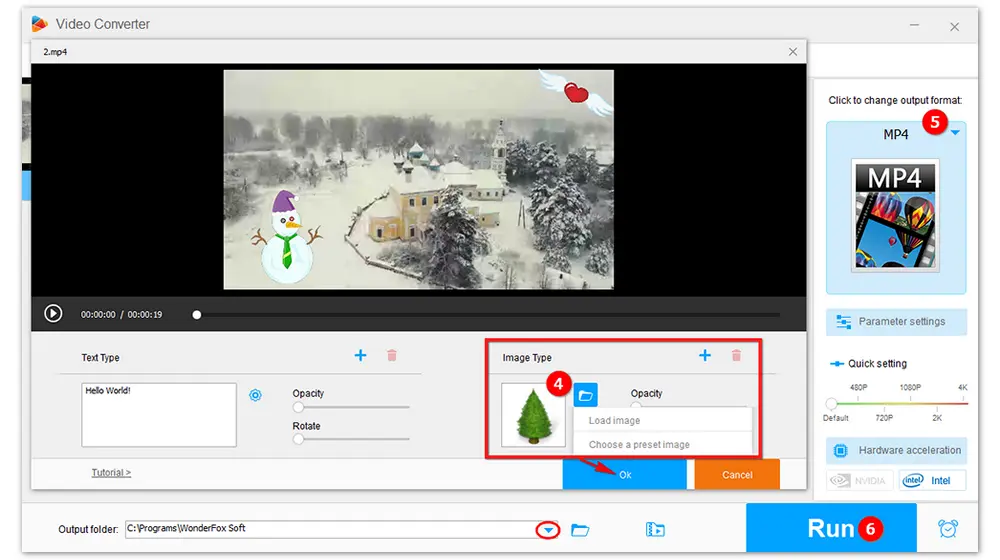
However, the software can only add images or stickers throughout the video. You cannot shorten or extend the duration for a certain sticker.
Related Articles: Add Text to Video | Add Logo to Video
Mac users must be familiar with iMovie. This free video editing application made by Apple is pre-installed on Mac computers (also on iPhones and iPads). It provides a range of video effects and tools like splitting videos, color correction, and image stabilization. You can also use iMovie to add stickers to videos with overlays.
The software is easy to operate. Users with little or no video editing experience can handle it without issues. Here’s how to:
Step 1. Launch iMovie on your Mac computer. Create a new project and import a video to the timeline.
Step 2. Import stickers to the Library. Drag the sticker to the track above the video and drop it wherever you want it to appear.
Step 3. Select the added sticker and click the Video overlay settings button at the top side. Then, choose the Picture in Picture effect.
Step 4. Set the style as Fit using the cropping button. Place and resize the sticker by dragging the borders.
Step 5. Click the Share button in the upper right corner of the window to save the video.

VLLO is a video editing app for Android and iOS devices. The VLLO video editor offers various video editing features, including filters, transition effects, animation effects, and more. It allows everyone to create professional-looking and high-quality videos without a learning curve.
This video editor app is available for free as well as premium. However, the free version only includes basic editing features (split, text, BGM, and transition). Advanced features like stickers, mosaics, and chromakey are accessible to premium users.
How to put stickers on videos in VLLO premium?
Step 1. Download the VLLO app from the Google Play Store on your Android device or the App Store on your iOS device.
Step 2. Open the app. Click Create Video on the startup screen and import your videos.
Step 3. Tap the Stickers icon to open the library. Select the sticker you like and put it where you want it to appear on your video. You can set the display duration by dragging the sticker on the timeline.
Step 4. Once done, click Export on the upper right side to save the video or share it with others.

Video editing becomes faster and easier with LightX’s video editor. This online video editing toolkit provides many features but is still free. It allows you to add text, music, photos, and stickers to videos without the hassle of downloading heavy software on your system. Below shows you how to add stickers to a video online. Open LightX Video Editor via this link.
Step 1. On the website, click Upload Video to add a video file from your computer.
Step 2. Select Graphics on the left panel of the interface.
Step 3. Click your desired illustration or sticker to apply it to your video.
Step 4. Drag the sticker where you want and adjust its size, rotating angle, opacity, duration, etc.
Step 5. Click the Export button on the top right to save the video.

If you are searching for stickers for video editing, here are 5 websites you can get free stickers from.
#1. GIPHY
https://giphy.com/stickers
GIPHY is the most popular website to download free GIFs and animated stickers. You can find funny GIFs, cute GIFs, reaction GIFs, and more on this site.
* Guide: How to Download GIFs from Giphy
#2. Flaticon
https://www.flaticon.com/stickers
There are 72,000 stickers made for websites and apps on Flaticon. You can get free quality stickers and turn your design into a colorful piece of creation with ease.
#3. Pngtree
https://pngtree.com/
Pngtree allows you to download thousands of transparent sticker PNG, vector, clipart images and PSD files. All these resources are for free download on your device.
#4. Freepik
https://www.freepik.com/free-photos-vectors/sticker
Freepik offers tons of graphic resources for Sticker, including vectors, stock photos, and PSD files. They are high-quality and free for commercial use.
#5. Vecteezy
https://www.vecteezy.com/free-vector/sticker
You can browse a mount of incredible sticker vectors, icons, clipart graphics, and backgrounds for royalty-free download from Vecteezy.
Q1. What is the best app that adds stickers to videos?
Q2. How to put stickers on TikTok video?
Q3. How to put sticker on video Instagram?
Q4. How to put a moving sticker on a video?
That’s all about how to add stickers in videos on PC, mobile, and online. Select your favorite sticker editing app to create funny videos now!

WonderFox HD Video Converter Factory Pro
1. Trim, rotate, crop, merge, and compress videos.
2. Batch convert videos to MP4 and 500+ formats.
3. Download videos and songs from websites.
4. Record screen activities in high quality.
5. Make animated GIFs and custom ringtones.
Privacy Policy | Copyright © 2009-2025 WonderFox Soft, Inc.All Rights Reserved