
5.1 surround sound uses five full bandwidth channels and one low-frequency effects channel, while stereophonic sound has only two channels. When one watches a movie or listens to a digital broadcast or music, 5.1 surround sound can deliver a more immersive ambiance than stereo. Therefore, you can upgrade the stereo mix to 5.1 to fill the speakers before enjoying the movie in your home theatre. Below shares an easy and fast way to convert stereo to 5.1-channel audio. Just keep reading and try it.
You can use the simple yet efficient 5.1 surround sound converter, WonderFox HD Video Converter Factory Pro. It supports all types of audio files, such as mono, stereo, and 7.1-channel audio, and converts them to 5.1 without any effort. Applying 5.1 to videos and music is easier than ever with the help of HD Video Converter Factory Pro. Meanwhile, its bulk support empowers you to convert multiple stereo files at one time. If you want to reduce the file size, enhance video or audio quality, add subtitles, or merge clips, this converter software also works for you.
Now, follow the guide to convert your stereo to 5.1 on a Windows PC.
DownloadDownload WonderFox HD Video Converter Factory Pro, follow the on-screen instructions to finish the installation, and run it.
Click Converter on the home interface. Then, you can click the plus or Add Files button, or directly drag and drop the 2-channel files (videos or audio) into the program. Batch mode is supported.
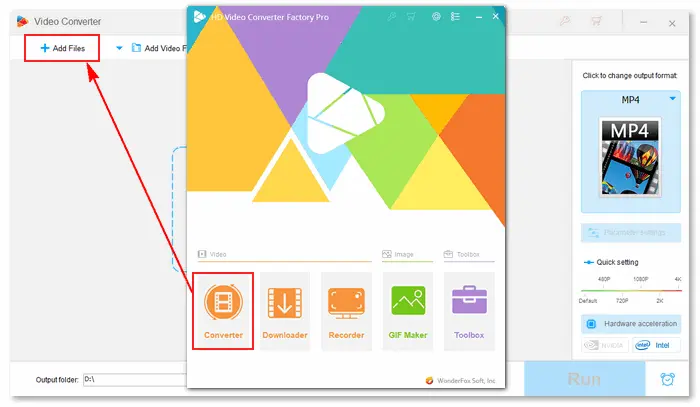

Go to the “Click to change output format” part at the top right of the window. Select your desired output format under the Video or Audio tab.

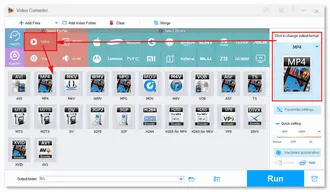
Click the Parameter settings button under the format image and select 5.1 surround from the Channels menu. Modify other video or audio settings according to your requirements. Then, press OK to save the changes.


Specify an output path (via the bottom ▼ icon) and click Run to finalize the conversion. New 5.1-channel files will be exported to your computer as soon as the process is done.
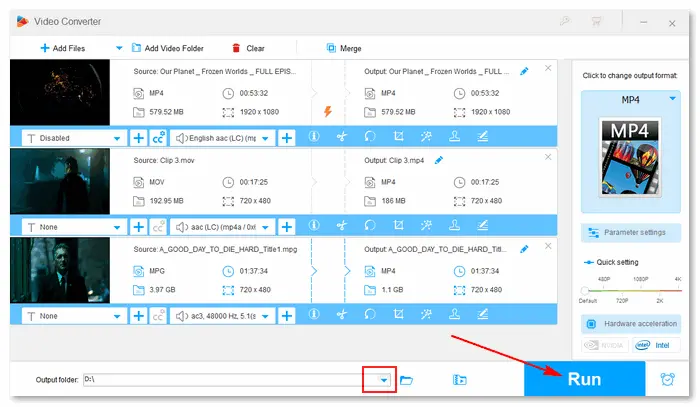
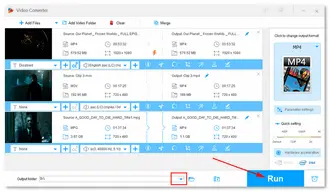
More tips you may need to process your movie files:
Compress Video | Convert Video to 4K | Convert 4:3 Video to 16:9 Widescreen | Change Video Bitrate | De-interlace Video
1. Stereo vs 5.1
Stereo, also known as stereophonic sound, is used to describe a sound system in which the sound is played through two speakers. Stereo has 2 channels (right and left), while 5.1 has 6 channels (front left, front right, center, surround left, surround right, and a subwoofer). 5.1 surround sound provides more details and effects than a stereo mix.
Stereo is widely used in modern home audio, videos, and discs, such as magnetic tape recording, broadcasting, television, etc. All audio files can be stereo. On the other hand, 5.1 digital surround is typically used in DVDs encoded with AC3, EAC3, DTS, and TrueHD. It makes sense for films yet is also the standard surround sound audio component of digital broadcast and music.
2. Does 5.1 sound better than stereo?
Audiences might feel more impactful and immersive with a higher quality surround system. But it doesn’t mean 5.1 surround sound is always better than stereo sound. For instance, a proper stereo system with a sub-woofer is sufficient for music, TV shows, series, and comedy. But for action, thriller, and sci-fi movies, a 5.1 surround sound system is a better option to experience all the sound effects. There’s no hard-and-fast rule saying 5.1 is better than stereo or stereo is better than 5.1. It all depends.
3. Can I play 5.1 on stereo?
Yes, you can play a 5.1 movie on a stereo system. Your software will downmix the 5.1-channel sound. However, using a stereo speaker for a 5.1 movie, you will not be able to hear the details of the movie.
4. Should I choose stereo or 5.1 surround for TV shows?
Most HD shows of today are broadcast in 5.1 surround sound. Rear channels can be used for the background and drawing you into the atmosphere of a scene. But if you pursue only a stereo image, the 2-channel mode is okay.
5. Other ways to convert stereo mix to 5.1
#Way 1: Audacity
• Open Audacity and import your file with two soundtracks.
• Normalize your soundtrack with the Effect > Normalize > Apply.
• Select the soundtrack and go to Edit > Duplicate to make four stereo pairs of the source audio.
• For the first stereo pair, choose Effect > Vocal Reduction and Isolation > Action > Remove Center.
• For the second stereo pair, choose Effect > Vocal Reduction and Isolation > Action > Isolate Center and use Mix > Mix Stereo Down to Mono.
• For the third stereo pair, use Mix > Mix Stereo Down to Mono and choose Effect > Low pass filter. (The LFE channel is usually designed for frequencies of 120Hz or lower.)
• Now, you have the 6 individual tracks (two stereo pairs and two mono tracks) for a 5.1-channel audio file. Go to File > Export > Export Audio > Save as type > AC3 Files (FFmpeg).
#Way 2: VLC
• Launch the VLC media player and press Ctrl + P to open the Preferences window.
• Change the settings to All mode in the bottom left corner.
• Expand the Audio menu > Output modules > select DirectX > choose the Speaker configuration option as 5.1 > press Save.
• After enabling 5.1 surround sound, you can play 5.1 videos or music in VLC.
#Way 3: Adobe Audition
• Open Adobe Audition and add a new multitrack session (Master 5.1).
• Import your audio file and drag it onto the audio tracks.
• Adjust the filters for making a 5.1 surround audio file.
• Export the resultant 5.1-channel audio.
* Adobe Audition is a powerful software program that helps you mix and master audio content for films, television, music and podcasts. It’s sophisticated and difficult to use for novices. You can refer to this video for the details of Adobe Audition stereo to 5.1: https://www.youtube.com/watch?v=_BlHdRKFg2w
More Related Articles: Convert Stereo to Mono | Convert Audio for Car Stereo
Terms and Conditions | Privacy Policy | License Agreement | Copyright © 2009-2025 WonderFox Soft, Inc.All Rights Reserved