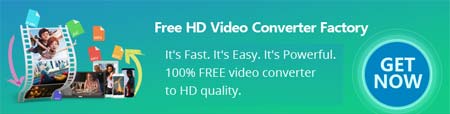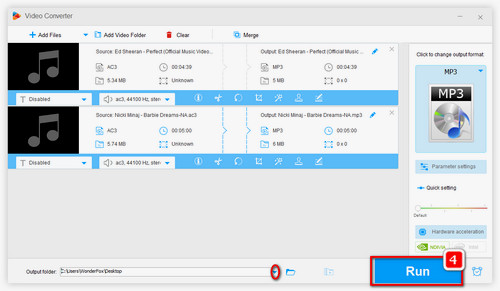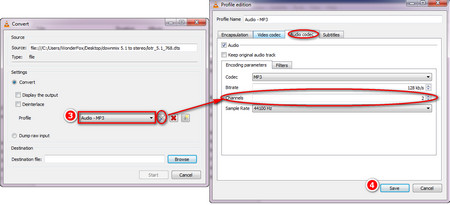For converting 5.1 audio to stereo, you don’t have to get into complex settings or terminologies. There are many easy-to-use 5.1 to stereo converters available and Free HD Video Converter Factory is the best of its kind for this conversion.
Besides being a video converter, this freeware also excels at being an audio channel converter that allows you to downmix 5.1 to stereo easily. It lets you do other audio conversions as well, like converting audio formats, changing audio bitrate, etc.
Now, free downloadfree download this simple, powerful, and safe program and follow the tutorial below to find out how to convert 5.1 audio to stereo effortlessly.