If you don't want to notify the snap's owner when recording, here are some helpful tips for you:
1. Disconnect Your Phone from the Network: Disconnecting your phone from the network can cut off the network thus failing to send the notification to the Snaps owner.
First, load the Snapchat stories you want to record. Then disconnect your phone from the internet by turning off the data network/Wi-Fi or enabling the airplane mode. Now, you can record Snapchat stories without the senders knowing.
2. Create Another Snapchat Account: You can make a fake Snapchat account that is absolutely unrelated to your real account and then record Snapchat Stories. Snapchat will tell the owners that their material has been captured, but it will not reveal your real account.
3. Use Another Device to Record Snapchat: If you have another phone or camera, you can then record the Snapchat content without sending notifications. But the quality of recorded videos may not be so good.
4. Mirror your Phone to a PC: You can also mirror your phone screen to a computer to help record Snapchat without them knowing since Snapchat cannot detect your computer's activities. You need to download a screen-mirroring app on your phone and follow the instructions to mirror your phone’s display on your PC. Then you can start recording with PC screen recorders like WonderFox's built-in screen recorder.
Almost all Android devices have a built-in screen recorder that you can take to record the Snapchat content without downloading other third-party applications. Just make the screen recorder is enabled in Settinngs. Below is a simple guide on how to enable screen recording on Snapchat with an Android built-in screen recorder.
Step 1. Locate the control panel by swiping down or up your phone screen.
Step 2. Tap on the screen recording button.
Step 3. Open Snapchat and view the Snaps you want to save. Start recording by clicking the red recording button.
* Remember to turn off the network connection when start recording.
Step 4. Navigate to the control panel again and hit the screen recording button to stop recording.
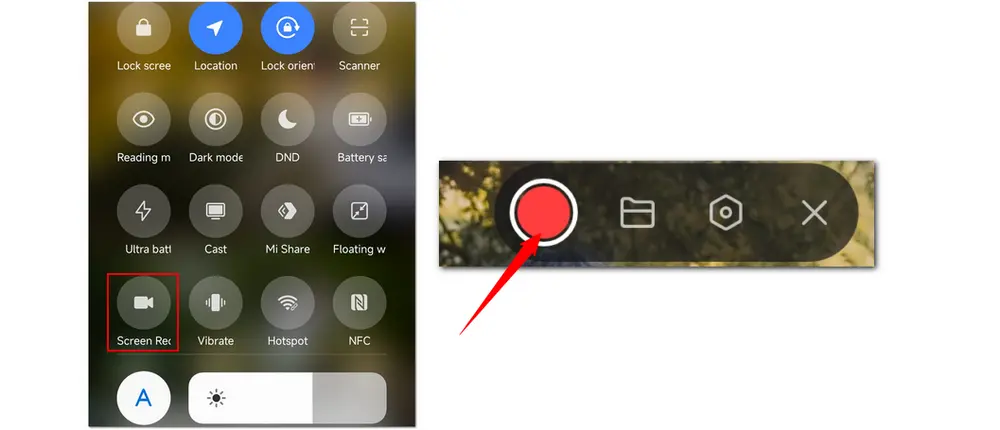
If you are an iOS user and want to record Snapchat on iOS devices like iPhone or iPad, you can also definitely disable the network connection or apply the airplane mode and use the built-in screen recorder to record Snapchat without them knowing. The following will show you how to record Snapchat on iPhone/iPad.
Step 1. Scroll down your screen to access the control center.
Step 2. Tap the screen recording icon and it will start recording after a 3-second countdown.
Step 3. Launch Snapchat and open the Snap you want to record.
Step 4. Reopen control center and tap on the red record button to stop recording.
Tips: if you cannot find the “Screen Recording” feature in the “Control Center”, enter the “Settings” window, go to “Control Center” > “Customize Controls”, and scroll down to tap “Screen Recording” > “+” to add the recording feature to the control center.

If you demand more features for recording, you can also download and install a third-party screen recorder like AZ Screen Recorder, Mobizen, etc., and start recording. The following shares a simple guide on how to use AZ Screen Recorder to record Snapchat stories.
Step 1. Download AZ Screen Recorder from the Google Play Store or Apple App Store.
Step 2. Launch the app and adjust the settings with the on-screen guide.
Step 3. Once see the floating recording widget, go to the Snapchat app.
Step 4. Find the Snap or story you want to record.
Step 5. Click the "Record" icon to start recording. Once finished, click it again to stop recording.
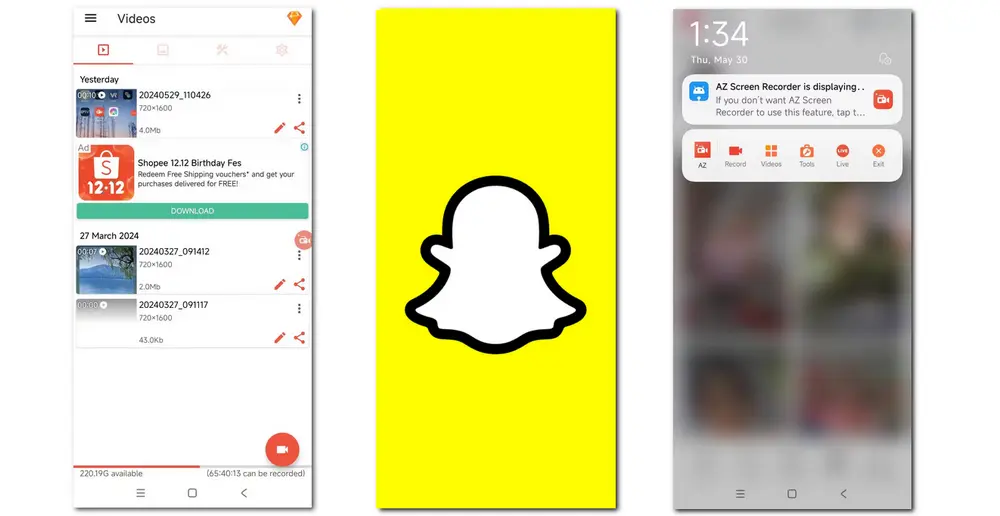
As stated before, you can mirror your phone's screen to a PC and then start recording. Moreover, Snapchat now enables you to view Snaps, chat, and make video calls with friends online from its official website. So you can also record Snapchat on your PC now.
To record Snapchat on Windows, you cannot miss the handy screen recorder built in WonderFox HD Video Converter Factory Pro. It is designed for Windows and can process various video and audio files, including recording. With it, you can record Snapchat stories or video calls with audio in high quality. Other screen activities like live streaming videos, gameplay, video meetings, etc. are also supported.
It is simple to use, has no watermark, and offers unlimited recording time! Additionally, it also provides some simple video editing features that you can use to trim and crop the recording, etc.
Download it on your Windows PC and start recording as follows.
Before starting recording, please mirror your phone’s screen to PC or go to the Snapchat official website to get ready.
Step 1. Launch HD Video Converter Factory Pro on your device and open the “Recorder” module.
Step 2. Choose to record the full screen or part of the screen and select the recording area manually. Click “OK” to confirm the recording area.
Step 3. Modify the recording format, quality, frame rate, etc. to your desire, or leave them as defaults. Remember to uncheck the "Microphone" box if you don't want to record the background noise. Then set an output path at the bottom of the interface.
Step 4. Click on the red “REC” button, and it will start recording after a 5-second countdown. To stop recording, just press "Ctrl + F1” on your keyboard.

To record Snapchat on Mac, you can use the built-in QuickTime Player. It has a screen recording feature that can help you record the mirrored phone’s screen or Snapchat online. Let's see how to use QuickTime Player to screen record Snapchat on a Mac.
Step 1. Launch QuickTime Player and go to “File” > “New Screen Recording”.
Step 2. Select the region you want to record and click “Options” to choose the audio source you want to record and set the output destination.
Step 3. Play the Snap you want to record and click on “Record”. When you finish recording, click the stop icon on the top menu bar.
Step 4. Go to “File” > “Save” to export the recorded file.
Note: The built-in recording feature of QuickTime player can only record the screen activities with the mic voice. If you want to capture the Snapchat stories with the system sound, you need to install the Soundflower plugin for your QuickTime player.

Above is all the information about how to screen record a Snapchat. You can now screen record Snapchat without notification on iPhone, Android, Windows, and Mac. Therefore, the most recommended way to record Snapchat secretly is to mirror the phone’s screen to a PC as Snapchat cannot read the computer’s activities.
Actually, it is not illegal to record Snapchat content. But Snapchat will notify the creator of the snap you recorded. Although it is not illegal, you should only use it for yourself and not share the recorded content with others.
Yes, Snapchat will send notifications to the sender or the creator as soon as someone takes a screenshot on the Snaps. If you screenshoot on Snapchat, then the creator will be notified, unless you use some third-party tools.
If you want to record Snapchat content on mobile devices without someone knowing, you can turn on airplane mode. You can also mirror your phone to a computer and then start recording without notifying the creator..

HD Video Converter Factory Pro
Batch convert video and audio files
Compress video files without quality loss
Add subtitles/soundtracks/images/text to videos
Trim/crop/rotate/merge/filter videos
Extract subtitles, make GIFs, ringtones, split screens
Modify v/a parameters like codec, bitrate, resolution, etc.
Privacy Policy | Copyright © 2009-2024 WonderFox Soft, Inc.All Rights Reserved