There are at times when you need to record the content on your screen without letting others know for some reason. That’s where the hidden screen recorder comes in. In this post, we have covered with 4 handy screen recorders to help you secretly capture the screen on Windows or Mac.
Quickly get this all-in-one program to capture anything happening on your screen without limits: https://www.videoconverterfactory.com/download/hd-video-converter-pro.exehttps://www.videoconverterfactory.com/download/hd-video-converter-pro.exe
Xbox Game Bar is a hidden screen recorder coming bundled with Windows 10 and Windows 11. It was first designed for gamers and includes various widgets to help users take control of all their favorite gaming activities while playing on a computer. But you can also use it to record other screen activities. There is one drawback, though. The recording feature only supports capturing one application at a time and can’t record the Windows desktop or File Explorer.
Here is how to record screen without being detected on Windows 10 with Xbox Game Bar.
Step 1. When you need to capture the content, simply press the shortcuts Windows key + G to bring up the Game Bar overlay. Then you will see several widgets appear on the screen.
Step 2. Hit the dot button on the Capture widget. Or, press the Windows key + Alt+ R to start recording instantly.
Step 3. A Capture Status overlay with a timer and two recording controls will appear. Click on the microphone button to decide whether or not to capture your mic voice.
Step 4. Finally, click on the Stop button on the bar or use Windows key + Alt + R to end the recording. Go to the Widget menu > Gallery to get the recordings.
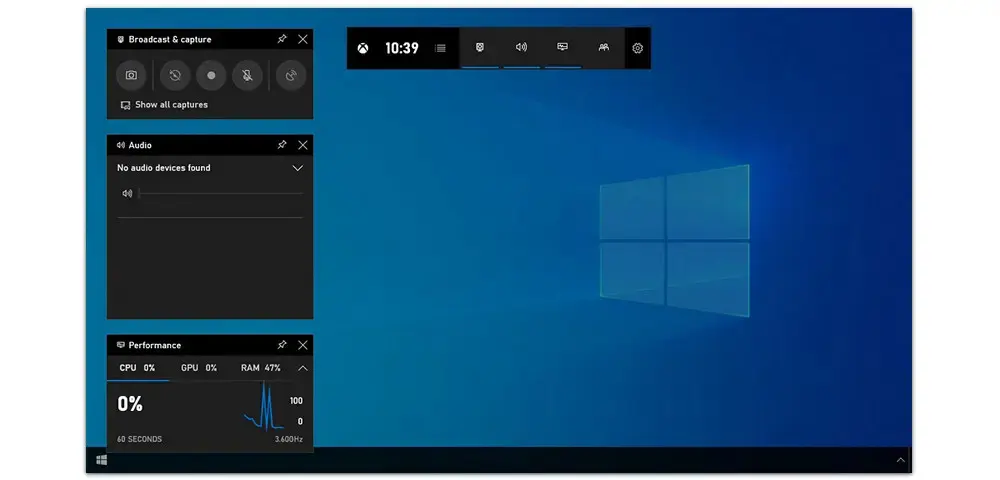
Xbox Game Bar supports shortcuts and offers a convenient way to do a secret recording. However, you are not allowed to work with more than one app at the same time when Game Bar recorder is on. That’s why we suggest checking out a more versatile alternative, i.e. WonderFox HD Video Converter Factory Pro.
Screen record video and audio without limits;
Convert all mainstream audio and video files;
Download movies and music from 1000+ websites;
Make GIFs/ringtones, extract subtitles & more...
HD Video Converter Factory Pro is an all-in-one program for processing video and audio-related tasks. It comes with a practical hidden screen recorder that allows you to record video, audio, or both. With this undetectable screen recorder, you can record any online meetings and voice calls on PC, such as Zoom, Google Meet, Webex meetings, etc., even without the host’s permission. Other notable features include conversion, editing, compression, downloading, and so forth. All these features are easy to get started with.
Now, follow the steps below to learn how to screen record a video chat with it on PC secretly.
Step 1. Download and install HD Video Converter Factory Pro on your PC first.
Step 2. Launch the program and select Recorder from its startup interface.

Step 3. Depending on your actual needs, choose from the first two recording modes to capture a part of your screen or the full screen.

Step 4. Move down to set a desired video format (MP4/AVI/MOV/MKV), quality, frame rate, and audio source. You can toggle on the GPU acceleration for a smoother recording. Hit the bottom triangle button to set an output folder or leave it as default.
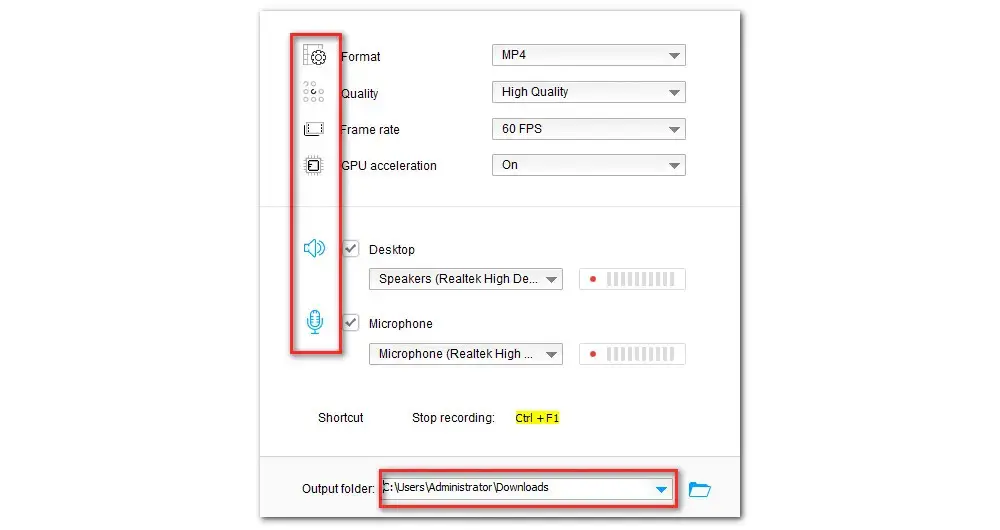
Step 5. At last, click on the REC button to start recording after a five-second countdown. Use the hotkey Ctrl + F1 to finish the recording.

Once the recording is done, you can navigate to the Converter module to trim, merge, add effects, compress, or convert it to other popular formats and devices.
QuickTime Player by Apple is a built-in media player available on all Mac OS and iOS devices. In addition to playing videos, this native app can also double as a free hidden screen recorder that enables you to screen record with audio in 1080P at 60fps by default. It also provides editing features that help you do simple edits.
What’s the catch? It only exports the recording as a QuickTime movie (.mov) using the H.264 or HEVC codec and doesn’t support outputting MP4 videos.
Next, we’ll walk you through how to use this secret recorder inside Mac.
Step 1. Launch the QuickTime Player application on your Mac. Then click on File at the top of the menu bar and select New Screen Recording.
Step 2. Then a recording control bar will appear at the bottom of your screen. You are provided with options to record the entire screen or a specific area. You can also take screenshots here.
Step 3. Hit the Options tab to set the audio source, specify a new output folder for recorded files, set a timer, and more.
Step 4. At last, hit the Record button to start. Once you want to stop the recording, simply hit the stop button in the menu bar or press Command + Control + Esc. Then go to File > Save to export the recorded file to your desktop.
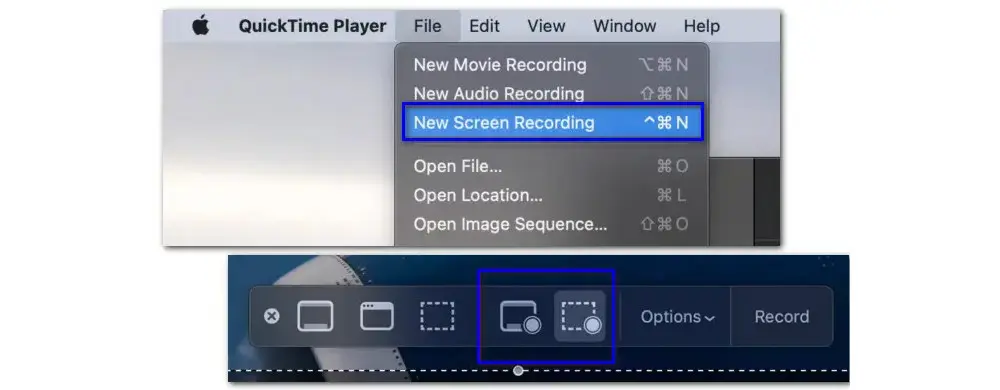
QuickTime Player is the preferred choice for most Mac users. It works well and gets the job done for most cases. However, some reported that there are times when the application suddenly freezes, and you can’t stop the recording with the shortcuts or stop button. In such cases, you can think about switching from QuickTime Player to a dedicated screen recording software, for example, Snagit.
Snagit is one of the best paid software to help record video and audio secretly on a Mac. This app is full of advanced features that allow you to capture the entire desktop or only a portion of your screen and save the recording as an MP4 file. It also includes options to record webcam, system audio, and mic voice.
Here is how to record a video on Mac using Snagit:
Step 1. Start Snagit and choose the Video capture mode at the left panel.
Step 2. Then click on the big red Capture button.
Step 3. Then you can choose either the floating Fullscreen tab or draw to specify the part of the screen you want to record.
Step 4. Next, hit the icon on the recording bar to record the webcam, change the resolution, and set the audio source. Finally, hit the red Record button to start recording your screen on Mac.
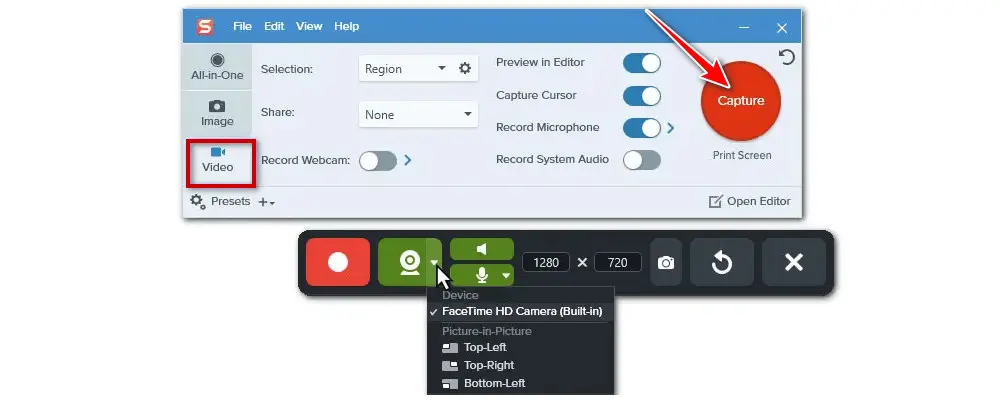
This article has presented to you four hidden screen recorders and shown how to use them to screen record on Windows and Mac without being detected. If you’re looking for a secret recorder with extra features that can help you polish the recorded files, then the recommended WonderFox HD Video Converter Factory Pro and Snaigt may be what you need.
Get the best hidden screen recorder for Windows 11/10/8.1/8/7 here: HD Video Converter Factory ProHD Video Converter Factory Pro

WonderFox DVD Ripper Pro
1. Convert DVD to MP4, MKV, and other digital videos;
2. Rip audio files from DVD to MP3, WAV, FLAC, etc.
3. Bypass any kind of DVD copy protection;
4. 1:1 quick copy to ISO image and DVD folder;
5. Cut, rotate, add subtitles, add effects, and more...
* This software is designed for personal fair use only.
Privacy Policy | Copyright © 2009-2025 WonderFox Soft, Inc.All Rights Reserved
WonderFox HD Video Converter Factory Pro
Best hidden screen recorder for Windows!
Secretly record any activity on your screen without anyone knowing. Easy to use & capture sound & high quality.