
Screen recording apps can help you capture important information on your screen for tutorials, product reviews, school lectures, and more. But there are many screen recording software on the market, which is the best screen recorder for Windows 10?
If you don’t have much time to explore the apps yourself, here is our hand-picked list of the 10 best screen recording software. We cover a wide range of screen recording tools from free to paid, from simple to complex, and we’ve tested them based on their usability, features, and quality. We believe these options can narrow down your choices and help you quickly find the best tool for you.


🏷️ Price: Free trial; $29.95/yr; $69.95/life ($34.95 with 50% coupon)
🎯 Used for: Simple and high-quality screen recording with basic editing features
The built-in video recorder of WonderFox HD Video Converter Factory Pro is the best Windows 10 screen recorder app for beginners.
With just a few clicks, you can use it to record anything that happens on your screen with audio included. By default, it provides decent recording quality, but you can adjust the settings to get the highest quality your system can handle, with frame rates up to 60 fps. If your hardware allows, you can also enable GPU acceleration to enhance recording performance without lags.
It offers a variety of recording modes and formats to choose from, and you can record partial or full screen to MP4, MOV, MKV, and AVI. There is no time limit for each recording, which means you can record hours of video without any pressure, as long as the storage is sufficient.
As icing on the cake, after recording, you can also use its video editor to optimize your video by cut, crop, merge, compress, and convert.
✅ What we like:
❌ What we don’t like:
⇒ Download WonderFox HD Video Converter Factory Pro for Windows 10 Download WonderFox HD Video Converter Factory Pro for Windows 10

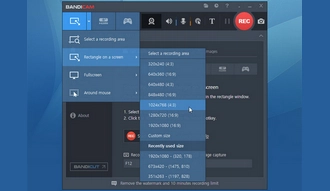
🏷️ Price: Free version; $36.95/yr; $49.95/life
🎯 Used for: Recording small-sized HD video tutorials, webcam, and action gameplays
Bandicam is one of the leading video capture software that can make to the list of the best screen recorder for Windows 10. It's also an easy screen recording app with an intuitive interface.
With a pack of features, it can help you capture screen videos with different needs, such as for game, audio, or webcam. Meanwhile, Bandicam is an HD screen recorder to record high-quality videos up to 4K resolution. And what really sets Bandicam apart from the rest is its ability to compress video while recording - it can generate small-sized video but still keeps a good output quality.
However, unlike other video recording software, Bandicam doesn’t provide any built-in editing tools to refine your video. But instead, you are offered to edit the recording in another program called Bandicut.
* Please note that the inactivated version will export video with a watermark and there is a 10-minute recording limit.
✅ What we like:
❌ What we don’t like:

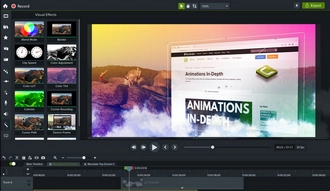
🏷️ Price: Free trial; $299.99/yr
🎯 Used for: Creating and recording video tutorials and presentations
Camtasia is robust video recorder software for Windows 10. It's developed for making professional videos for YouTube and the like. Yet, it is pretty simple to use.
Camtasia follows a three-step workflow – record, edit, and export. And there are no confusing steps to get in your way. Once you opened the program, you are asked to create a recording project first. You are allowed to record any region on your screen with sound. You can also add a webcam overlay to record on the same screen.
Camtasia will record in high quality and the highest recording quality you can get is monitor’s resolution. After the recording, you will be sent to the editing panel where you can make your recording a fancy video. The best part is that you can save the produced video as a local MP4 file or directly upload it to YouTube or other social media.
✅ What we like:
❌ What we don’t like:


🏷️ Price: Free trial; $62.99/yr
🎯 Used for: Image and video capturing on Windows 10
Snagit is a software product made by the same company that produced Camtasia. While Camtasia only creates videos, Snagit can deal with images and videos, making it one of the best screen capture software for Windows 10 too.
You can use Snagit to capture whatever you see on your computer, and take a screenshot or capture a video clip. Then you can edit the recorded image or clip and export it to your local drive or online. The whole process is similar to Camtasia, and the capture quality is the same too.
But there is one big difference between the two products - Snagit provides only a basic editing tool to cut out unwanted parts of a recording, whereas Camtasia can do so much more. If all you need is to record a simple video, Snagit is enough, and it sells at a much cheaper price than Camtasia.
✅ What we like:
❌ What we don’t like:
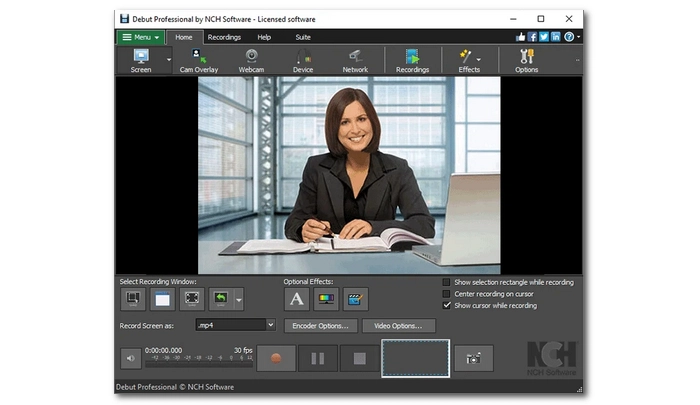
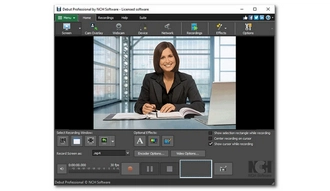
🏷️ Price: Free trial; $70/life (Pro Edition)
🎯 Used for: Video recording from desktops, IP cameras, and webcams
Debut Video Capture Software by NCH is another top screen recorder for Windows 10 to make professional screen recordings.
It's a powerful application with rich features, and it can help you record screen videos from multiple sources, like the desktop, webcam, and IP cameras. Meanwhile, it allows you to adjust the encoding settings, including video compressor, quality/bitrate, and frame rate, to make the screen recording quality better.
With Debut Video Capture, you can also have advanced features like scheduled recording to arrange a future screen capture. While Debut Video Capture is meant for video recording, it offers basic editing tools that let you add text to the video, adjust the color, etc.
Though many functions are offered, it still keeps a simple design, and you will have an easy experience with screen recording in Debut Video Capture.
Note: Debut Video Capture can be used for free if you intend for non-commercial home use. The free period is about a month.
✅ What we like:
❌ What we don’t like:

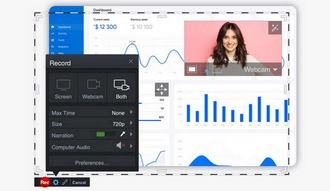
🏷️ Price: Free version; $4/mo (Deluxe); $10/mo (MAX)
🎯 Used for: Making instructional videos for school and business
ScreenPal is a lightweight screen recorder for Windows 10 that can be launched from a browser directly. Though a simple program, it is packed with full recording features to help you record screen, webcam, or both, and at the same time, it lets you narrate while you record.
It also comes with practical tools to enhance your recording, such as zooming in while recording, drawing and adding captions to a recording, and more. Yet, that’s not all. It also has a massive stock library to help you get creative on your recorded footage. You can blur any part of your video, add background music, insert another video clip, etc.
However, most of this functionality is placed behind a paywall. You can unlock more if you pay more. Nevertheless, if you don’t need to edit, you will find the free version good enough for casual use.
✅ What we like:
✅ What we don’t like:


🏷️ Price: Free
🎯 Used for: Open-source screencasting and streaming of games and software
The well-known free and open-source OBS Studio is the inevitable name whenever speaking of the best screen recording software. Designed as a game streaming application, OBS Studio prides itself on its excellent live streaming ability. But in the meantime, it is also powerful at screen recording.
It is the best free screen recorder for Windows 10 without watermark and time limit. And it is best suited for professionals and gamers who want to capture game videos in high definition. As it can record directly from your graphics card and uses multi-core CPUs, it can record fast-moving action games with every detail. In addition, it can record from your webcam and create a picture-in-picture video.
However, the powerfulness comes at a price of complexity. Beginners are likely to get overwhelmed by the software since it takes a bit of work to set up the application properly. But if you can get used to its interface, you are going to receive the sweetest reward.
✅ What we like:
❌ What we don’t like:


🏷️ Price: Free
🎯 Used for: High-performance game recording based on NVIDIA’s graphics card
If you use an NVIDIA graphics card, you can make full use of the ShawdowPlay, coming as a native part of NVIDIA’s GeForce Experience software, to record your game effortlessly.
Available on Windows 10 and 11, this hardware-based screen recording utility enables you to fast capture game videos up to 4K resolution at 130 Mbit/s without impacting the rest of the system. Its Instant Replay mode also helps to save the last 30 seconds of your game highlights with a single press of a hotkey. In addition, if you want to live broadcast your game, you can do it fast and easy with GeForce Experience. Nevertheless, you will need a second tool to edit the recordings.
✅ What we like:
❌ What we don’t like:


🏷️ Price: Free
🎯 Used for: Capturing short video clips for instant sharing
ShareX makes another best open-source screen recorder for Windows 10.
Its main focus is to make screen capture as images and GIFs, but it can do screen recording if you got FFmpeg installed. And with an array of recording options, you can capture whatever you see on your screen with pretty good quality. After the recording, you are allowed to export the video to various online platforms directly.
ShareX can be regarded as the lightweight version of OBS, and it records videos at OBS-level quality. But it cannot work well with games and it does not provide editing for videos, either.
✅ What we like:
❌ What we don’t like:
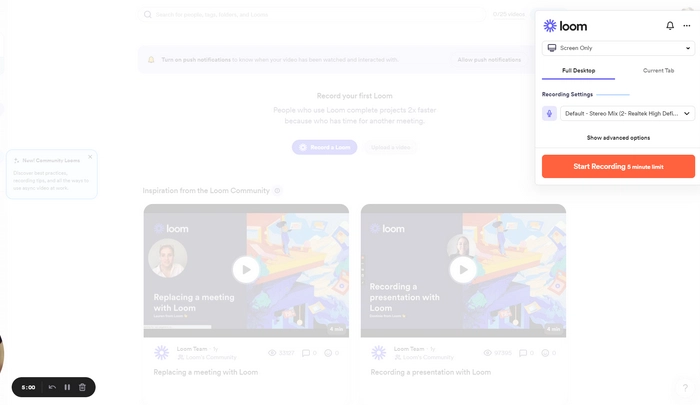

🏷️ Price: Free version; $15/mo (Business)
🎯 Used for: Making quick videos and sharing instantly
Loom is an interesting screen recording app for Windows 10. It presents screen recording as a new way to replace traditional meetings – it lets you record what’s important and share it with your team instantly, hence improving your work productivity. It also includes an exclusive feature to get viewers’ insights with the time-based comments and reactions they left on your video.
However, if you don’t want that many features, you can use Loom as a simple screen capture tool to record screen, webcam, or both (with audio) with relative ease. Moreover, you can have a wealth of editing tools to make your recordings more engaging and entertaining.
Loom is made available as a Chrome extension that can get you started fast with easy installation and basic features. But you can download the desktop app to explore premium features like backgrounds and drawing tools.
✅ What we like:
❌ What we don’t like:
| Tool | Best for | |
|---|---|---|
| WonderFox HD Video Converter Factory Pro | Simple screen recording with basic editing features. | >>Try it now >>Try it now |
| Bandicam | Recording small-sized HD videos. | >>Try it now |
| Camtasia | Making video tutorials and presentations. | >>Try it now |
| Snagit | Capturing screenshots and simple video clips. | >>Try it now |
| Debut Video Capture Software | Recording from multiple sources. | >>Try it now |
| ScreenPal | Creating instructional videos with editing tools. | >>Try it now |
| OBS Studio | High-definition recording and streaming, especially for games. | >>Try it now |
| GeForce Experience | High-performance game recording on NVIDIA GPUs. | >>Try it now |
| ShareX | Quick screen captures and GIFs with instant sharing. | >>Try it now |
| Loom | Quick, shareable screen recordings for team collaboration. | >>Try it now |
If you want to make a perfect screen recording on your Windows 10, here are some tips for you:
These are the best Windows 10 screen recorders we have tested. You can choose the one best suits your needs or try out each option if you have the time. We also write other articles about the great screen recording software to use. You can check them out:
The best screen recording software for Windows 10 is the one best fits your needs. As the video recorder programs vary in the features they provide, you should look out for only the program that does what you want. For beginners who need to record videos on Windows 10 simply, HD Video Converter Factory Pro and Bandicam are both top choices.
OBS Studio is hands download the best free video recording software for Windows 10. With its advanced settings and open-source nature, you can tweak your recording any way you like. But it requires you a little extra effort to master the program correctly.
Xbox Game Bar is the native screen recorder for Windows 10. It is designed for capturing PC games but can be used to record videos within a single application. Press the shortcut “Win + Alt + R” and you can start screen recording in your current tab. Press the same shortcut again and you can stop the recording. Xbox Game Bar supports recording up to 30 minutes of video at a stretch if you have background recording enabled. And the maximum resolution you can get is FHD 1080P, decent quality for average use. Please note that Xbox Game Bar cannot record the desktop and the File Explorer. If you want to screen record on Windows 10 without limitations, you are offered better options in this article.
Terms and Conditions | Privacy Policy | License Agreement | Copyright © 2009-2025 WonderFox Soft, Inc.All Rights Reserved