Want to convert TiVo to MP4? This article provides an easy and free method. Check it out!
Files with the .tivo extension usually refer to video files recorded by TiVo, a DVR (digital video recorder) device used to record shows and movies on a television for playback. TiVo files usually have MPEG2 (MPG) or H264 (TS) video streams. But they're wrapped in the encrypted TiVo container that can only be opened inside the TV box. If you want to play TiVo files on your computer, phone, or tablet, you must first remove the encryption and then convert the TiVo files to a common format like MP4.
The next part will detail how to convert TiVo to MP4. Please read on.
Hot Search: DVR to MP4 | DAV to MP4
Since converting .tivo to .mp4 is not officially supported, you can use the third-party program KMTTG. This is a Java-based program designed to facilitate TivoToFo (TGG) transfers. It can be used as a free TiVo file converter to download, decrypt and convert TiVo files to MP4 in one stop. Below, follow the steps to try converting your TiVo files using this program.
Unlike other regular software, you need to have Java installed on your system before installing KMTTG. Download and install Java from https://www.java.com/en/. Next, download and unzip the KMTTG.zip file from https://sourceforge.net/projects/kmttg/. Then, move the extracted KMTTG folder to C drive and rename it to KMTTG. The KMTTG setup is now complete.
Tip: Within the KMTTG folder you can create a different output directory for future output files to prevent them from being overwritten, or you can do this when configuring KMTTG in the next step.

Open the KMTTG folder and run the kmttg.jar file. It will open a dialog box asking you to download the required tools. Select OK. Then enter your 10-digit Media Access Key (MAK). You can find your MAK under Tivo Central > Messages & Settings > Account & System Information > Media Access Key. Next, go to File > Configuration and change the settings to your preferences. If you don’t understand what these buttons and options mean, you can refer to https://sourceforge.net/p/kmttg/wiki/Home/ for more specific details. The configuration is now complete.
Tip: If you want KMTTG to automatically download and convert your TiVo files, you can go to Auto Transfers and configure the settings from there.
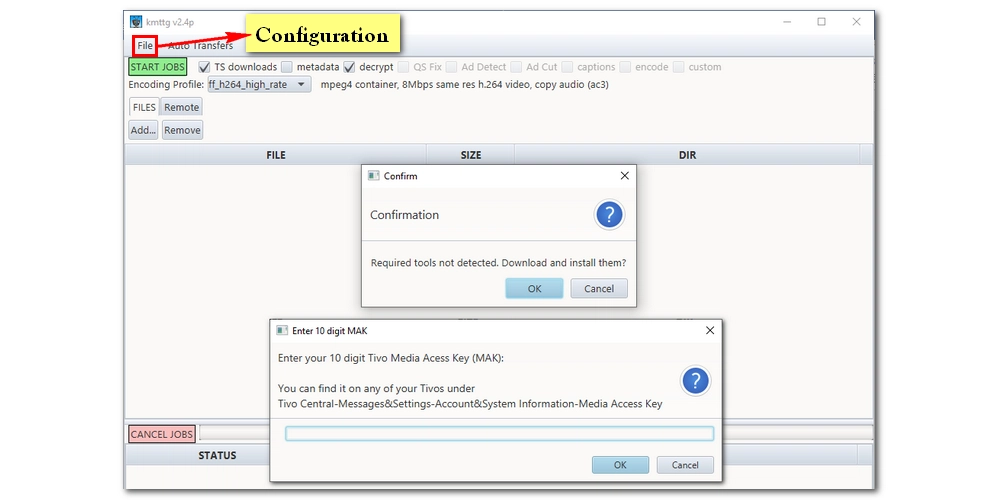
Return to the main interface and check TS downloads, decrypt, QS Fix, and encode. (You can also select other options if you think you need them.) Next, select the ff_qsv_h264 encoding profile (several other options also provide MP4 output). Then, click on your DVR and then Refresh. Your show will appear below. Select the show you want to convert. Finally, click START JOBS and let KMTTG handle the rest.
Tip: KMTTG can also open TiVo files already on your PC and process them.

Using KMTTG to convert TiVo files to MP4 is a method approved by many TiVo users. However, some people claim that MP4 transcoding with KMTTG takes too long. For this case, you can first decrypt the TiVo files to MPG or TS in KMTTG (without re-encoding), and then use another video converter, such as WonderFox HD Video Converter Factory Pro, to quickly convert the files to MP4 or other popular formats .
That’s all I wanted to share, I hope this article was helpful to you. Thanks for reading.

WonderFox HD Video Converter Factory Pro
1. Convert all mainstream video and audio files.
2. Cut, join, crop, compress, and add effects to videos.
3. Download videos and music from 1000+ sites.
4. Record high-quality video and audio on PC.
5. Batch processing and GPU acceleration.
Privacy Policy | Copyright © 2009-2025 WonderFox Soft, Inc.All Rights Reserved