![]() by Vita
by Vita
Updated on Nov 01, 2024
Can't open or share WFP files created by Filmora9? To solve the issue, the most common method is to convert WFP to MP4. This article guides you on how to convert the Filmora9 associated project file to MP4 step by step. Plus, we also provide you with a walkaround for saving WFP as MP4 without watermark:
Q: How to play a .wfp file? After video editing, it was saved as a .wfp format, and even VLC cannot open it! I would like to convert this .wfp video to MP4 to complete an assignment. Can anybody recommend a free video converter online?
A: Recently, I have seen quite a lot of questions like this. In fact, a WFP file is not an actual media file but a project file created by Wondershare Filmora9 (previously Wondershare Video Editor). It took the place of WVE and became the primary project file format since Filmora9. WFP files can contain references to video and music files, edits, transitions, special effects and other settings information. As WFP is a Filmora-associated file filetype, only the Wondershare Filmora9 can render and export WFP files as MP4. So if you're looking for a real MFP to MP4 converter, Filmora9 is surely the only option. The following part walks you through the steps of converting WFP files with this video editor.
Related Search: Open MSDVD File l VPROJ to MP4 l Export PDS File to MP4 l Convert TREC to MP4
Before you convert WFP to MP4, please note that the method is only valid for WFP files produced on your computer. If you try to convert a WFP file downloaded from a website or received from others, you will encounter file import failure since the location of such a file has changed and Filmora9 can't access the original file location and read the actual files the WFP file refers to.
 Import .wfp File into the WFP Converter
Import .wfp File into the WFP Converter Step 1. Run Wondershare Filmora9, select Open Project and import the WFP file.
Tips. Although WFP has become the default project file type since Filmora9, you can still import the previous WVE files and convert WVE to MP4.
 Convert WFP File to MP4
Convert WFP File to MP4 Step 2. Filmora9 will read the location where the WFP file points to and import the video and it will also restore all the settings like effects, titles, transitions and elements you altered before.
Step 3. You can choose to edit the video further if necessary. Then on the top menu bar, select Export>Create Video or directly click on the EXPORT button, select MP4 to convert WFP to MP4. Besides, it offers other output formats like MOV, AVI, MKV and profiles for latest devices.
Step 4. Specify the name and output folder for saving the converted video, select a resolution, and click on Export to convert WFP to MP4.
Wondershare Filmora9 has other useful features. For example, it supports Hardware acceleration to speed up the process, and allows you to upload the edited video to YouTube, Vimeo, and even burn video into a DVD. After the conversion process is complete, just check the MP4 video in the specified output folder, play and share it as you wish.
The free edition of Filmora exports videos with watermarks. If you want to save the MP4 video with no watermark, you can either get a subscription, try a watermark remover, or record the video with WonderFox HD Video Converter Factory Pro. It includes a handy screen recorder and enables you to directly record MP4, MOV, AVI, or MKV videos. Here are the steps:
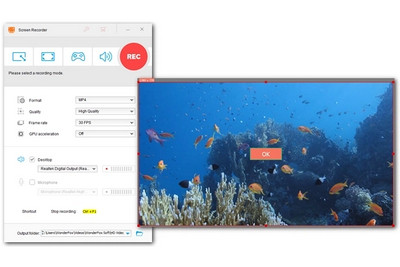 Record WFP to MP4
Record WFP to MP4Step 1. Download and install Download and install HD Video Converter Factory Pro for free on your PC.
Step 2. Launch the program and select ‘Recorder’.
Step 3. Select a mode to capture a part of your screen or the full screen.
Step 4. Move down to set a desired video format, quality, frame rates, and audio source. You can toggle on the GPU acceleration for a smoother recording. Hit the bottom triangle button to set an output folder or leave it as default.
Step 5. At last, click on the ‘REC’ button to start recording after a five-second countdown. Use the hotkey ‘Ctrl + F1’ to finish the recording.
The All-purpose Video Converter Not to Be Missed