If you have used a GoPro to shoot videos, you may have noticed that three different types of files are generated on the SD card after shooting, namely MP4, THM (thumbnail) and LRV. Both MP4 and LRV can be played on the GoPro, but when transferred to a computer, you may not be able to open the LRV file. This makes you wonder what these .lrv files are.
In fact, LRV is short for Low Resolution Video. It is created in parallel with MP4 files and is used to store videos recorded by GoPro devices. However, LRV files are of much lower quality (240P, 29.97 fps) compared to HD MP4 files. The main use of LRV files is previewing on the GoPro mobile app and when editing, LRV can be swapped with the original HD MP4 video before rendering to ensure smooth processing, even on low-end computers.
You can open and watch LRV videos in the GoPro app or with media players like VLC, Windows Media Player, QuickTime Player, etc. But you may fail to play them in some other programs or platforms. A format conversion is therefore necessary.
Similar to MP4, LRV is a video format that can store video content encoded using the MPEG-4 codec. So, you can easily convert LRV files to MP4 as long as you have a suitable LRV converter. In the next section, we will guide you on how to convert LRV to MP4 without losing quality. Continue reading.
To change LRV file to MP4, the most recommended way is to use WonderFox HD Video Converter Factory Pro. This is a safe, clean and simple program that can be used as an LRV file converter to convert GoPro LRV files to any format you like, including MP4, MOV, MKV, etc. It also supports outputting video files to different devices and platforms, such as YouTube, Twitter, iPhone, iPad, Android, etc. In addition, it can change the container only without re-encoding, so you can quickly convert your .lrv file to .mp4 without any quality loss.
Next, we will show you how to convert LRV to MP4 using this LRV converter. Before start, please free download free download the software and install it on your PC.
Launch WonderFox HD Video Converter Factory Pro and open the “Converter.” Click “+ Add Files” to import the LRV file into the converter.
You can import multiple .lrv videos into the program for batch conversion.

Click the format image on the right to open the output format page. Under the Video tab, select MP4 or explore other categories to choose your preferred output format.
If you want to adjust the video parameters, go to the “Parameter Settings” where you can change the encoder, resolution, frame rate, etc.

When everything is ready, click the ▼ button at the bottom to set an output folder and hit “Run” to start the conversion at once.
Also read: Fix GoPro Video Won't Play on Computer

Tips: This program can also combine GoPro videos and compress GoPro videos. Moreover, you can edit the GoPro video with editing tools such as cut, trim, crop, rotate, watermark and effects.
Besides using the above software, there are other tips to change LRV files to MP4 for viewing and editing.
Since LRV files are essentially MPEG-4 videos, you can simply rename the .lrv extension to .mp4 and be done with it. Go ahead to right-click on the LRV file and select Rename, then change .lrv to .mp4.
If the extension is hidden, open File Explorer on Windows, click on the View tab, and check the box in front of File name extensions. The extension will now be displayed and you can easily change it.
Note: Please back up the original file to avoid data loss.
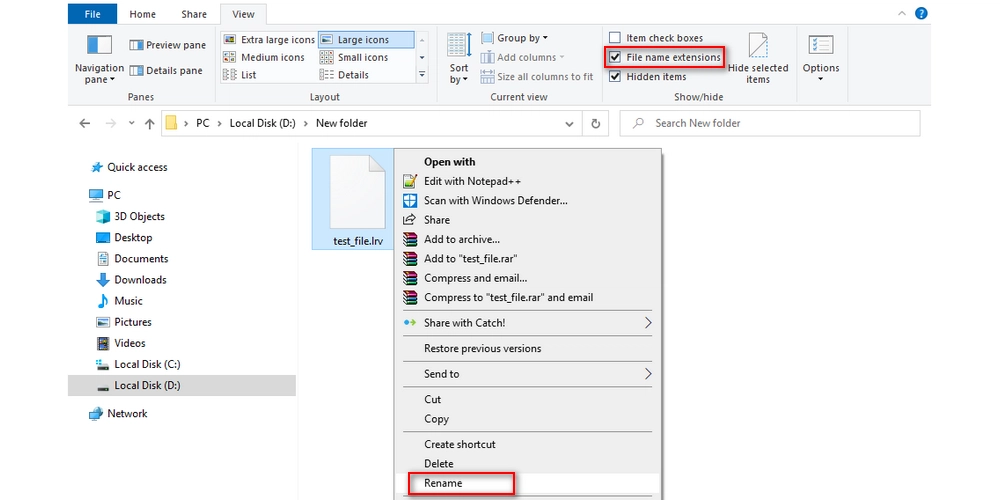
For small-sized LRV files, it is also easy and fast to convert them to MP4 format using an online converter service such as Convertio. This web-based tool is able to convert various videos without watermarks and maintain high video quality. Just follow the steps below.
Step 1: Visit https://convertio.co/mp4-converter/ in your browser.
Step 2: Click Choose Files to upload your LRV file to the site. It supports a maximum file size of 100 MB.
Step 3: Click Convert to begin the conversion.
Step 4: After conversion, download the converted file to your device.
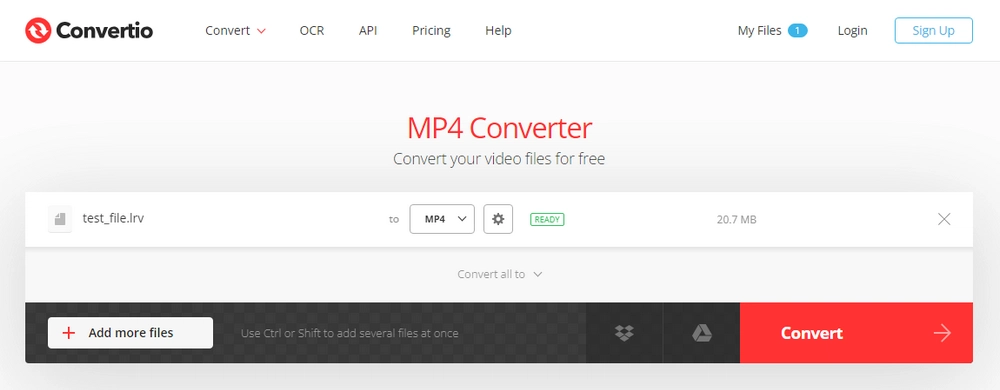
LRV is a supplementary video file created by GoPro and can be easily converted to MP4 format with the help of WonderFox HD Video Converter Factory Pro. In addition to this method, you can also try renaming the file extension ".lrv" to ".mp4" and see if it works. But you'd better make a copy of the original files first to prevent data loss. If your LRV file is small, you can also throw it into an online video converter like Convertio to complete the conversion.
That’s all we want to share about how to convert LRV to MP4 and we hope this article was helpful. Thanks for reading!
An LRV file is a Low Resolution Video file created by GoPro along with the HD MP4 video.
You can easily convert LRV files to MP4 using WonderFox HD Video Converter Factory Pro. Simply import the LRV file, choose MP4 as the output format, and start the conversion process.
Yes, you can do it by renaming the file extension from .lrv to .mp4. However, this method may not work for all LRV files, so it's recommended to back up the original file before renaming.
For small-sized LRV files, you can use online converters like Convertio to change the format to MP4. Just upload the LRV file to the online converter, select MP4 as the output format, and download the converted file.

WonderFox DVD Ripper Pro
WonderFox DVD Ripper Pro is a professional DVD ripping program that can easily rip any DVD, be it homemade or commercial, to all popular formats including MP4, MKV, MP3, WAV, H264, H265, Android, iPhone, etc. without a hitch. It also lets you edit and compress DVD videos at high efficiency. Download it to enjoy fast and trouble-free DVD ripping experience.
Privacy Policy | Copyright © 2009-2025 WonderFox Soft, Inc.All Rights Reserved