
“I have a movie that has hardcoded Chinese subtitles in it. Now obviously, there is no way to remove hardcoded subtitles but is there a free program I could download that will let me at least blur the subtitles or make them as less noticeable as possible?”
Subtitles in videos can distract you when you don't need them. While it is very easy to remove soft subtitles, you need to use cropping or blurring to remove hardcoded subtitles. Many people choose to blur hardcoded subtitles because on one hand it keeps the video image intact and on the other hand it makes the subtitles less obvious. For this, you need a suitable video editor.
Below, I have a simple, free video editor that helps you hide hardcoded subtitles using blur boxes. Read on for more information.
WonderFox Free HD Video Converter Factory is a feature-rich video converter program with a built-in video editor that can perform some basic video editing like cutting, cropping, rotating, merging, adding text, and applying effects to videos. Using its effects tools, you can blur any part of your video, such as the subtitle text. You can also use mosaic and many other effects to make the results even better.
The entire editing process takes just a few clicks. Now, download download the software and follow the steps below.
Open WonderFox Free HD Video Converter Factory on your PC and enter “Converter”. Next, hit the center + button or the upper-left “Add Files” to import your video into the program. Drag-and-drop is also supported.


Click the “Effect” button to bring up the Effect window. On the lower-left panel, select the Blur effect or other effects you like. Then, on the left original preview window, adjust the area that you want to blur out. You can also use the lower-right options to change the image color. When you are done with the settings, click “OK” to save changes.

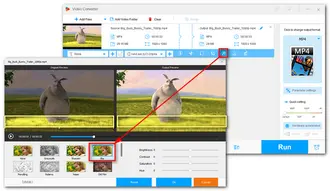
Now, go to the right side of the program and click the format image to open the output format list. Head to the “Video” section and pick your preferred output format. Maintaining the same format is suggested.


Finally, click the ▼ button to set an output folder and hit “Run” to export the final video.


We’ve entered the era of AI, so why not use an AI tool to automate the task for us?
I’ve searched and tested a few AI tools available for removing hardcoded subtitles and the results are pretty satisfactory.
As a reminder, you can’t remove hardcoded subtitles completely as they are embedded in the video frame. But AI tools can help you guess and remove the subtitles and return a “clean” video clip. Although you can still see the shadow of subtitles, they are made less obvious than applying a blur effect over them. This takes the watching experience to a higher level.
However, there is an obvious downside, which are that the process is very resource-intensive and the service is quite expensive.

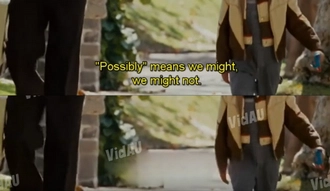
Hardcoding means the subtitles become part of the video image and cannot be turned off.
Unlike soft subtitles that exist separately, hardcoded subtitles are burned onto the video image and therefore cannot be edited or deleted. You can only crop or blur subtitles to make them less obvious.
You can crop subtitles from videos with the help of a video editor like WonderFox Free HD Video Converter Factory. The steps are similar to blurring subtitles.
Terms and Conditions | Privacy Policy | License Agreement | Copyright © 2009-2025 WonderFox Soft, Inc.All Rights Reserved