Even if you don’t play the Snake game, you must have seen it. Pioneered by Nokia on its earliest device, the Snake game remains one of the most downloaded smartphone games as well as a popular in-browser game.
There are many types of Snake games online and one of the most popular is the Google Snake game (click this link to play). These snake games play and feel basically the same. To play the Snake game, all you need to do is use the arrow key on your keyboard to guide the snake to eat as many fruits as you can and avoid hitting the walls, borders, or other snakes.
The player who survives to the last or gets the longest snake win. It’s inspiring to keep topping your high score and finally set a snake game world record. And the fun would be doubled when you share your gameplay with your friends, other players, or upload the epic moment to YouTube. Recording Snake gameplay is not a difficult task as long as you have handy game recording software.
In the following part, we’ll share with you a reliable game recorder as well as a detailed guide on how to record Snake game on Windows.
WonderFox HD Video Converter Factory Pro is a functional toolbox coming with a high-fps game recorder that allows you to create 4K gameplay video at 60fps.
With it, you can record various including online games like Snake games, Solitaire, etc., or action games like CS:GO, Overwatch, LOL, etc. No watermark and no time limit.
Besides, it features a Custom mode and Full-screen mode, making it possible to capture the entire screen or just the game window depending on your preferences. You can also configure the recording format, frame rate, output quality, and audio source.
Free download Free download this comprehensive game recorder and follow the steps below to start recording.
Launch WonderFox HD Video Converter Factory Pro on your PC and enter the Recorder module.
Firstly, click the Game recording mode and later hit the Custom mode to choose the Snake game area (as shown in the picture below).
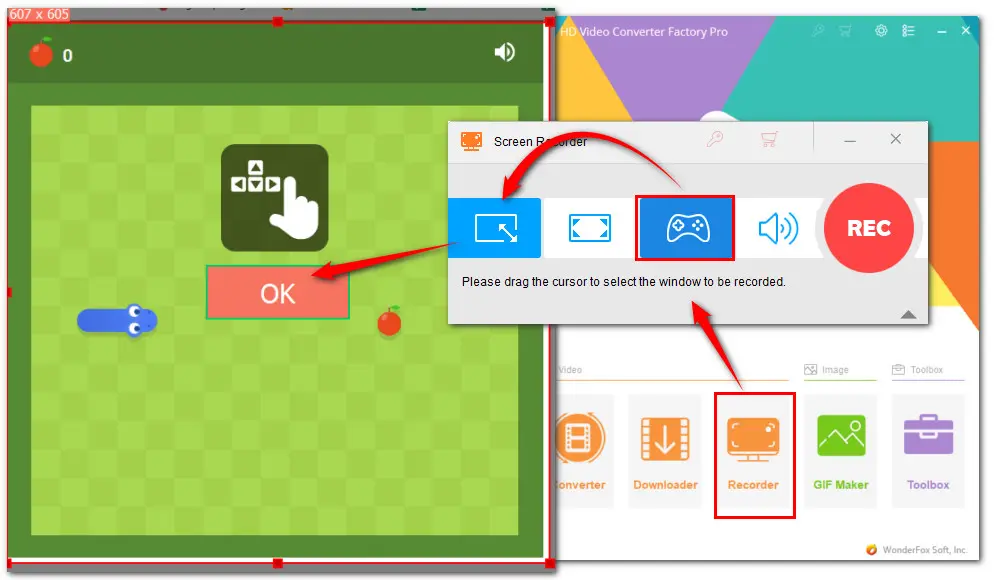
Now configure the recording settings below. Choose a format from any of the 4 recording format options: MP4, AVI, MOV, MKV. The default frame rate for game recording mode is 60 fps, but you can manually change it to 30 fps or 10 fps if you want.
Besides, you can turn on the GPU acceleration to get the smoothest recording experience if your computer supports it.

Now, select the audio source. You can check both the Desktop and Microphone options to record video with game audio and voice together.
Also, you can record the Snake gameplay video only and then edit it using the built-in editor to add background music or voice commentary.
Then hit the triangle button in the Output folder section to set an output path.

When you are ready, hit the red REC button to start recording Snake gameplay on PC after a five-second countdown.
Press hotkeys Ctrl + F1 to quickly stop the recording.

To further customize the gameplay videos, you can import the recording file to the Converter module and edit it with cut, crop, merge, rotate, watermark, add effects, compress, replace audio track, and so on. After that, you can continue to convert it to other 500+ output presets.
The provided batch mode helps improve the conversion process significantly.

Also Read: Edit Audio Recordings | Record and Edit YouTube | 5 Screen Recorder Editor | Edit Google Meet Recording
In conclusion, recording Snake game on PC is a simple and straightforward process that requires only a handy recorder. By following the steps outlined above, you can create high-quality recordings of your gameplay and share them with others. Whether you are a casual or serious gamer, recording your gameplay can be a fun and rewarding experience that allows you to showcase your skills and entertain others.

WonderFox DVD Ripper Pro
* Please DO NOT use it to rip any copy-protected DVDs for commercial use.
Privacy Policy | Copyright © 2009-2025 WonderFox Soft, Inc.All Rights Reserved