
Can you record from BBC iPlayer? It’s a free streaming service that lets you watch the latest TV series, documentaries, and sports from all of BBC’s channels. Viewing or recording BBC TV catch-up or BBC TV on-demand in the UK without a TV license is a criminal offence. Therefore, you need to be covered by a TV license to watch and record live TV programmes on BBC iPlayer.
If you have a TV license, you can record BBC iPlayer on your computer with the following methods.
A good recorder is necessary to screen record on BBC iPlayer on a computer. I’d recommend WonderFox HD Video Converter Factory Pro. It’s able to capture any screen activity on a PC without frame drops or watermarks. And it has no limit on the recording time, which allows you to record for hours as long as you have enough storage space in your hard drive. The recorded videos can be saved as MP4, AVI, MOV, and MKV directly, or you can change it to another wanted format in the converter section. This software also lets you capture the audio in the video at the same time.
Next, I will show you how to capture video from iPlayer on Windows PC. Keep reading.
Please free downloadfree download the software on your computer, and let’s get started.
* Keep in mind that this guide is only for those with a TV license to record iPlayer programmes. WonderFox does not approve of copyright infringement in any way.
Run HD Video Converter Factory Pro and click on Recorder to initiate the Screen Recorder.

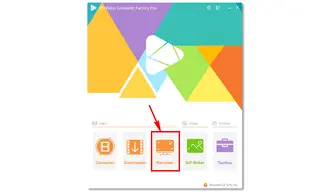
Firstly, select a recording mode at the top side of the Screen Recorder. For example, select the first option to record only part screen from BBC iPlayer. You can also choose the second one to capture the entire screen of your computer. Drag the red borders and click OK to confirm your recording area.
Secondly, choose a recording format and set a quality, frame rate as well as GPU acceleration.
To record audio from BBC iPlayer, check the Desktop or Microphone or both to activate the audio source.
Then, click the bottom inverted triangle button to specify an output path.

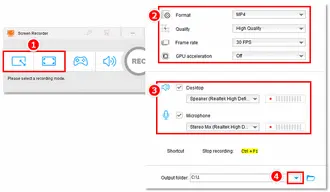
Finally, click the red REC button to make it record from the BBC iPlayer programme. The recording will begin after a five-second countdown, during which you should get ready to play the video on iPlayer. Once it starts, the software will minimize at the edge of your screen. And you can click the square button at the edge or press Ctrl + F1 on your board to stop the recording.
Find the recorded video in your folder. Now, you can view it on your device with ease.


Also Read: Record Spotify Songs | Record Fire Stick | Screen Record Spectrum TV
Mac-based computers come with a functional video recorder named QuickTime. In addition to playing multimedia files, the QuickTime player can record screens in high quality, with a resolution of 1080P and a frame rate fixed at 60fps. It can also record audio from your Mac computer. Using this recording tool, you can easily record iPlayer streams.
Here is how to record video from BBC iPlayer with QuickTime:
Step 1. Open QuickTime player on your Mac.
Step 2. Go to File at the top bar and select New Screen Recording.
Step 3. Adjust the options related to the screen recording based on your requirements.

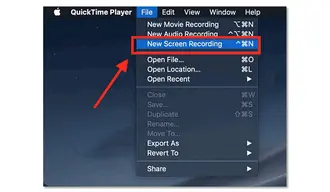
Step 4. Click the red button to start recording. You can see the file size of the recording directly on the interface.
Step 5. Stop the recording by clicking the record button again. Then save the recorded video to your local folder.

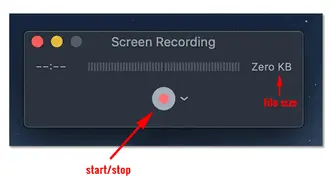
Now that you know how to record from BBC iPlayer, here are some tips to make your recordings top-notch:
Now, I know what you're thinking: "Is this even allowed?" Well, here's the deal. In the UK, it's generally okay to record TV programmes for personal use under the "time-shifting" exception to copyright law.
However, when it comes to streaming services like BBC iPlayer on computer, things get a bit murky. The BBC doesn't officially support downloading or recording their content outside of their own app.
So, while we're going to show you how to do it, just keep in mind that it's a bit of a grey area. Use this knowledge responsibly, folks! WonderFox does not approve of copyright infringement in any way.
Q1: Is it possible to record BBC iPlayer programmes?
Yes, it’s possible to capture iPlayer video on Windows, Mac, and other platforms. As mentioned above, however, you should have a TV license to view or record BBC TV in the UK. Then, you also need a screen recorder for high-quality videos. HD Video Converter Factory Pro is one of the best HD screen recorders for Windows and QuickTime is the preferred option for Mac. You can give them a try.
Q2: How to record BBC iPlayer on PC?
You can use powerful recording software for PC to record streaming TV on BBC iPlayer, such as WonderFox screen recorder, OBS Studio, and Camtasia. They all won’t leave watermarks on your recordings.
Q3: Can I record from iPlayer to DVD?
Yes, you can! To achieve this, you need to record the video from iPlayer first. Then, utilize a DVD burner program to transfer the recorded video to a DVD. Here is the top-rated DVD burning software to help you burn DVDs easily and fast: The Top 10 Free DVD Burning Software for Windows 10
That’s all about how to record from BBC iPlayer on Windows and Mac computers. With the help of the two excellent screen recorders, I believe you can get high-quality recordings without any issue. Finally, thank you for reading till the end. Have a nice day!
Terms and Conditions | Privacy Policy | License Agreement | Copyright © 2009-2025 WonderFox Soft, Inc. All Rights Reserved