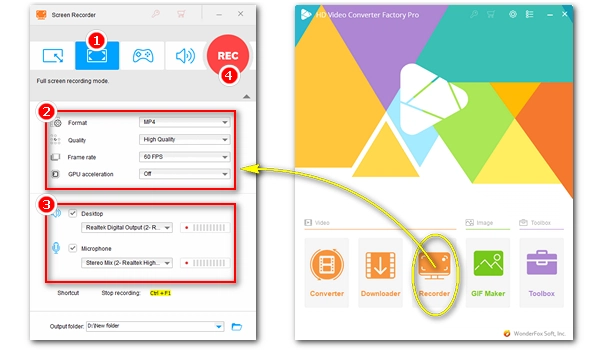
🏁 Key Points:
A high quality screen recorder is essential for high resolution screen recording. If you don’t want your screen recordings for tutorials, gameplay, interviews, etc., to look choppy or blurry, then you should start looking for a good quality screen recorder now.
Below, we have gathered the 8 best HD screen recorders for PC Windows to ensure you a fast, smooth high-res screen recording. Read on and get the right software for HD screen capture.
| Tool | Platform | Editor’s Rating | |
|---|---|---|---|
| WonderFox HD Video Converter Factory Pro | Windows | ★★★★☆ 4/5 | Try it now >> Try it now >> |
| Bandicam | Windows | ★★★★☆ 4/5 | Try it now >> |
| Camtasia | Windows, Mac | ★★★★☆ 4/5 | Try it now >> |
| OBS Studio | Windows, Mac, Linux | ★★★★☆ 4/5 | Try it now >> |
| ShadowPlay | Windows | ★★★★☆ 4/5 | Try it now >> |
| Xbox Game Bar | Windows 10, 11 | ★★★☆☆ 3/5 | Try it now >> |
| liteCam HD | Windows | ★★★☆☆ 3/5 | Try it now >> |
| ShareX | Windows | ★★★☆☆ 3/5 | Try it now >> |
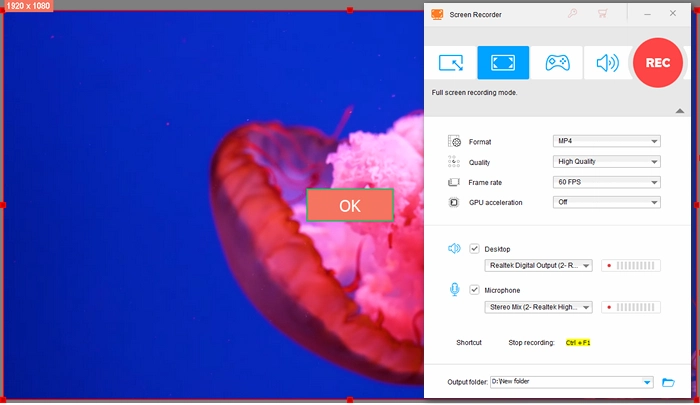
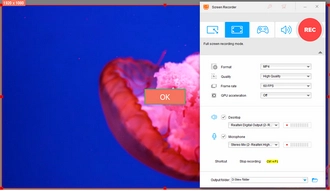
Platform: Windows
Price: Free trial; $69.95/life ($34.95 with 50% coupon)
Best for: simple HD screen and game recording and editing.
Want a powerful yet easy-to-use HD screen recorder on Windows? WonderFox HD Video Converter Factory Pro is your top choice.
It allows you to record in full screen and with high frame rate and high bit rate. At the same time, with its advanced compression technology, it can effectively compress the video size while maintaining the quality. If the hardware allows, this utility can also use GPU encoding to provide high-performance screen recording without lag.
With the program, you can record MOV, AVI, and MKV videos, or directly screen the record in MP4 for wide compatibility. There is no time limit for recording, which means you can record videos for hours at a time. When you are done, you can also import the recording file into its built-in video editor to trim, crop, merge, or convert for sharing on social media.
✅ Pros:
❌ Cons:
👉 Download: https://www.videoconverterfactory.com/download/hd-video-converter-pro.exe hd-video-converter-pro.exe
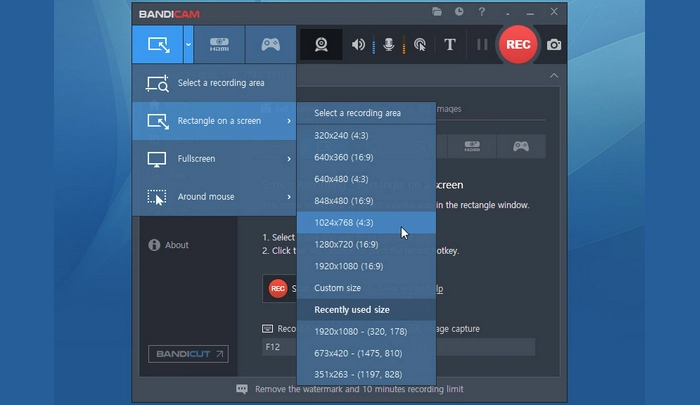
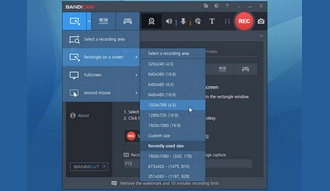
Platform: Windows
Best for: recording tutorials, webcam, and action gameplays.
Price: Free version; $49.95/life ($44.96 with 10% discount)
Bandicam is another high definition video recorder for Windows that can capture any activity on your PC screen as high-quality videos. It can help you record the full screen or capture a specific region, gameplay highlights, and also webcam videos with lots of settings. And you can easily adjust the recording size, frame rate, codec, and quality to get the best recording quality possible.
It also compresses videos as it records so the recording file won’t be too large. Also as a versatile screen recorder, it offers different recording formats, and you can save the recordings as AVI or MP4.
With a simple and intuitive interface, Bandicam is easy to use. Nevertheless, Bandicam does not come with any editing functions. But with Bandicut, another leading product from the Bandicam Company, you can crop, cut, and merge the recordings precisely and quickly. Moreover, you can get a good price for the package.
✅ Pros:
❌ Cons:
👉 Download: https://www.bandicam.com/downloads/
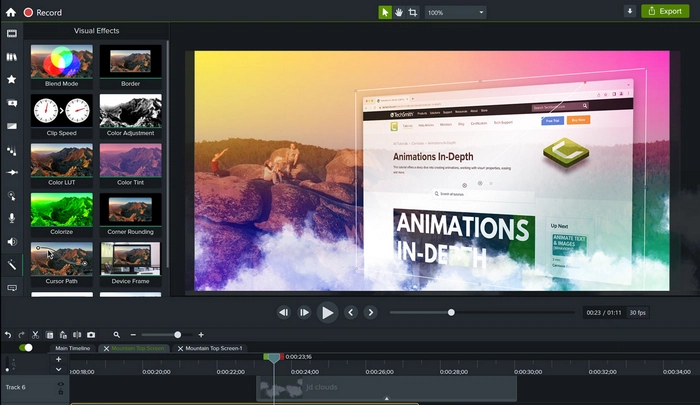
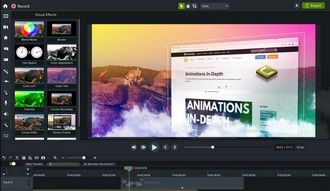
Platform: Windows, Mac
Best for: recording and editing videos for tutorials and presentations.
Price: Free trial; $249/yr (Camtasia Create)
Camtasia is an all-in-one program for screen recording and video editing. It can work as a 1080P screen recorder to help you record the screen as 1080P videos. The workflow of Camtasia is extremely simple. Once you opened the program, you will be directed to create a new project or start a new recording. Then you can record anything you want on your PC screen (with audio included). You can also add the webcam video as you record the screen.
When you stop the recording, the video will automatically show up in the video editor. And you can import the recording into the timeline where you can make further edits to the video as you see fit. Camtasia allows you to export the project to MP4 files as well as share the videos to YouTube and the like directly.
In short, Camtasia is best suited for people who need to make FHD tutorial videos, software demos, training videos, meetings recordings, and more.
✅ Pros:
❌ Cons:
👉 Download: https://www.techsmith.com/download/camtasia/

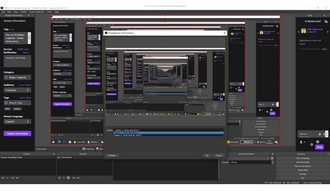
Platform: Windows, Mac, Linux
Best for: high-res game recording and streaming without watermark.
Price: Free
OBS Studio, the most renowned open-source, multiplatform screencasting and streaming app, can also be used to do high-res screen recording. It can record 1080P and 4K videos as long as your monitor display resolution reaches 1080P or 4K.
The best thing about OBS is that it has a wide range of settings that you can customize and that you can also install plug-ins to get a better recording experience. Moreover, OBS can do hardware encoding based on your graphics card to improve the recording performance. For most users, OBS is the only ideal option to record high fps games with the best quality.
OBS as an HD screen recorder is probably the most powerful one but definitely not the easiest. In fact, it is a bit of a hassle to set up, but you will come to see the charm of it if you can devote some time to mastering it.
✅ Pros:
❌ Cons:
👉 Download: https://obsproject.com/download
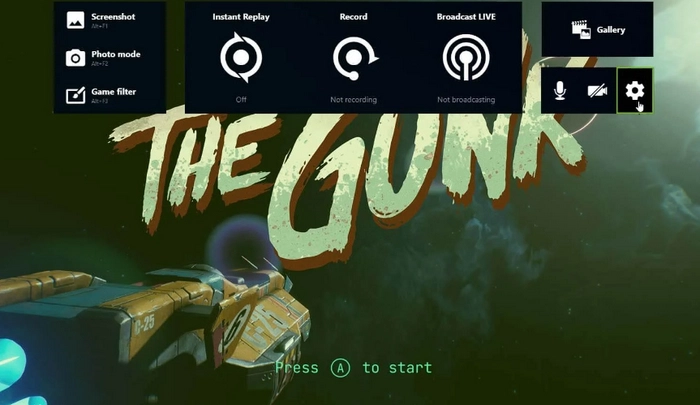

Platform: Windows
Best for: high fps and high-res game recording by NVIDIA users.
Price: Free
If you have an NVIDIA graphics card and mostly want to record games, ShadowPlay will work best for you. This hardware-accelerated HD quality screen recorder can record gameplay videos all at ultra-high quality, up to 8K HDR at 30 fps or 4K HDR at 60 fps, while not influencing your gaming performance. Its Instant Replay mode can also auto-save the last 30 seconds of your game highlights and makes it easy for you to share it on your social media.
Like OBS, you can stream your gameplay live to YouTube and other gaming platforms. As for recorded files, you will also need to use a second tool for editing.
ShadowPlay is one of the easiest ways to record high resolution gameplay, and it comes free for any user who uses an NVIDIA graphics card. So don’t miss out on this high definition game recorder if you fit the bill.
✅ Pros:
❌ Cons:
👉 Download: https://www.nvidia.com/en-us/geforce/geforce-experience/shadowplay/
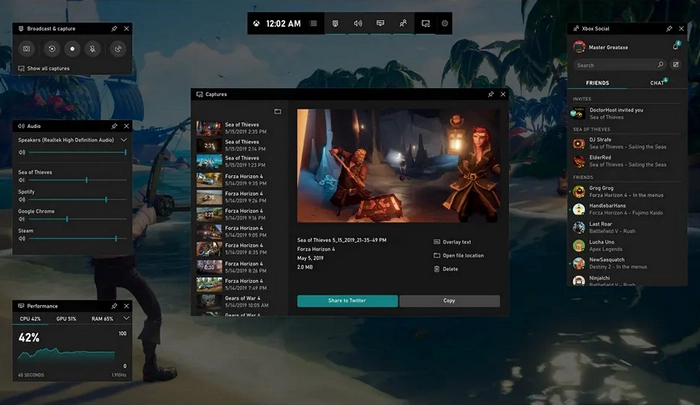
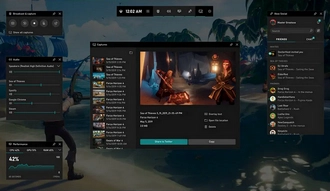
Platform: Windows 10, 11
Best for: quick game and PC screen recording in 1080P.
Price: Free
Xbox Game Bar is a recording program built into Windows 10/11, and it is primarily designed to record PC games with quick shortcuts.
A simple “Win + G” can bring up this application and then you can explore different gadgets and configure the settings to record your games. Xbox Game Bar can also work as a Full HD screen recorder for PC to record screen for tutorials, instructions, meetings, and so on. The maximum recording resolution it supports is 1080P. But it allows you to record the screen at a higher frame rate, and you can choose to record PC screen between 30fps and 60 fps.
Though being a free HD video recorder for PC, Game Bar is good enough to record most games and PC screen with high quality. The only drawbacks are that the recording features aren’t available for the desktop and File Explorer, and the recording length is capped at 2 hours.
✅ Pros:
❌ Cons:
👉 Download: https://apps.microsoft.com/store/detail/xbox-game-bar/9NZKPSTSNW4P
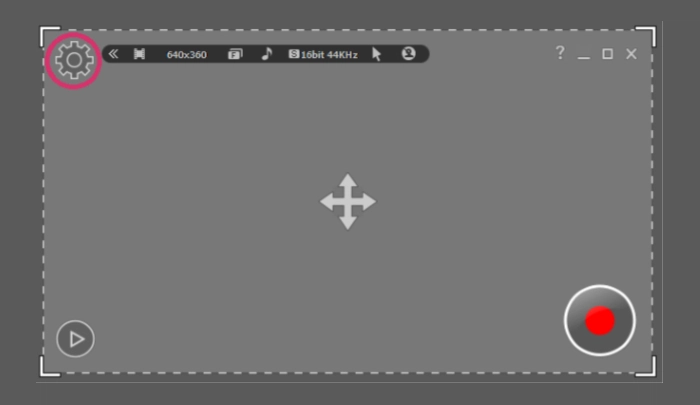
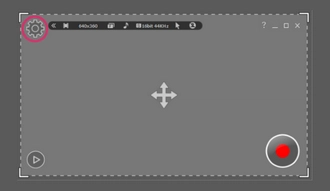
Platform: Windows
Best for: quick creating video tutorials and presentations in full 1080p HD.
Price: Free version; $19.99/1 pc
liteCam HD is a basic 1080P screen recorder for PC Windows that can easily record any screen activity on your PC as well as capture high-quality gameplay videos.
It has a simplified user interface that makes screen recording a fast and easy thing. Besides, it supports hardware encoding via NVIDIA CUDA, AMD, and Intel Quick Sync Video to improve the recording performance and enhance H.264 video quality. It can also record the screen at 30 frames per second, which isn’t good, but not bad, either. Once the recording is done, liteCam HD can convert your recorded videos into MP4 or WMV for quick upload to YouTube or elsewhere.
liteCam HD is capable of more functions. With liteCam HD, you can also add titles, ending credits, and logos to your videos. It can extract audio from videos too. As a screen recorder full of surprises, it is worth your downloading.
✅ Pros:
❌ Cons:
👉 Download: https://www.litecam.net/en/download/
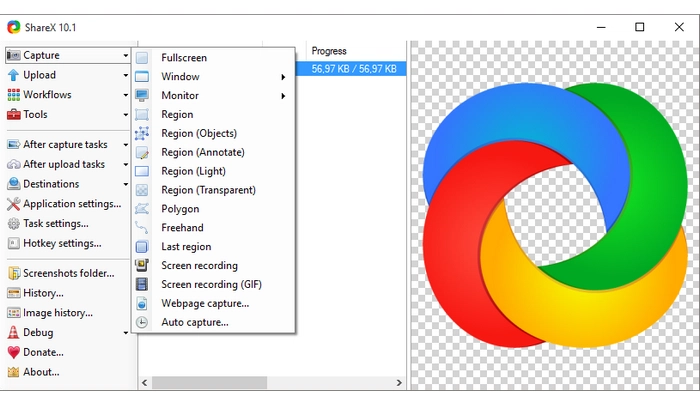
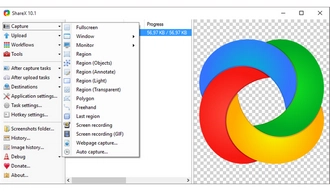
Platform: Windows
Best for: recording short clips on your screen in HD quality.
Price: Free
ShareX is a free and open source program on Windows PC, and it makes another decent HD screen recorder app that can let you capture or record any area of your screen quickly. But the recording function is only available after you’ve installed FFmpeg to use along with ShareX. And when you set up the screen recorder, you shall not forget to select the “virtual audio desktop” option in the Task Settings, or you won’t be recording audio with your screen video. Once done, you can start screen recording any videos you want.
By the way, ShareX also gives users customizable options to modify the recording frame rate, quality, and codecs to get the highest recording quality.
In general, ShareX is like the lightweight version of OBS, and it can record screen with OBS-level quality. However, it cannot do game recording properly.
✅ Pros:
❌ Cons:
👉 Download: https://getsharex.com/downloads
Note that HD video capture software is but not the only requirement for high definition video capture, there are more to consider:
You can check out how to make screen recording quality better for more tips.
These are the top 8 best HD screen recorders for PC Windows we want to share with you. They are not ranked by particular order, but each program can help with HD screen recording to fit different preferences, such as for games, tutorials, simple operations, and so forth. We sincerely hope you’ve found the HD screen recording software you want and that you can record your computer screen in HD quality without any problems.
Thanks for reading till the end. Have a nice day!
To screen record HD videos, you need HD Screen Recorder. WonderFox HD Video Converter Factory Pro is an easy-to-use program. Launch the software and select the recording module, select high quality recording settings, then it will record your screen in HD quality.
There are a variety of programs available for high-quality screen recording, including OSB Studio, Bandicam, WonderFox HD Video Converter Factory Pro, ShadowPlay, and more.
On Windows, you can capture your screen in 1080p quality using Xbox Game Bar. If you want to edit your recordings, you can use Clipchamp, the default video editor in Windows 11, to record, edit, and share your recordings all in one place.
Terms and Conditions | Privacy Policy | License Agreement | Copyright © 2009-2025 WonderFox Soft, Inc.All Rights Reserved