ProRes is a family of proprietary codecs developed by Apple for post-production. They are high-quality, lossy compressed intermediate codecs not aimed for end-user viewing but for editing, and that makes them very different from codecs like H264 and H265 which are distribution formats.
ProRes codecs use intra-frame compression to encode each frame independently and this would result in a large file size. On the other hand, since each frame of ProRes video can be decoded with no dependencies on other frames, it requires little computing power to process the video, hence making it perfect for use in editing software.
There are two main branches of Apple ProRes: the Apple ProRes 422 codec family and the Apple ProRes 4444 codec family. In 2018, Apple released ProRes RAW to the family for use in capturing RAW footage in cameras. ProRes codecs are supported only on authorized ProRes products like Final Cut Pro and Abode Premiere Pro. To play ProRes on Windows, the corresponding ProRes codec for Windows is required.
Unfortunately, there is no ProRes codec for Windows available for now. However, Apple has released ProRes RAW codec for Windows 10 64-bit, and you can play ProRes RAW and ProRes RAW HQ video files in the following compatible applications:
You can get the ProRes RAW codec for Windows here https://support.apple.com/kb/dl2033?locale=en_US
Although Apple has never released a ProRes codec for Windows, it has introduced a ProRes QuickTime Decoder for Windows that allows you to play ProRes files through QuickTime. But in order to enable ProRes playback on more devices and players, it is recommended that you convert ProRes to H264. And by converting ProRes to MP4 H264, you can play ProRes videos smoothly on Windows.
A powerful ProRes converter for Windows like WonderFox HD Video Converter Factory Pro can deal with such conversion easily and keep high-quality output at the same time. You can free download free download this converter and see how to convert ProRes for Windows below.
Launch WonderFox HD Video Converter Factory Pro and open the Converter. Next, import all your ProRes files into the conversion list by clicking the Add Files button or the Add Video Folder button. Alternatively, you can drag your ProRes videos into the program directly.

Click the right-side format image to unfold the output format list. Navigate to the Video tab and select a Windows-friendly format below. For most users, H264 or MP4 are the best formats. After selecting the profile, the program will smart fit the best output settings for your conversion. For advanced users, you can also go to the “Parameter settings” to change video codec and other settings as you like.
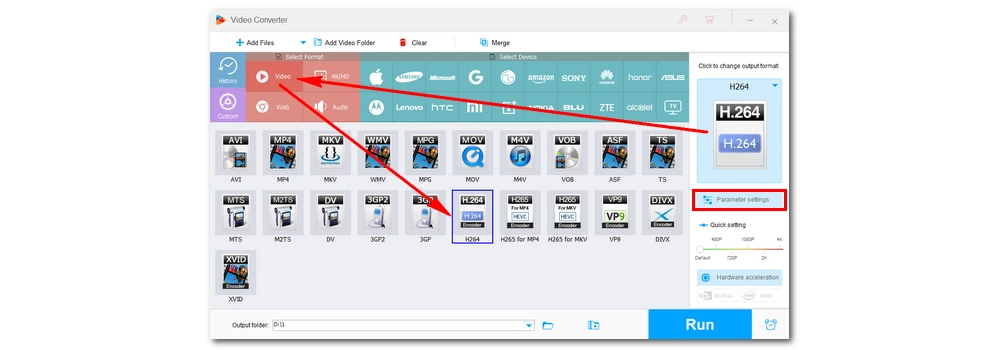
Click the ▼ button at the bottom ot specify an output path or leave it as default. When everything is all set, hit Run to start the conversion. Then you should play the converted files on Windows trouble-free.
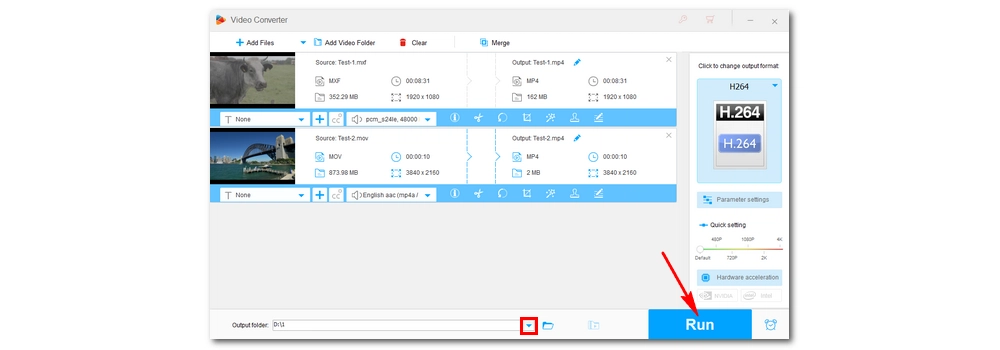
Editing software that supports ProRes import usually allows ProRes export. However, if you don't have such a video editor on Windows but want to create ProRes videos, you can easily handle it using the converter mentioned in the previous section. The steps are basically the same. When choosing a format, simply go to the Apple device section and select the ProRes profile. You can also freely change the ProRes codec (ProRes 422 HQ, ProRes 422, ProRes 422 LT, ProRes 422 Proxy, ProRes 4444 XQ and ProRes 4444) in the Parameter settings.
Here is a quick download button to the ProRes converter:
A screenshot of how to export ProRes videos on Windows:

Also read: MP4 to ProRes | HEVC to ProRes | MOV to ProRes | MKV to ProRes | AVCHD Footage to ProRes
That’s all I want to share with you about the ProRes codec for Windows and how to play and export ProRes on Windows. Hope you’ll find this article helpful. Thanks for reading!
Yes. While not all ProRes codecs are compatible with Windows, there are official releases of the ProRes RAW and ProRes RAW HQ codecs for Windows 10 that can be used with applications such as Adobe After Effects, Media Encoder, Premiere Pro, and Premiere Rush.
With the ProRes QuickTime Decoder installed, you can play ProRes in QuickTime.
VLC will play ProRes files only if the corresponding codec is installed.

WonderFox DVD Ripper Pro
Use the best DVD Ripper for Windows 10 to rip any home-made DVDs as well as protected DVDs you own at fast speed. It supports 1:1 quick copy DVD to ISO image, and it enables you to convert DVD to MP4, AVI, MKV, H.265, H264, etc. and rip DVD to TV, tablet, mobile phone, game console and so forth.
Privacy Policy | Copyright © 2009-2025 WonderFox Soft, Inc.All Rights Reserved