Plex is a popular media server software that lets you stream your media collection to other devices on your network. Although Plex works great most of the time, sometimes you may encounter playback or conversion errors that prevent you from streaming your media. This article rounds up some common errors and possible causes, then provides the workable solutions.
As Plex server is not powerful enough to handle all types of video and audio, a dedicated video transcoder is needed: https://www.videoconverterfactory.com/download/hd-video-converter-pro.exehttps://www.videoconverterfactory.com/download/hd-video-converter-pro.exe
Plex is a popular media management and streaming platform that allows users to organize and access their media files from various devices with ease. However, like any technology, it can have its share of issues. Before we delve into the reasons why Plex conversion may fail, let us first understand what Plex conversion is.
Plex conversion is a process that transcodes media files to a format that is compatible with the device being used to play the video. The purpose is to ensure that videos can be smoothly played on all devices connected to the Plex server, as not all devices support the same media formats.
Plex conversion failure occurs when Plex is unable to transcode a video file successfully. The issues come in various forms, some of which include:
- Plex conversion failed
- Plex transcoder crash
- Conversion failed due to a required codec not found or failed to install
- Plex conversion failed as the transcoder failed to start up
- Plex transcoder process crashed
- Plex conversion waiting
There are several reasons why Plex conversion may fail. These include:
Tired of dealing with annoying Plex conversion errors and want to enjoy seamless video playback in Plex? Just convert your video files to the Plex Direct Play Video Format with a dedicated video transcoding program - WonderFox HD Video Converter Factory Pro. What sets this application apart from others is its user-friendly interface and straightforward conversion process.
Install and runInstall and run the application. Open the Converter module, then click on "Add Files" button or perform a drag-and-drop to import the video files that Plex are unable to convert.

On the right side of the program, click on the Format image to expand the full list of 500+ configured presets. Go to "Video" category and select "MP4" profile directly.
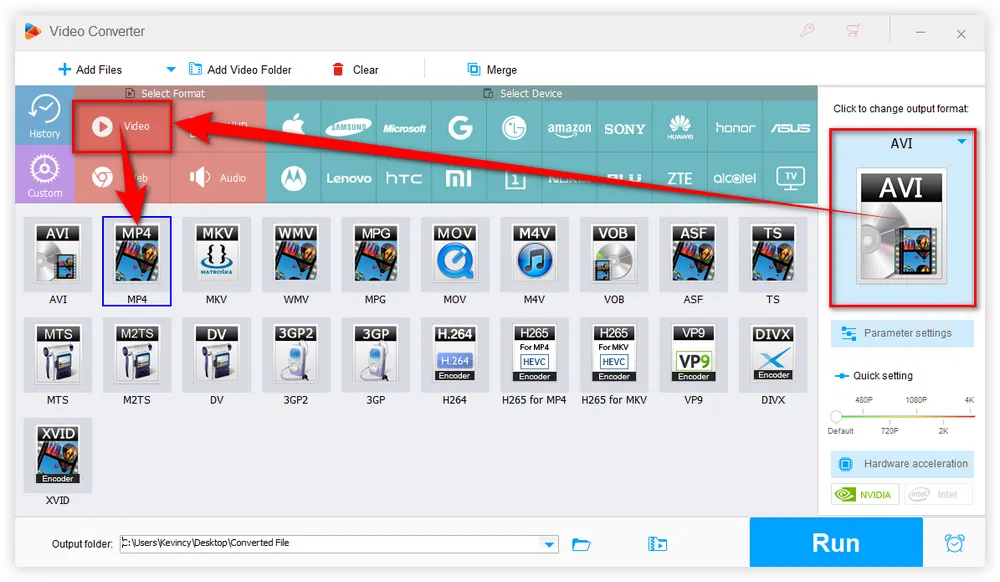
Open "Parameter settings" window and modify the settings that conform to the best video format for Plex Direct Play:
Container: MP4
Resolution: 1920x1080 or smaller
Video Encoding: H.264 (level 4.0 or lower)
Video Framerate: 30fps
Video Bit Depth: 8
Audio Encoding: AAC

Specify an output folder for saving the converted files or leave it as default. Then hit "Run" to start the batch conversion with GPU acceleration enabled. After done, you can enjoy a seamless viewing experience without Plex conversion failed errors.


Codecs are responsible for compressing and decompressing media files, allowing them to be played on different devices. Plex relies on these codecs to convert media files into compatible formats for playback. This error means that Plex does not have a required codec installed to convert your media for playback on a particular device. To fix this, you may need to:
- Update Plex to the latest version to enrich new codecs.
- Manually install any codecs reported as missing in the Plex log files on your server system.
- Use any third-party specialized video transcoder to complete the transcoding process.

This error indicates that the Plex transcoder failed to start, typically due to a permissions issue. To resolve this, you should:
- Ensure the Plex user has permissions to read and write to the transcoder temporary directory.
- Increase the size of the transcoder temporary directory.
- Ensure that your transcoder settings are correctly configured within the Plex Media Server settings. This includes verifying the temporary directory, adjusting the transcoding quality, and ensuring hardware acceleration is enabled if supported by your server hardware.
- Reinstall the Plex media server.

This error means that the Plex transcoding process crashed unexpectedly. Some things to try:
- Update Plex media server to the latest version. Outdated software can sometimes cause crashes.
- Upgrade your server hardware or allocate more resources to the Plex Media Server.
- Ensure your Plex server system meets the minimum requirements for hardware transcoding. If your system is underpowered, it may crash during transcoding.
- Check and adjust transcoder settings, such as ensuring the correct temporary directory is set.
- Verify the integrity of your media files and replace any corrupted files.
- Check your Plex server logs for any error messages around the time of the crash to help determine the cause.

This error indicates that your Plex server system does not meet the minimum hardware requirements to transcode the video. To resolve this, you have a few options:
- Ensure that your server meets the minimum requirements for running Plex, including CPU, RAM, and storage space. If your server is underpowered, you may need to upgrade your hardware to fix the issue.
- Upgrade your Plex server to a more powerful configuration if possible. Transcoding high resolution video files requires a fast CPU with a high PassMark score.
- For lower resolution files, you may need to increase the transcoder temporary directory size. This can sometimes allow Plex to transcode videos that fail due to resource limitations.
- Optimize your videos for playback on your devices to avoid the need for transcoding. You can use the Plex client or another tool to convert videos to a format that plays natively.
- Verify that your Plex Media Server has sufficient resources available to handle media conversions. This may require upgrading your server hardware, allocating more resources to the Plex Media Server, or reducing the number of concurrent streams.

This is a generic error indicating your Plex transcoder exited ungracefully. Some steps to remedy this include:
- Update Plex media server to the latest version.
- Check your network connection. Slow or unreliable network connections can cause unexpected Plex conversion failures. Ensure that your network connection is stable and that your server has adequate bandwidth to handle the conversion process.
- Increase transcoding throttle buffer. This setting can be adjusted in the Plex Media Server settings under the Transcoder section.
- Ensure the permissions are correct on the transcoder directory and temporary directory. Incorrect permissions can cause transcoding to fail.
- Clear transcoder temporary files. If your Transcoder temporary files are full, it can cause Plex conversion failures. Clearing out these temporary files can help fix the issue.
- Check your Plex log files for any specific errors related to the transcoder crashing and try to resolve them. Entries around the time of the crash can help point to the culprit.
Plex conversion issues can be frustrating, but with a better understanding of the underlying causes and potential solutions, you should be able to resolve most problems. By addressing transcoder crashes, codec issues, and other common errors, you can improve your Plex experience and enjoy seamless media playback across your devices. If all else fails, don't hesitate to check the log files or reach out to the Plex community for help.

WonderFox HD Video Converter Factory Pro
1. Fix any format compatible issue with 500+ presets.
2. Compress large files with imperceptible quality loss.
3. Save HD/FHD/2K/4K/8K videos from 1000+ sites.
4. Trim, merge, crop, rotate, flip, watermark video.
5. Record live streams, gameplay, webinar, video call.
6. Make animated GIFs from video or image sequence.
7. Ringtone Studio, Subtitle Extractor, and MORE...
Privacy Policy | Copyright © 2009-2025 WonderFox Soft, Inc. All Rights Reserved