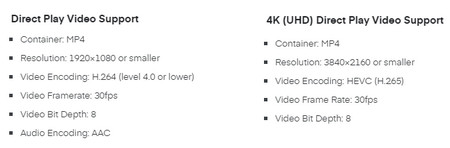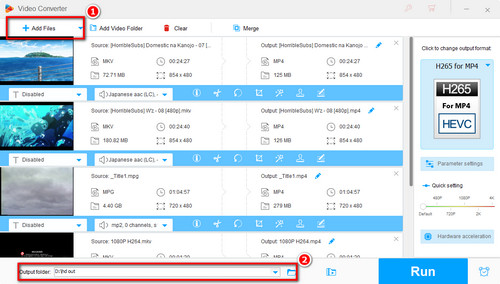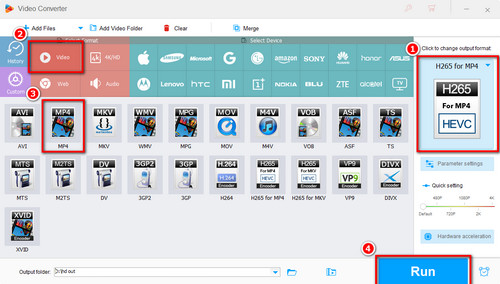Whether your 4K HEVC videos are not supported by Plex or your computer is insufficient to handle 4K videos, you can convert HEVC to MP4 H.264 for smooth playback.
WonderFox HD Video Converter Factory Pro is a highly recommended video converter program that can optimize your videos' coding to best fit Plex direct playback. With it, you can convert HEVC videos in any format to MP4 H.264 or other Plex-supported formats/codecs while keeping the original quality.
Other than the auto-transcoding feature in Plex Media Server, WonderFox offers a faster and more efficient way to help you transcode HEVC videos.
Now, free downloadfree download this all-in-one application and follow the steps to fix PLEX H.265 video playback issue.