
Does iPhone support FLAC?
The Apple iPhone-supported audio formats include:
• AAC (16 to 320 kbps)
• AIFF
• AAC Protected (from iTunes Store with the .m4p file extension)
• MP3 (16 to 320 kbps)
• MP3 VBR
• Audible (formats 2-4)
• Apple Lossless
• WAV
FLAC didn’t make the list, and you can't play FLAC files on your iPhone unless through the Apple's Files app. Fortunately, this article will help you listen to FLAC on iPhone (and other iOS devices) easily without any limits. Read on to get the detailed solutions.
WonderFox HD Video Converter Factory Pro is a professional transcoding tool that can help you convert FLAC to iPhone audio formats such as MP3, AAC, AIFF, etc. If you want to enjoy lossless music files, Apple Lossless format would be your top pick. If you want to store more files on your iOS devices, AAC and MP3 could be better. Then, WonderFox HD Video Converter Factory Pro could be a great assistant to finish your conversion tasks. It supports nearly all video and audio formats, including FLAC, and converts them to playable formats for iPhone, iPad, or other Apple devices.
Don’t worry if you are a beginner to the software. The user interface is straightforward, and the process is easy as 123. Free downloadFree download it to have a try.
Launch HD Video Converter Factory Pro and open the Converter. Click Add Files to import the FLAC files you want to play on iPhone or directly drag and drop them here. You are supported to import multiple FLAC files for a batch conversion.
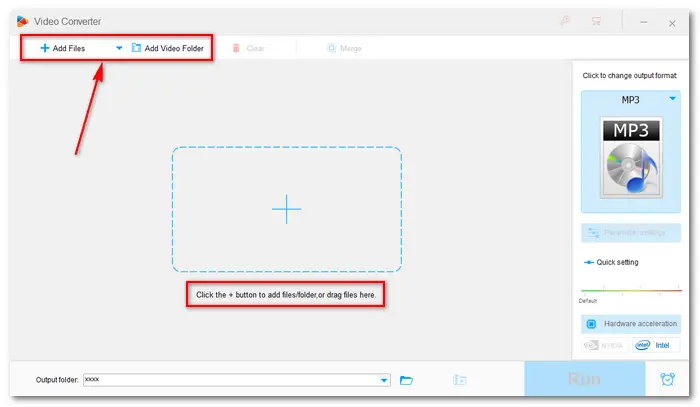

Click the right-side format image to open the export profile menu. Go to the Audio tab and select an iPhone playable audio format (AAC/MP3/AIFF/WAV). For example, I choose MP3.

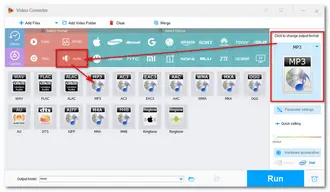
Click the ▼ icon at the bottom of the interface to specify an output location. Then, click the Run button to start the FLAC to MP3 batch conversion process immediately. Once done, the converted files will be saved to your computer automatically. You can check them in the pop-up window.
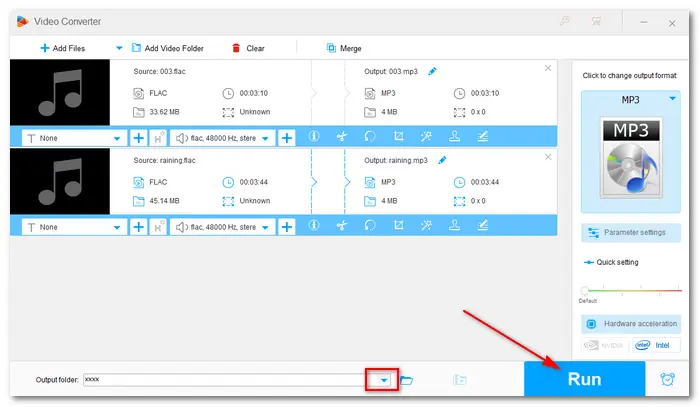
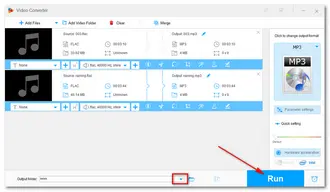
Now, you can transfer MP3 to iPhone via iTunes, USB cable, or other approaches to listen to FLAC on iPhone with ease.
If you don’t want to convert your audio files, 3rd-party FLAC players may also be helpful. So, what’s the best FLAC player for iPhone? After testing, I rounded up several music player apps below:
Flacbox: Hi-Res Music Player (Flacbox Premium $14.99)
FLAC Player+ ($0.99 to remove ads)
VOX – MP3 & FLAC Music Player (VOX Premium $4.99/month, $49.99/year)
Neutron Music Player $8.99
Waltr Pro $9.95/month
You can learn more details about the FLAC file iPhone players and get your preferred one from Apple Store > >
This article shares two methods to play FLAC files on iPhone (15/14/13/12/11/XS/XR/SE and earlier versions). Third-party FLAC players on iPhone work well, yet the powerful transcoding app is better. WonderFox HD Video Converter Factory Pro lets you convert any audio and video to Apple or other devices without a hitch, such as:
MPEG to iPhone | WMV to iPad | MP4 to ProRes | MKV to Apple TV | HEVC to Samsung TV | AVI to Chromebook
Terms and Conditions | Privacy Policy | License Agreement | Copyright © 2009-2025 WonderFox Soft, Inc.All Rights Reserved