If you have problems playing an AVI file on your Chromebook, don’t worry; this article gives effective methods to fix it. Here, you will learn 2 easy ways to play AVI on Chromebooks. The most efficient solution is to use a powerful AVI Chromebook video converter. Install the recommended software and follow the step-by-step guide below: https://www.videoconverterfactory.com/download/hd-video-converter-pro.exehd-video-converter-pro.exe
A Chromebook is a laptop running Chrome OS. It works great with many apps while connected to the Internet. Though the Chromebook is widely used to play video and audio files for its convenience, compatibility issues occur regularly. To play files on a Chromebook smoothly, you should make sure they are compatible with the device first. What type of file does a Chromebook support?
• Media file formats supported by Chromebook: avi, mp4, mov, 3gp, m4v, mkv, webm, ogv, mp3, m4a, ogm, ogg, oga, wav
If you encounter an incompatible format issue or are not sure what types of files you have, the best solution is to convert your videos to be supported by Chromebook. As mentioned above, AVI is one of the compatible formats, but why you still can’t play AVI files on Chromebook? In fact, AVI is a video container that includes various video and audio codecs. Among all the codecs, only DivX, Xvid, and MPEG-4 can be recognized by Chromebook. If your AVI files contain MPEG-2, DV, Motion JPEG, or other unsupported video codecs, Chromebook will not accept them. In this case, you need a professional Chromebook format converter to change the video codec.
WonderFox HD Video Converter Factory Pro is the easiest solution for converting videos to Chromebook. It lets you select the optimized preset for your device directly or choose a specific video/audio codec. Try it out!
To perform the AVI Chromebook conversion, a good video converter is necessary. I recommend you use WonderFox HD Video Converter Factory Pro. It’s well received by Windows users owing to its simplicity, high efficiency, and multi-functionality. This software supports importing all mainstream media files and provides over 500 formats, codecs, and presets for devices. So you can convert unsupported AVI files to Chromebook without any effort.
The following is the step-by-step guide of the conversion process. Please free downloadfree download the converter software on PC to be prepared. Let’s see how to convert to play AVI video on Chromebook easily.
Launch HD Video Converter Factory Pro on your computer. Then, select Converter on the home interface and click Add Files to import the unsupported AVI videos. Alternatively, you can drag and drop them into the software.

Tap the format image on the upper right and navigate to Device > Google > Chromebooks to select it as the output profile.
Advanced users can adjust the video and audio options in Parameter settings.

Specify an output path by clicking the bottom ▼ button. Finally, press Run to start the AVI Chromebook conversion immediately. With hardware acceleration, the process will be completed very soon. After that, transfer the converted videos to watch AVI on Chromebook without error.

1. Change video/audio format in batches;
2. Download videos and music from websites;
3. Screen record with audio in high quality;
4. Make GIFs, extract subtitles from videos...
Another way to play AVI on Chromebook is to use a third-party video player that supports kinds of video codecs within the AVI container on Chromebook. After testing, we select the top two players for this task – H.265/HEVC player and VLC for Chrome OS. Both are available in the chrome web store.
https://chrome.google.com/webstore/detail/h265-hevc-player/dambgipgbnhmnkdolkljibpcbocimnpd?hl=en
H.265/HEVC player is a standalone video player. It currently supports Matroska and other video containers with common codecs and SSA/ASS subtitles. It’s worth noting that frame dropping will occur if your machine is too slow for decoding videos.
How to play AVI on Chromebook with H.265/HEVC player?
Step 1: Go to the chrome web store, find the H.265/HEVC player extension, and Add it to Chrome.
Step 2: In the bottom left corner of the player, click the Open button. At the bottom right of the new pop-up window, switch Movie files (*.mkv) to All Files (*.*).
Step 3: Select a .avi video and press Open to play it in the H.265/HEVC player.
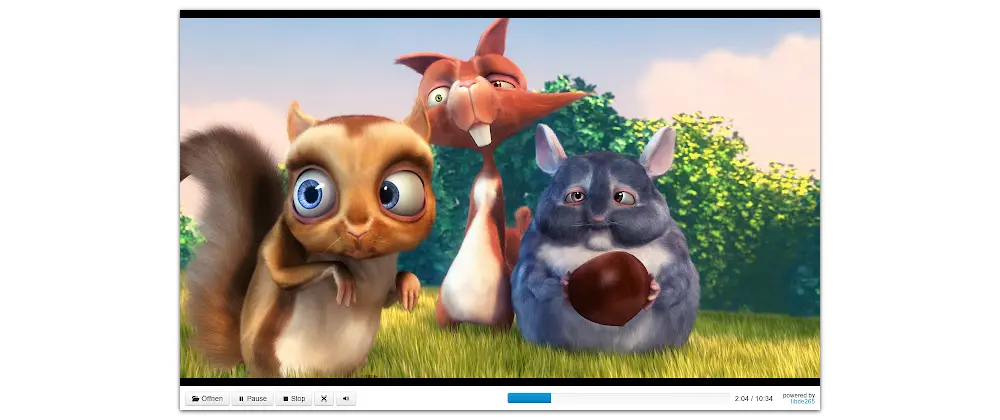
https://chrome.google.com/webstore/detail/vlc/obpdeolnggmbekmklghapmfpnfhpcndf
VLC media player is a popular video player working with multiple platforms, including Chrome OS, Windows, Mac OS, and others. VLC for Chrome OS can play most video and audio files, as well as network streams and DVD ISOs. This program is intended for everyone and all the source code is available for free.
It’s simple to play AVI files on Chromebook with VLC. Import your AVI file to the program, and you are ready to view it. But there are still issues in the VLC media player, such as playback stop during the middle and not being in full-screen mode.

Note: Though H.265/HEVC player and VLC for Chrome OS are good alternatives to the native chrome player, there are still chances that they cannot play AVI files due to some unsupported codecs. Therefore, the best way to play videos without any trouble is to fix the incompatible audio/video codecs with an efficient video converter like HD Video Converter Factory Pro.
This article has introduced two ways to play AVI on Chromebook. Using an alternative media player seems to be a good solution to such playback issues. However, it does not work with all the video/audio codecs within a video container, which may result in playback failure, either. Fixing the unsupported file format should be the first option for smooth video playing. Thus, free download HD Video Converter Factory Pro and start your conversion task! There are more excellent features waiting for you to explore:
Anyway, hope you find this article helpful. Thanks for reading till the end. Have a nice day!

WonderFox DVD Ripper Pro
This program can remove or bypass any advanced DVD copy protection, and convert the DVD to digital video files like MP4, MKV, MPG, MOV, etc. It also provides optimized presets for kinds of devices, including phones, TVs, tablets, as well as media platforms. After digitizing the DVD, you can easily watch and edit DVD movies in your applications. Try it now!
* Please do not use it to rip any copy-protected DVD for commercial use.
Privacy Policy | Copyright © 2009-2025 WonderFox Soft, Inc.All Rights Reserved