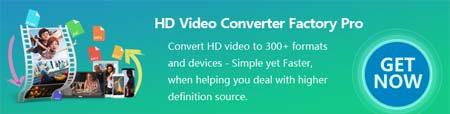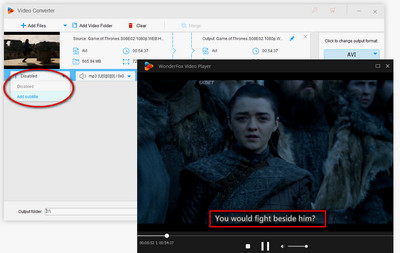LG TV Closed Caption Turn Off
LG TV Closed Caption Turn Off
Usually, you can turn off CC on LG TV using a TV remote. Here is how to make LG TV turn off subtitles:
Step 1 – Switch on your LG TV and press the Menu button on the TV remote control.
If there is no Menu button, press Home. Then, you will see the control settings on your screen.
Step 2 – Go to the (General >) Accessibility menu and find the Closed Caption option or CC.
Step 3 – Toggle off this option and save your settings.
Because of different TV models, the settings label can be varied but the steps of how to turn off subtitles on LG TVs are the same. If you want to watch foreign TV shows and movies later, you can turn on the closed caption following the same procedure above.
You can also turn off subtitles on LG TV without a remote. Download the LG ThinQ app on your Android or iOS device. Then, follow the steps:
Step 1 – Turn on your LG TV and launch the ThinQ app on your phone.
Step 2 – Tap the + button at the top.
Step 3 – Navigate to the Home Appliances tab and choose your LG TV from the list of available devices.
Step 4 – Type in the code on your TV screen into the ThinQ app.
Step 5 – Go to the app’s Settings > Accessibility > Subtitles > Off.