
XviD is a popular video codec used for compressing and decompressing video by using MPEG technology. It provides users with excellent compression ratio but maintains good quality. Video encoded with Xvid codec can be wrapped in M4V, MP4, MKV, or AVI container.
In this post, we’ll share with you a professional video converter and guide you through how to convert MPG format to Xvid-encoded files readily.
Integrated with an Xvid export option, WonderFox HD Video Converter Factory Pro allows you to fast convert multiple MPG videos to Xvid within 3 steps. You can also use it to perform other audio and video conversions such as MPG to MKV, AVI to MP4, Xvid to H.264. etc. Its support for batch mode and hardware acceleration helps make the conversion much faster and easier.
Besides, this powerful tool is also a compressor, editor, recorder, downloader, and even comes with a toolbox for GIFs making, ringtone creating, etc.
Install and launch Install and launch HD Video Converter Factory Pro and open the Converter. Next, click on the center plus sign or hit + Add Files or Add Video Folder to import the source MPG file(s) into the converter.
You can also drag and drop them into the program directly.
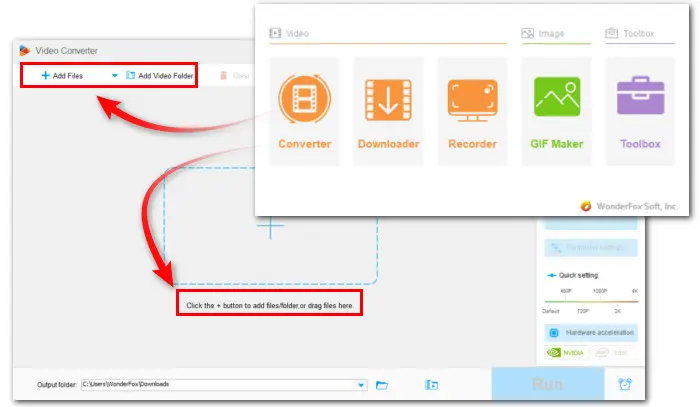

Click the right-side format image and enter the output format library. There are two ways to go:
Way 1— Navigate to the Video category and move down to select the XVID profile. By default, the export files are stored in AVI format.
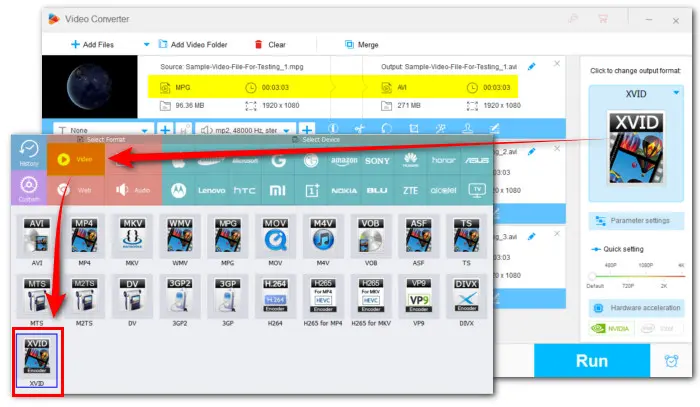

Way 2— In the Video section, choose AVI as the output format. Then change the video encoder to Xvid in the Parameter settings below.
As you can see, you are allowed to configure other parameters here as you wish, such as modifying video bitrate, adjusting video resolution, changing the audio codec in the video, etc.


Click the bottom triangle button to set a destination for exported files or just leave it as default. Finally, hit Run to start the MPG to Xvid conversion at once.


Terms and Conditions | Privacy Policy | License Agreement | Copyright © 2009-2025 WonderFox Soft, Inc.All Rights Reserved