
AVI and MP4 are common digital formats for storing video and audio, but AVI is usually larger in size compared to MP4 and is not compatible with some devices. Therefore, it's necessary to convert AVI to MP4. But, what is the best way to convert AVI to MP4?
The answer lies in the tool you choose. For any video conversion, a video converter is needed, and if you want a quick and easy AVI-to-MP4 conversion, you need a good AVI to MP4 converter app to help you. Below, we'll share the best AVI to MP4 converter for Windows to facilitate your AVI MP4 conversion with fast speed and lossless quality output. Keep reading to learn more. (Or, you can jump directly to #Part 3 to learn how to convert AVI files to MP4 with the software *Batch conversion is supported.)
Best AVI to MP4 converter free download: https://www.videoconverterfactory.com/download/hd-video-converter-pro.exe hd-video-converter-pro.exe
WonderFox HD Video Converter Factory Pro is one of the best software to convert AVI to MP4 on Windows. After you download it, it can be used as an offline fast AVI to MP4 converter, which can speed up the conversion process up to 50 times with GPU acceleration and its exclusive Lightning Mode. This will greatly reduce your waiting time if your AVI file is large. In addition, it also supports batch conversion, so you don’t have to convert files one by one.
Thanks to its excellent format support, besides turning AVI videos to MP4, it can also easily convert other formats such as MKV, MPG, MOV, MP3, WAV, etc. Moreover, you can also customize video settings including codec, bit rate, resolution, frame rate, etc. to meet different conversion needs. As an HD video converter, it can maintain high-quality output at the same time, with minimal or no quality loss.
The program also comes with some basic editing tools, you can cut, crop, merge, rotate, watermark and add special effects to your videos. If you want to compress your video, it can also help you do it easily without compromising the quality.
Despite its many features, the software is easy to use. We believe it can greatly help you complete the AVI-to-MP4 conversion you want.
Key Features:
Now, get this converter (Click to Download Download) and follow the tutorial below to convert your AVI files to MP4 with ease.
Please free download free download the best AVI to MP4 converter on your Windows to get ready.
* The unregistered version has a 5-minute conversion limit that can only be removed after purchasing a license. You can try its features before deciding whether to purchase.
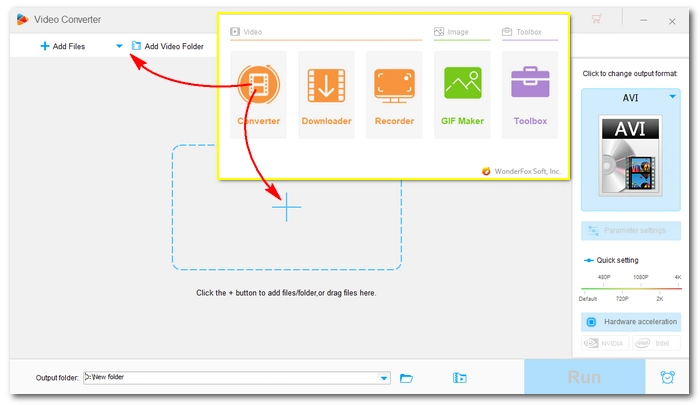
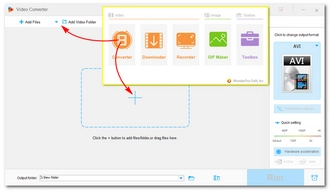
Run WonderFox HD Video Converter Factory Pro on your PC. On the home page, click Converter to enter the converter module.
Next, click the center + button (or Add Files/Add Video Folder) to import AVI into the program. You can also directly drag and drop the source files into the converter.
🔔 Note: If you cannot import an AVI file, use Properties to check if it’s corrupted or DRM-protected. This software does not support such files.


Click on the format image on the right to open the output format page. Next, head to the Video section and select MP4 from the options below.


💡 Tip: Remember that MP4 is just a container format and you may need to select a suitable codec to make the video fit for a specific purpose. Simply open the Parameter settings and select the encoder for video and audio separately. If you want to play the video on various devices, keep H264 for video and AAC for audio. If you want to compress the file size, you can use H265/HEVC for the video, which can significantly reduce the video size without noticeable quality loss.
For those who are already familiar with these parameters, you can modify other settings according to your needs. Or you can simply leave them as Smart-Fit to let the program handle the conversion with the common settings according to the format you selected. Don't forget to click OK to save the settings.
(If you see a lightning icon ⚡ appear in the video list, it means that the video encoder has not changed and the conversion will be done at lightning speed (almost instantly) without any quality loss.)
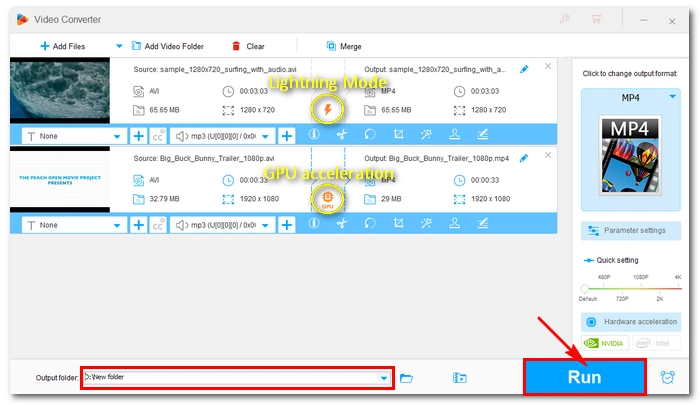
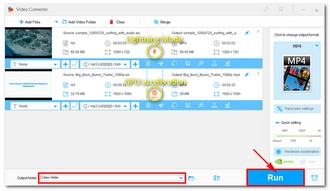
Click the ▼ button at the bottom to specify an output path, and make sure it’s not on the C: drive to avoid adding burden to your system. Finally, hit the Run button to start the conversion immediately.
🔔 Note: While you can convert up to 10 files simultaneously in this program, if you choose H264 or H265 for encoding, the concurrent conversion will be limited to 1 - 2 files.
Before conversion, you can also edit the video as you see fit, such as embedding subtitles, trimming the video, etc. Explore more features to simplify your digital life!
That’s all I want to share with you about the best AVI to MP4 converter for Windows and how to use it efficiently to convert AVI to MP4. Now it’s time to download the software and experience it for yourself.
Apart from the features I mentioned above, you can also try converting other files, merging videos, converting files for specific devices, and more. This software is worth exploring.
I hope this article is useful to you. Thanks for reading.
WonderFox HD Video Converter Factory Pro allows you to convert AVI to MP4 video fast with its advanced lightning mode and hardware acceleration.
If you convert AVI to MP4 with output settings the same as the input (for example, H264 AVI to H264 MP4), you can trigger the lightning mode to complete the conversion in seconds. In addition, if your computer has an NVIDIA NVENC/CUDA graphics card or an Intel QSV CPU, you can engage the GPU power to speed up your AVI to MP4 conversion 2x ~ 25x faster (depending on what GPU you use).
With WonderFox HD Video Converter Factory Pro, you can convert AVI to MP4 without losing quality. It provides different encoding profiles for AVI-to-MP4 conversion, and you can choose the best encoding settings such as HEVC to change AVI to MP4 without quality loss.
Terms and Conditions | Privacy Policy | License Agreement | Copyright © 2009-2025 WonderFox Soft, Inc.All Rights Reserved