
Converting MKV to Xvid is not difficult today. Yet, to make sure the conversion is as smooth and easy as possible, you will need a reliable MKV to Xvid converter to help you with this task. In the following article, I will share such a powerful video converter and show you how to convert MKV to Xvid step by step. Hope you’ll find it useful.
Tips: Unlike MKV that is a video container format, Xvid is a video codec used to compress and decompress digital video within a container. Xvid encoded videos are usually stored in the AVI container format. By saying converting MKV to Xvid, we often mean re-encoding MKV video to AVI with Xvid codec. However, you can also convert MKV to another container format while still using Xvid codec.
WonderFox HD Video Converter Factory Pro is the recommended converter to help you with the MKV to Xvid conversion. It can fast convert multiple MKV files to Xvid in three simple steps. Besides, it also performs conversions between other major video/audio formats, such as DivX to MP4, M4V to MP3, H.265 to H.264, etc. Its support for batch conversion makes the process much easier and faster.
Now, MKV to Xvid converter free download free downloadhere and follow the steps below.
Launch HD Video Converter Factory Pro and open the Converter. Next, click + Add Files or Add Video Folder to import the MKV file(s) into the converter. You can also drag and drop the MKV video(s) into the program directly.


Click the right-side format image and open the output format library. Then go to the Video tab and select XVID as the output format. Alternatively, you can pick AVI as the output format and then change the video encoder to Xvid in the Parameter settings below.
Tips: For advanced users, you can continue to configure your video by changing video bitrate, adjusting video resolution, changing the audio format in the video, etc. in the Parameter settings.


Click the bottom triangle button to specify an output path or leave it as default. Finally, hit Run to start the MKV to Xvid conversion immediately.
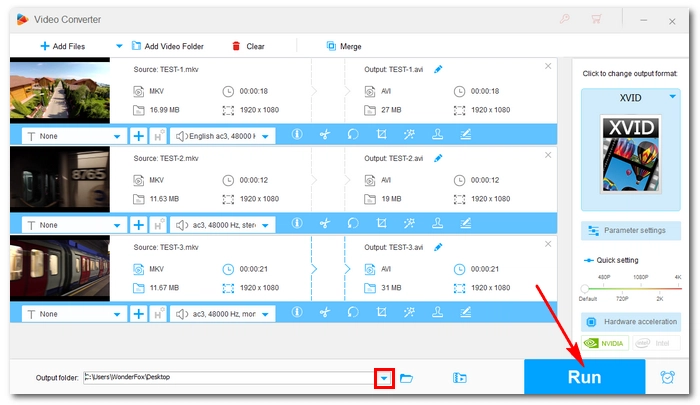

The method given in the article is proved to be fast and easy and well solve the MKV to Xvid conversion. Besides using this software, you can also try online Xvid converters if you only have several small MKV files to convert (Large video files are not suggested using online services, though.)
That’s all for how to convert MKV to Xvid on Windows. Hope you’ll find this article helpful. Thanks for reading.
Terms and Conditions | Privacy Policy | License Agreement | Copyright © 2009-2025 WonderFox Soft, Inc.All Rights Reserved