
MPEG also goes by the name MPG, is short for Moving Picture Expert Group, which includes MPEG-1, MPEG-2, and MPEG-4 and it is well-known for its good compatibility with devices and programs. However, when you want to upload the .mpeg videos to the HTML5 web pages, converting .mpeg to .webm is a better option. WebM offers better quality with smaller size and it is supported by many web browsers thanks to its effective web transmission. Therefore, when uploading videos online, the WebM format is always recommended for you to use.
The following content shares a handy MPEG to WebM converter as well as a detailed conversion guide. Just read on for more details.
Featured with a user-friendly interface and simple conversion workflow, WonderFox HD Video Converter Factory Pro is highly recommended for users to perform video conversions like .mpeg to .webm in a fast and efficient way. Meanwhile, it enables users to convert files without losing quality. In addition to MPEG WebM conversion, this program also serves other video and audio formats conversion like MP4 to WebM, MKV to MPEG, etc. thanks to its powerful format support. During the conversion, you’re also allowed to compress video file size, edit videos by trimming, cropping, merging, etc., customize video & audio settings, and more.
Now, free downloadfree download this handy MPEG to WebM converter and follow the guide below to start converting MPEG videos to WebM format.
Before starting the conversion process, download and install HD Video Converter Factory Pro on your PC first.
Launch HD Video Converter Factory Pro on your PC and go to the “Converter” module. Hit the “+ Add Files” button to import your MPEG videos. You can also import video files by dragging and dropping.


Press the format image on the right side of the interface to open the output format library. Go to the “Web” category and click to choose the “WebM” profile below.
Optional: You can open the “Parameter settings” window to modify the output video & audio settings like resolution, frame rate, bit rate, etc. to enhance the video quality or for other needs. But if you don’t know much about the video property, I suggest that you should stick with the default settings.


Move to the bottom of the interface, press the inverted triangle button to specify an output path for the output video files, or just leave it as default. Finally, click “Run” to start the conversion immediately.
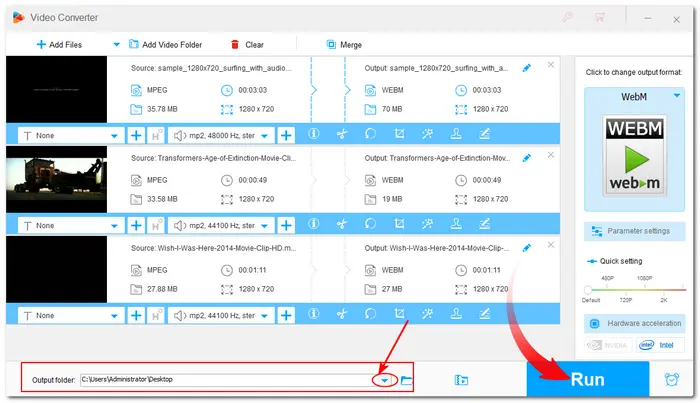

Also Read: Play MPEG on iPhone | MPEG Editor | WebM Player for Windows |
BTW, WonderFox HD Video Converter Factory Pro also has a free version that allows you to perform the MPEG to WebM conversion without any limitations. But it cannot support batch conversion and the conversion speed is relatively slow. If you just have a few video files to convert and don’t demand fast conversion, you can give it a try.
See more of Free HD Video Converter Factory here: https://www.videoconverterfactory.com/free-hd-video-converter/
That’s all I want to share with you about converting MPEG files to WebM with the recommended software-WonderFox HD Video Converter Factory Pro. With it, you can also perform the WebM to MPEG conversion without hassle. Hope you can make your conversion successfully with this handy video converter.
Thanks for reading. Have a nice day!
Terms and Conditions | Privacy Policy | License Agreement | Copyright © 2009-2025 WonderFox Soft, Inc.All Rights Reserved