![]() by Kevincy
by Kevincy
Updated on Dec 20, 2024
Most people tend to convert recorded TS files to universal MP4 format for smooth playback on any device, and the solution is also well known. However, the reverse conversion seems not so easy because few programs equip TS output format. Not to worry, I have also compiled three practical solutions below.
Editor's Pick: Download the recommended free MP4 to TS converter and get ready: https://www.videoconverterfactory.com/download/hd-video-converter.exehd-video-converter.exe
If you're still looking for an effective way to convert .mp4 to .ts for different purposes, for instance, creating a .m3u8 HLS playlist with a series of .ts chunks or segments in a directory, this is your final destination. The following article not only provides 3 handy tools to show you how to convert .mp4 video to .ts format step by step, but it doesn't cost you a penny. Start exploring the optimal solutions right away.
A desktop Transport Stream video converter allows you to convert MP4 to TS offline, and offers rich features and flexible adjustment without file size limit. Most importantly, it will accelerate the conversion speed and guarantee the video quality. Here is a free and easy-to-operate program - WonderFox Free HD Video Converter Factory.
DownloadDownloa and install this simple MP4 to TS converter and follow the steps below.
Step 1. Launch the freeware on your PC and open Converter. Click on Add Files to import your MP4 videos or just drag files into software interface. You're also free to convert any video file to TS format, for example, convert MKV to TS.
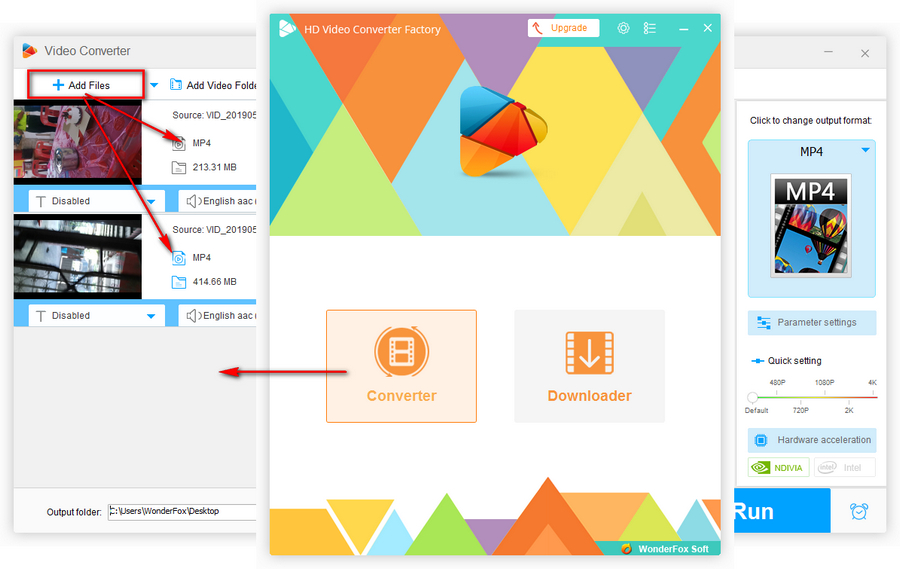
Step 2. Expand the output format list on the right side, select TS profile under Video category. If needed, there are a number of mainstream and popular formats and devices for your choice.

Step 3. Press the inverted triangle icon on the bottom to specify a destination folder. Lastly, hit Run button to start to convert MP4 file to TS format.
Similar Posts: TS to MP4 | TS to MKV | TS to AVI | TS to MP3 | TS Editor


If you have VLC Media Player installed on your computer, congrats, it's not only a universal player, but also works as a media format conversion tool. Just follow the steps below to unlock the new skill.
Step 1. Run VLC Media Player, navigate to top menu bar and press "Media". Then select "Convert/Save" in context menu.
Step 2. On the pop-up "Open Media" window, click on "+Add" button to import the MP4 file you want to convert, and press "Convert/Save" button.

Step 3. When you come to "Convert" window, choose "Video - H.264 + MP3 (TS)", "Video - MPEG-2 + MPGA (TS)", or "Video - Dirac + MP3 (TS)" option in the drop-down list of "Profile". Set the destination folder to save the converted TS video. Finally, hit "Start" button to start the conversion process, which seems like playing a video without image. When the playback is finished, it means the conversion is complete, and you'll find the TS video in the output folder.

There are plenty of online websites offering video conversion service for free. Needless to say, people prefer to complete the job online without software installed on their computers. Indeed, when you submit a search query in any search engine, some online tools will appear in the first page of SERP. However, I found some of them are discredited after my hands-on tests. Either there is no TS output option, or the output video has no picture. To save your time, I've listed two credible websites below. Since they share the similar procedure, I'll take Convertio for the demonstration.
https://anyconv.com/mp4-to-ts-converter/
Note: This method requires a good network connection, and there is always file size limit for uploading. The most important thing is the video quality depends on the level of technology used to create the converter.
Step 1. Visit https://convertio.co/mp4-ts/.
Step 2. Click on Choose Files button to add your TS file on local drive or drop it to this page. Also, you're allow to add video file from Dropbox, Google Drive or using a URL.

Step 3 (Optional). After adding the MP4 file, you can press Gear Settings button to customize video parameters as you wish. Then hit Convert button to proceed.

Step 4. Now the MP4 file will be uploaded and converted concurrently. You'll have to wait a while due to file size, website server and network speed. After the process is finished, hit the Download button to save the converted TS file to hard drive.
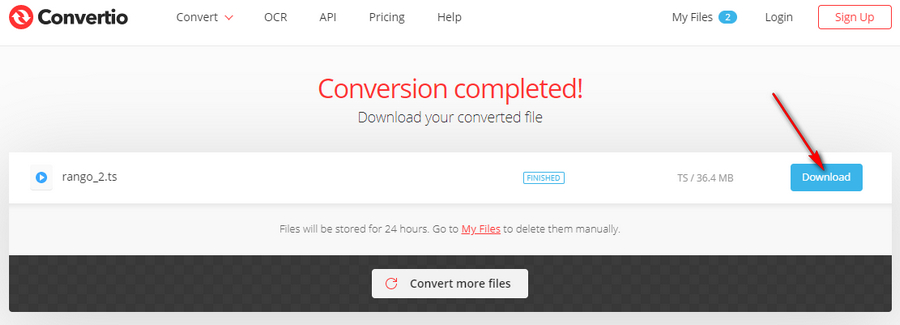
At last...
With the three solutions above, it is no longer a problem to change MP4 video to TS format. Depending on your situation, select any optimal solution to satisfy your need. I bet I've made every step plain and clear, if there is still any issue on your side, don't hesitate to contact me for help. Thanks for your reading!
Upgrade to All-in-One Pro Version and Enjoy More Practical Features

WonderFox HD Video Converter Factory Pro
600+ optimized presets for fast conversion.
Compress large-sized videos with no quality loss.
Trim, merge, crop, rotate, flip, watermark video.
Download HD/FHD/2K/4K/8K videos from 1000+ sites.
Record live streams, gameplay, webcam, video call
Make animated GIFs from video or image sequence.
Make ringtones, extract subtitles & more...