
The problem with dealing with high-resolution videos is that we want to make them both compatible with a range of devices and maintain a high level of visual quality. For low-res videos, we also want to upscale the quality for better visual effects. How do we do that? 🤔
The answer lies in converting video to HD MP4.
For this, a suitable MP4 HD video converter is essential. Such a tool will help you transfer the original video into the MP4 format while keeping the HD quality, and this will make video viewing and sharing easier.
Below, I’ll introduce a handy HD video converter to show you how to convert video to MP4 HD 720P/1080P/4K with ease. Let’s start!
WonderFox HD Video Converter Factory Pro, as the name suggests, is a dedicated HD video converter.
Thanks to its excellent format support and ready-made HD MP4 profiles, it can be a super easy MP4 to HD video converter that can convert any video to MP4 HD files in just a few clicks. For example, you can convert MKV, TS, MOV, etc. to MP4 HD 720P, FHD 1080P, and UHD 4K without any skills.
In addition, it provides customizable video options, you can adjust the video encoder, bitrate, resolution, etc. to balance the overall size and quality.
Although MP4 HD video conversion is resource-intensive, the program can speed up the process by utilizing supported GPUs, saving you time and energy.
Now, let's download download this program and follow the tutorial to start our first MP4 HD video conversion.
* Please free download free download the MP4 to HD Converter to your PC first.
Run the MP4 HD Video Converter on your Windows desktop and open the Converter program.
Next, click Add Files or press the center + button to import the source video file into the conversion list. You can add multiple video files to the program for later batch conversion.


Click to open the output format list on the right side of the program. Then, go to the 4K/HD format section and choose 4K (MP4) or HD (MP4) as the output profile as needed.
Alternatively, you can select MP4 under the Video tab and follow the next step.
💡 Tip: HD (MP4) profile has two resolutions – 720P and 1080P. If you have selected HD (MP4), you can change between the two resolutions in the Quick setting.


Since HD videos are usually large, you may want to use an efficient encoder to compress the HD video size.
Just open the Parameter settings. Click the Video Encoder drop-down box and select H264 or H265 as the encoder (H264 is recommended for wider device compatibility, while H265 for smaller file size).
Next, if you haven't selected a resolution yet, you can select an HD quality from the resolution list or click Customize to set a specific resolution. You can set the maximum resolution to 8K (7680 × 4320).
Let the program smart-fit other settings based on the format and resolution you selected. Then click OK to save the changes.
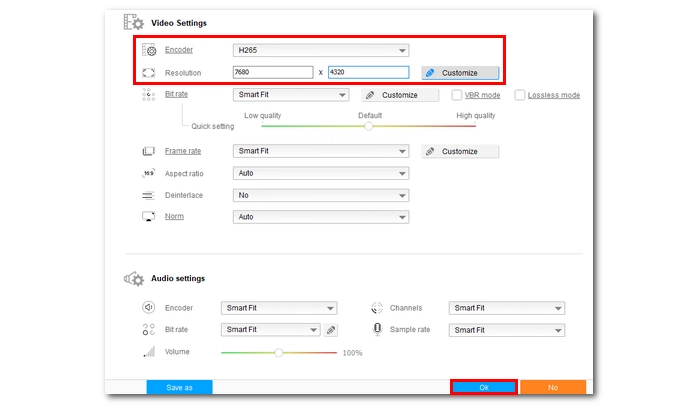
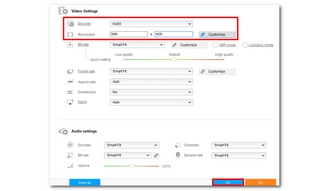
Finally, click the bottom triangle button to specify an output path and press Run to convert to MP4 HD/4K videos immediately.


💡 Tips:
Converting video to MP4 in HD quality is made easy with the MP4 HD video converter introduced here. With the same program, you can also transform video to other HD formats and device profiles. The program is also capable of audio file conversions and comes with more practical tools. You can download download this program to explore more features.
That’s all I want to share about the best MP4 to HD video converter and the way to convert video to MP4 HD. I hope you would find this article helpful. Thanks for reading. Have a nice day!
Hot Search: Convert MOV to MP4 4K | Convert WebM to MP4 4K | Convert MKV to MP4 4K
Converting to HD MP4 can make your videos compatible with a variety of devices while preserving the same level of visual quality. This will ensure both viewing and sharing are a breeze.
Yes. With WonderFox HD Video Converter Factory Pro, you can easily adjust key parameters such as the video encoder, bitrate, and resolution to perfectly balance file size and quality.
Depending on the video length, resolution, and encoder, the conversion time can vary from a few minutes to several hours. However, you can improve the conversion process by using GPU acceleration if your computer supports it. Approximately, it can speed up the H264/H265 encoding process by up to 30 times
When you only need to change the container, the converter can perform lossless and near-instant conversions.
Terms and Conditions | Privacy Policy | License Agreement | Copyright © 2009-2025 WonderFox Soft, Inc.All Rights Reserved