Now that we have stepped into the era of 4K Ultra HD, have you ever considered up-converting your previous collection of 480p SD videos to 4K standard? If you're still in the dark about how to do it, then this article will clear your confusion and introduce 4 super simple software to get the job done.
Q: "I watch (stream) mostly older TV shows which are in 480p resolution. If I get a 4K TV, will these shows look OK or will they be pixelated when at full screen? I appreciate any help on this issue."
A: Well, in short, it rather depends on your source video, and the 4K screen size definitely matters as well. Just imagine that, to upscale a 480p video to 4K or 2160p, it must fill in so many pixels to fit the screen. So, if the source video is "poor" then it arguably looks worse or pixelated the bigger the screen size. In other words, it doesn’t make sense to upscale a "poor" 480p video on your 4K TV.
On the flip side, if the source 480p video is encoded in high quality like DVD video, while not quite as good as the real 4K video, the quality is still acceptable after upscaling. In addition, most modern 4K devices come with a video upscaler capable of upconverting the 480p signal to 4K, but it may make the video look distorted or stretched if it isn't that good or smart.
Next, I'll introduce four easy applications for manually completing the perfect 480p-to-4K upscaling.
WonderFox HD Video Converter Factory Pro is a novice-oriented video and audio processor that is best known for its self-explanatory interface and straightforward operation. As a feature-rich tool, it excels in video converting, editing, downloading, recording and compressing.
Download this second-to-none application and learn how to use it for effortless 480p to 4K video upscaling.
DownloadDownload, install, and run HD Video Converter Factory Pro on your PC.
Open "Converter" and click "Add Files" to add your 480p videos files. A quick drag-n-drop is also allowed.
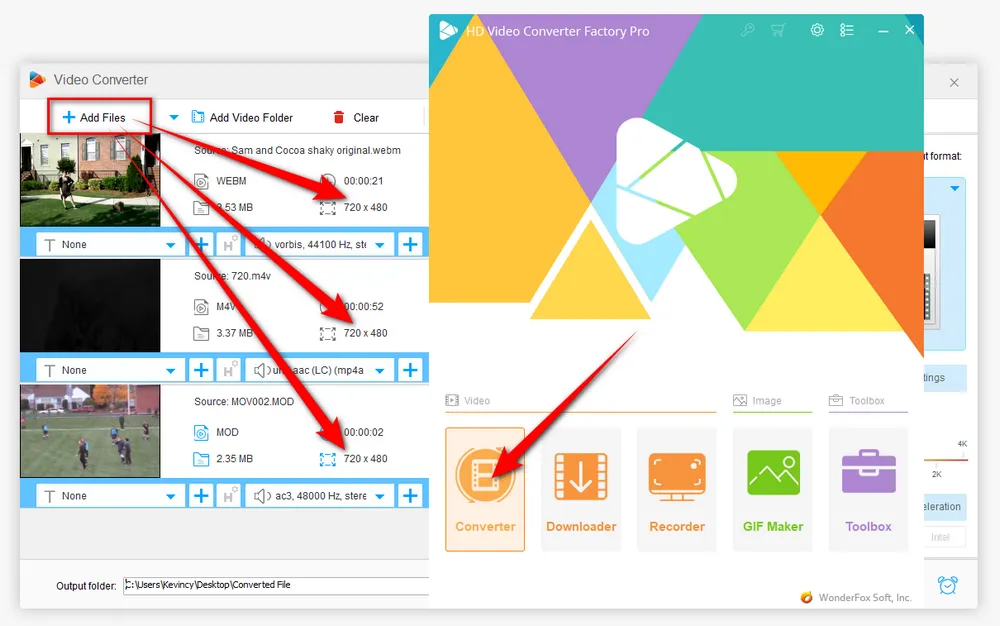
Click on the big "Format" image on the right side to open the output format library, which covers more than 500 configured presets ranging from common video formats, audio formats, game consoles, to specific device models. Just choose any one profile as you wish.

You're allowed to alter 480p to 4K with either option below:
1. Navigate to the "Quick setting" section, and move the pointer to "4K".
2. Open "Parameter Settings" window, select "3840*2160" option from the Resolution drop-down. By the way, here you can also change frame rate, bit rate, aspect ratio, etc. to your liking.
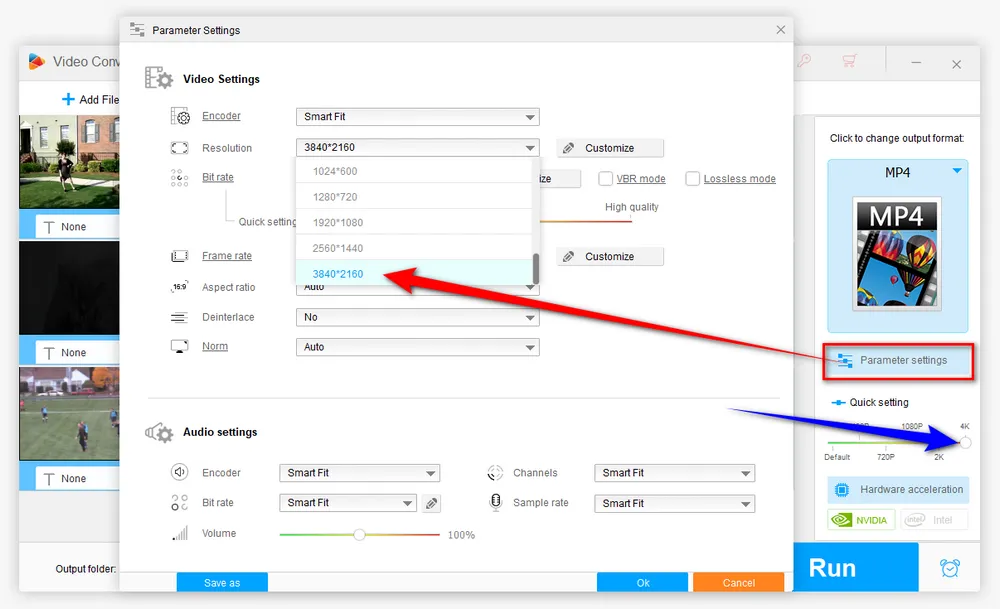
When everything is ready, specify a destination directory on the bottom, press "Run" button to start the upconverting process. This 480p to 4K upscaler supports batch processing and hardware acceleration.
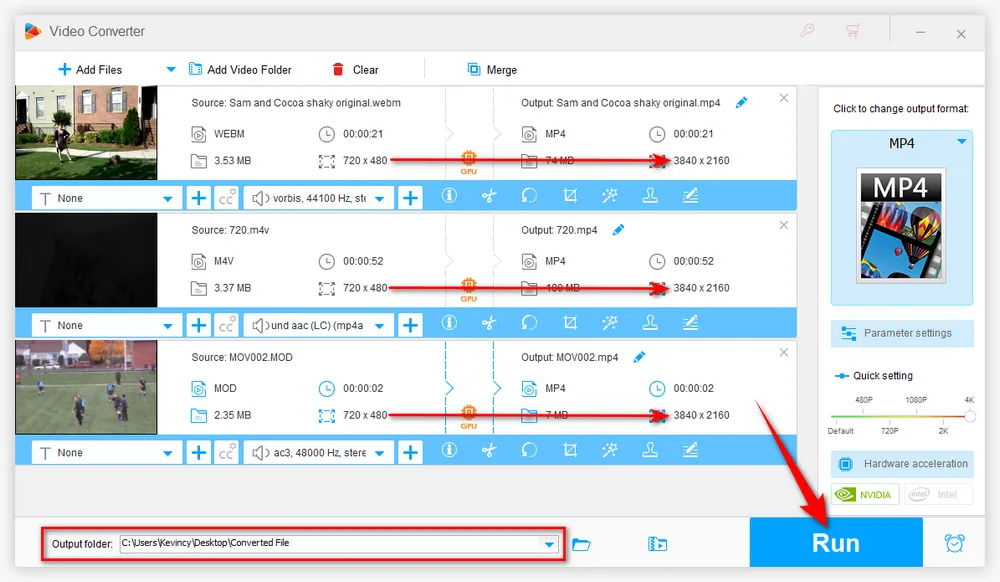
HandBrake is a well-known name when it comes to video transcoding. Indeed, equipped with multiple modern, widely supported codecs and powerful features, it can satisfy most video processing needs. Here's how to convert 480p video to 4K with HandBrake.
Step 1. Launch HandBrake, add your 480p video files from local drive.
Step 2. Open "Preset" menu and choose a 2160p predefined preset on the right side. If you've added multiple 480p files, you can configure each video and press "Add to Queue" button for later batch conversion.
Step 3. If there is no preferred 4K preset in HandBrake, select "MP4", "MKV" or "WebM" format under "Summary" tab.
Step 4. Go to "Dimensions" tab and choose "2160p 4K Ultra HD" option in the drop-down list of "Resolution" section. Seasoned users can go to other tabs to change the detailed parameters as well.
Step 5. Click "Browse" button to choose a destination folder to save the converted 4K video files.
Step 6. Finally, press the "Start Encode" button.

Perhaps surprisingly, VLC can also function as a 480p to 4K upscaler in addition to its powerful playback capacity. Follow the instructions if you have no idea how to initiate the conversion.
Step 1. Run VLC, click on "Media" on the top menu bar and choose "Convert / Save" option in the drop-down list.
Step 2. Click "+ Add" button to add a 480p video file on "Open Media" window, then press "Convert / Save" button to proceed. You're allowed to add multiple 480p files for batch processing.
Step 3. Select "Video - H.264 + MP3 (MP4)" or any other option in the drop-down list of "Profile" section.
Step 4. Click the "Wrench" icon to open "Profile edition" window. Navigate to "Video codec" tab and go to "Resolution" sub-tab. Modify the Width and Height to 3840x2160. Click "Save" button.
Step 5. Click "Browse" button to choose a destination folder. If you've added multiple 480p files in Step 2, you're not allowed to change the directory path. The converted 4K videos will be saved in the same location of your original 480p videos.
Step 6. At last, press the "Start" button.

HD Video Converter Factory Pro, a great Swiss army knife of A/V processing, works as a novice-oriented video recorder, downloader, editor, compressor, converter, GIF maker. Get the all-in-one app here!
If you have some small 480p video clips under 100MB that need to be upscaled to 4K UHD, this online platform, Convertio, is also worth a shot without any software or plug-in required. But as you know, it's not that efficient because you have to spend much time on video file uploading, converting and downloading. Anyway, here's the guide below.
Step 1. Open Convertio in your browser through this link: https://convertio.co/video-converter/.
Step 2. Upload your 480p video files from your PC, Dropbox or Google Drive. For free users, you're limited to upload 480p files within 100MB.
Step 3. Select any format in the drop-down list. Then press the "Gear" button to open "Settings" window. Go to "Resize" section and choose "3840x2160 (2160p 4K UHD)" option. Then click OK to save the changes.
Step 4. Press "Convert" button to begin 480p to 4K upscaling process online.
Step 5. When the conversion is complete, download the converted files back to your local drive.
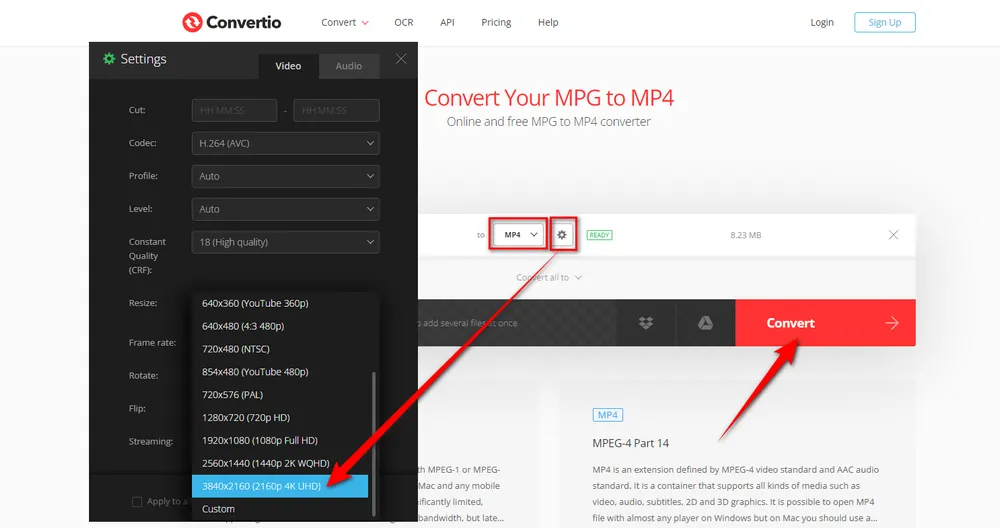
That's all I want to share with you how to upconvert video from 480p to 4K UHD. You see, pretty simple, isn't it? Just say goodbye to those CLI-based applications and professional-class video editors. The four methods can also be applied to your other video conversion and editing needs. Hopefully, this post would shed some light on your video upscaling work. Cheers!

WonderFox HD Video Converter Factory Pro
1. Download video/music from 1000+ pop websites.
2. Convert video/music to 500+ optimized presets.
3. Compress large-sized videos with no quality loss.
4. Handy editing features suitable for green hands.
5. Record live streams, gameplay, webinar, video call...
6. Create unique GIF from video or separate images.
7. Ringtone Studio, Subtitle Extractor, and MORE...
Privacy Policy | Copyright © 2009-2025 WonderFox Soft, Inc. All Rights Reserved