
While MOV (Apple’s QuickTime format) excels in macOS ecosystems, OGV (open-source Ogg Video) shines for:
If you have a vast variety of MOV files that need to be converted to OGV format, I guess you may be disappointed as there is only a limited number of applications that support the conversion. 😕
To save your time on evaluating each software, this guide has you covered with an easy-to-use application, making the process efficient and hassle-free. 🤩
WonderFox HD Video Converter Factory Pro is a slick, user-friendly video transcoding application that converts MOV to OGV (and tons of other formats) with ease. It’s fast, delivers top-notch quality, and even throws in handy extras like video editing, downloading, recording, and more. Perfect for anyone who wants a hassle-free experience!
Why You’ll Love It:
👇 Get the amazing tool, and let's take a look at the conversion process step-by-step.
💡 Add multiple MOV files all at once for batch video conversion! After a short while, they'll be listed in the workplace depending on the file size and quantity.
💡 If interested, explore other modules ("Downloader", "Recorder", "GIF Maker", and "Toolbox") for extra functionality.


💡 Additionally, go to "Video" category to convert MOV to MP4, MKV, WebM, AVI, etc., or choose your specific device model.
💡 This tool offers over 600 optimized presets for all your conversion needs.

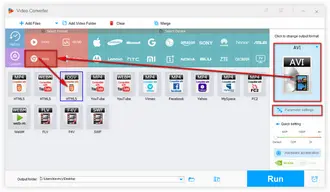
Also Read: Convert MP4 to OGV | Free OGV Converter | Compress MOV to MP4


This is an optional step.
While the default settings are perfect, advanced users can fine-tune your output OGV files according to personal preference.
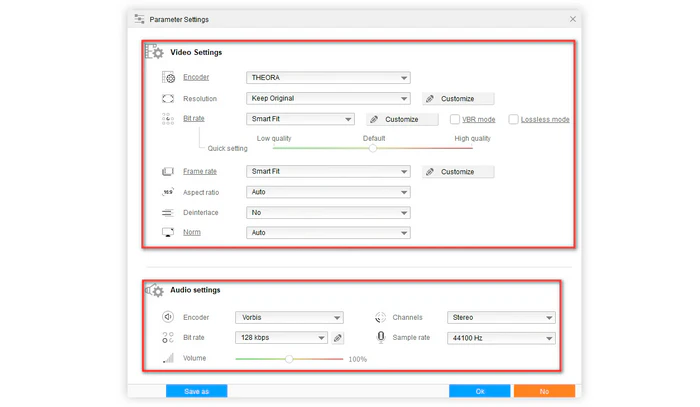
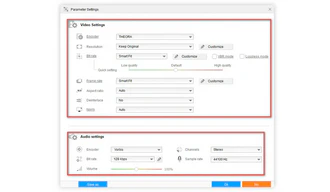
💡 "Smart Fit" means the software automatically selects optimal settings based on your source file.
🛠️ More surprisingly, this tool even comes with some basic editing features that enable you to to trim, split, crop, rotate, flip, watermark, merge MOV videos with ease.
I bet many people intend to convert MOV files to OGV online. C'mon guys, it's not that efficient as you expected. The conversion speed is seriously limited by your network connection, meanwhile, you may run into upload file size limit, and even the risk of privacy leakage.
By contrast, a desktop application undoubtedly makes the work more flexible without those problems. BTW, this feature-packed HD Video Converter Factory Pro is not limited to processing video files, it also works for audio files.
Free downloadFree download this all-purpose app and give it a shot. I promise it will never let you down. Thanks for reading!
Terms and Conditions | Privacy Policy | License Agreement | Copyright © 2009-2025 WonderFox Soft, Inc. All Rights Reserved