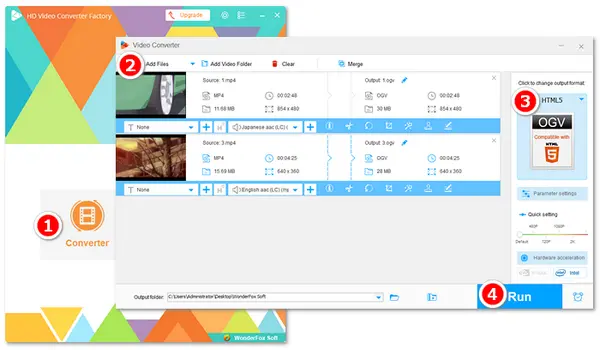
What is an OGV file: OGV is a video container format usually applied to stream videos on web browsers that use the HTML5 tag. An OGV file can contain video streams encoded with one or more codecs, such as Theora and Dirac. It may or may not store audio streams.
Why use OGV files: OGV is perfectly compatible with the native HTML5 media players on your browsers like Firefox and Opera. It also has a smaller file size than MP4.
Read on and follow the below instructions to convert MP4 to OGV format easily & free.
The top 1 free MP4 to OGV converter is WonderFox Free HD Video Converter Factory. This professional converting tool helps you change the format between various video and audio files, such as MP4 to OGV, MOV to HTML5, etc. It provides optimized presets to help you get the best output OGV files, and all you need to do is simply click on the export profile!
Moreover, advanced users can use the built-in editor to modify the output file settings based on needs. For instance, you can cut and remove unwanted video segments, merge clips, compress file size, alter video frame rate, and more.
Now, free downloadfree download the software to convert your MP4 videos to OGV for smooth playback and streaming on online platforms.


Step 1: Install and launch Free HD Video Converter Factory on your desktop. Then, click “Converter”.
Step 2: Click “Add Files”, select the target MP4 files, and click “Open” to import them. Alternatively, you can drag and drop files here.
Step 3: Tap the format image on the right side. Then, go to the “Web” tab and select “OGV Compatible with HTML5” as the export profile.
Optional step: Trim videos, merge videos, or change the video resolution for a better display on your browser screen.
Step 4: Click the ▼ icon at the bottom of the interface and specify an output file path. Finally, press “Run” to start converting MP4 to OGV.
The process will be complete very soon. After that, you can find the converted videos and load them onto Firefox, Opera, or other browsers with HTML5 media players.
Pro-tips: Free HD Video Converter Factory allows you to convert all popular video files for free without size limits. If you want to convert batches of videos simultaneously for time-saving, upgrade to the Pro version, which provides bulk support and many other features. Get it here: https://www.videoconverterfactory.com/download/hd-video-converter-pro.exehd-video-converter-pro.exe
FFmpeg is a good choice for many people to process video and audio files. It runs on a command-line interface and offers a suite of libraries/programs to help you handle videos. Besides converting video formats like MP4 to OGV, FFmpeg can change the codec, cut videos, resize files, and achieve more. If you want to try this method, download FFmpeg on your Windows, Mac, or Linux for preparation. (Yet, it may be unsuitable for beginners.)
Official website: https://ffmpeg.org/


Step 1: Install FFmpeg and add it to your system’s path.
Step 2: Open the folder where your MP4 video is located and type “CMD” in the file path box.
Step 3: Input the command line in the pop-up window:
ffmpeg -i input.mp4 -c:v libtheora -c:a libvorbis output.ogv
Press “Enter” to run this command.
* In this command, replace input with the name of your MP4 file and output with your desired name of the resulting OGV file.
Step 4: Wait for the conversion process. Once done, you can find the converted .ogv file in the same folder as your original .mp4 video.
VLC is a multimedia player that many of you are familiar with. In addition to playing video/audio files or network streams, this software can do conversions, edits, movie downloads, and more. Here, we will use it to convert MP4 to OGV format to make the video more accessible on your browsers. Below is how to:


Before start, please free download and install the VLC media player on your device: https://www.videolan.org/
Step 1: Run VLC Media Player and click “Media” on the top toolbar.
Step 2: Select “Convert/Save” from the drop-down list. (Shortcut: Ctrl + R)
Step 3: Click “Add” to import your MP4 files. Then, press the “Convert/Save” button.
Step 4: Go to “Profile” in the “Settings” section and choose “Video – Theora + Vorbis (OGG)” from the preset options.
Step 5: Click the “Browse” button to specify an output file path and name (xxx.ogv).
Step 6: Press “Start” to let VLC convert MP4 t OGV/OGG.
Those who don’t want to install software can use convenient online converting tools. There are a lot of online & free OGV converters, and they work directly from the web with an Internet connection. However, most of them cannot convert files in large sizes or batches. But no worry, my friends! Here are the top 3 free online video converters supporting files up to 1GB and bulk conversion. You can give any a try:
https://www.freeconvert.com/mp4-to-ogv (max file size 1 GB)
https://www.freefileconvert.com/mp4-ogv (max file size 500 MB)
https://www.aconvert.com/video/mp4-to-ogv/ (max file size 200 MB)


Step 1: Visit the site of the online converter.
Step 2: Click “Choose Files” to add your MP4 files. (Pay attention to the upload limit.)
Step 3: You may change or not change output settings.
Step 4: Click the “Convert” button to upload and convert the MP4 files to OGV.
Step 5: Once the process is complete, click “Download” to save the converted videos to your computer.
That’s all about the four free methods to convert an MP4 file to OGV. Hope they are helpful to your video playback on online platforms. Thanks for reading till the end!
Terms and Conditions | Privacy Policy | License Agreement | Copyright © 2009-2025 WonderFox Soft, Inc.All Rights Reserved