
MOV format is compatible with the QuickTime framework as well as the Windows platform, so it’s extremely popular for sharing videos through the Internet. If you download some videos in MOV format and do not like switching between the episodes, you can merge MOV files into a single file. The following part will introduce a good MOV joiner and demonstrate how to combine QuickTime videos on Windows. Please read on.
WonderFox HD Video Converter Factory Pro is an all-in-one video/audio processing toolkit for Windows PC. It can serve as a trustworthy MOV file joiner with its excellent merging feature. With it, you can easily merge MOV files into a full-length movie without quality loss. Besides, it enables you to merge music, combine WMV videos, merge WAV files and other audio/videos in handy. Meanwhile, it supports GPU acceleration, making the process faster up to 50 times. Now, download the MOV merger and follow the simple steps below.
Before start, please free download free download the software on your PC.
Launch HD Video Converter Factory Pro, and open Converter. Click the “+” button at the center of the program to load 2, 3 MOV clips or more from your computer. You can also drag and drop the files into the interface directly.

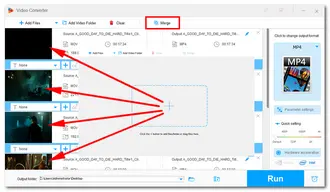
Click the Merge button at the top and all the imported videos will display in the Video List. Then choose at least two videos from the list, click Merge in the new window to create video packs. You can pack them into one, two or more just as you like. If there’s something wrong with the video order, you can drag the video to the right place manually. Next, press the blue Merge button, and the new video packs will replace the source MOV files.


Open the format list on the right side. Go ahead to the Video category, and choose one video profile as the output format like AVI, MP4, WMV or keep the original MOV. Advanced parameter settings are also applicable for merging videos. You can freely customize the settings according to your needs.


When all of the above are ready, you need to choose an output folder to store the merged video packs. Press the Run button to combine MOV files at once. Wait a few minutes until the process is done and check the output files in the folder you set before.


A: Yes, but make sure all files are with identical parameters like codec, resolution, and frame rate, e.g. from the same camera. This ensures that the merging process is faster and retains the original file attributes.
A: Sure. The software will automatically adjust and optimize the output. Just keep in mind that this will re-encode the video and affect the file size and quality.
A: There's no set limit, but remember that the more files you merge, the longer it'll take. Also, consider your computer's capabilities.
That’s all I want to share with you about how to merge MOV files effortlessly on Windows. HD Video Converter Factory Pro is an excellent MOV merger undoubtedly. DownloadDownload it now to try more amazing features, and it will never let you down!
Finally, hope this article could be helpful to you. Thanks for reading!
Terms and Conditions | Privacy Policy | License Agreement | Copyright © 2009-2025 WonderFox Soft, Inc. All Rights Reserved