
MOV is a popular video format that can play your video files on multiple devices and platforms. But in terms of the best playback performance, MPEG-4 (MP4) beats MOV.
If you’ve ever encountered playback problems with MOV, converting it to MPEG-4 format is an effective solution. But how do you do that? 🤔
Don’t worry. Below, I’ll share how to easily convert MOV files to MPEG-4 with the best MPEG-4 converter on Windows. Continue reading.
🔍 Clear Confusion: Are MPEG-4 and MP4 the same?
Technically, no. MPEG-4 is a coding format that compresses and decompresses video data, while MP4 is a container format for storing data such as video, audio, and subtitles. Converting a video to MPEG-4 means re-encoding that video using an MPEG-4 encoder and wrapping the final video in a container like MP4, MOV, MKV, and AVI.
* In a narrow sense, however, MPEG-4 is often referred to as MP4. You can convert a video to MP4 for wider compatibility and smaller file size.
WonderFox HD Video Converter Factory Pro is a top-rated video converter program on Windows. It provides simplified solutions for various video and audio conversions, and it can be an easy MPEG-4 converter to convert MOV to MPEG-4 in just a few clicks.
More specifically, thanks to its wide range of output profiles, you can convert MOV to MPEG-4 MP4, MKV, AVI, MOV and more. You can also convert MOV directly to MP4, and with Lightning Mode, the process will be lossless and instant.
The program has an exceptional fast speed. To save you time and energy, it also supports batch conversion, which can convert multiple MOV files to MPEG-4 at once.
Just free download free download the software now and follow the tutorial below to convert your MOV to MPEG-4.
Install Install WonderFox HD Video Converter Factory Pro on your PC. Then launch the software and open the Converter program.
Next, click Add Files to add your .mov video files to the program. Alternatively, you can drag and drop the source files into the conversion list directly.
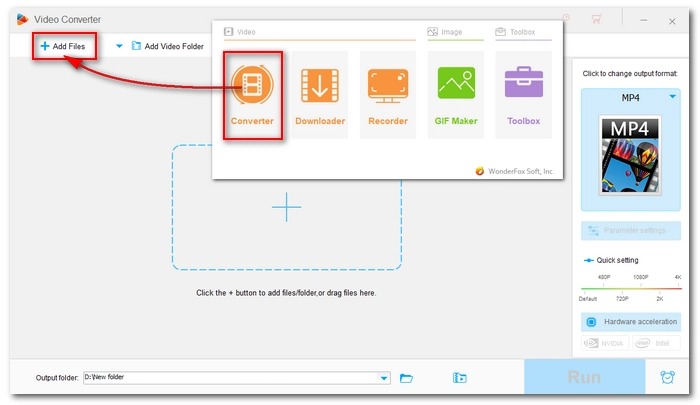

Click the format image to open the output format page. Then choose a video format under the Video format tab. Note that video formats that support MPEG-4 are MP4, MOV, MKV, AVI, M4V, and MTS.
💡 Tip: It's recommended that you choose the MP4 format as it's the most popular format supported by nearly all devices.

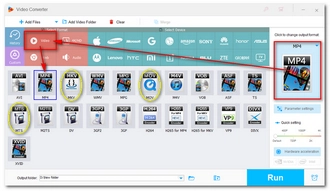
Open Parameter settings. Navigate to the Video Encoder drop-down list and select MPEG4 as the video encoder.
💡 Tip: If you prefer to convert MOV to MP4 without losing quality, let the program Smart Fit the settings. In this way, the video settings including encoder will be kept the same as the original.


Click the ▼ button to define an output path. At last, press Run to start the conversion at once.


It’s only four steps to convert MOV to MPEG-4 with WonderFox HD Video Converter Factory Pro. With the same program, you are also able to convert MOV to other formats as well as change other video and audio file types. I hope you can find this article useful. That’s all I want to share. Thank you for reading. Have a good day!
Hot Search: AVI to MPEG4 | DVD to MPEG4 | MP4 to MPEG4 | MPEG2 to MPEG4
Although MPEG-4 is often abbreviated as MP4, they are not the same thing. MPEG-4 is a compression format used to compress and decompress video files stored in container video formats such as MP4, MOV, MKV, etc.
No, MPEG-4 is not the same as MOV because MOV is a container format similar to MP4 and MPEG-4 is a codec format. MOV files can be encoded with the MPEG-4 codec as well as other codecs such as H.264, HEVC, ProRes, etc.
With WonderFox HD Video Converter Factory Pro, you can first import the MOV files, select the MP4 output format, and then change the video encoder to MPEG-4. After that, start the conversion at once.
The steps are similar to the above answer. All you need is to use MOV when choosing the output format.
Terms and Conditions | Privacy Policy | License Agreement | Copyright © 2009-2025 WonderFox Soft, Inc.All Rights Reserved