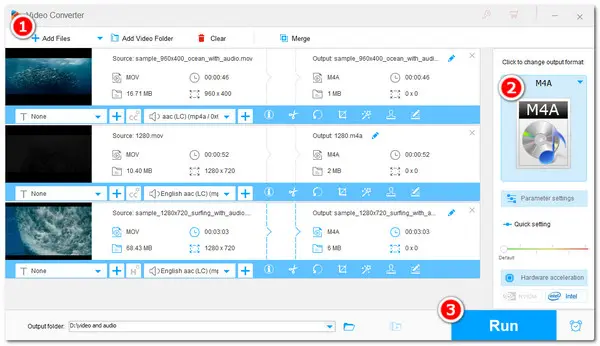
You may hope to extract the audio part from your MOV videos for listening on your iPhone or other Apple devices.
In this case, you can convert MOV to M4A, an audio format designed by Apple that shares good compatibility with iPhones and other Apple devices.
This post shares two ways to convert MOV to M4A on the desktop and online. You can try the desktop converter to convert batches of files on Windows or use the online converter on your Apple devices for convenient small file conversion. You can keep reading to learn the benefits and drawbacks of the two ways and choose a suitable way to start the conversion.
If you have bunches of MOV videos to convert, WonderFox HD Video Converter Factory Pro is what you need.
It can convert any MOV videos (incl. HEVC and 4K) to M4A with a few simple clicks. Its batch conversion mode can simultaneously convert multiple MOV files to M4A to reduce the waiting time. It also offers other 600+ output options that can suit most video and audio conversions for you.
Before conversion, you can cut, merge, and control the output settings like volume, bitrate, etc. according to your needs.
The user-friendly interface and intuitive workflow also make it an ideal option, even for beginners.
Install HD Video Converter on your PC and launch it. Open the Converter window and click on Add Files button or center + button or directly drag and drop to import your source MOV files.
💡 Tip: Fail to import your MOV files? Check the possible reasons and fixes.
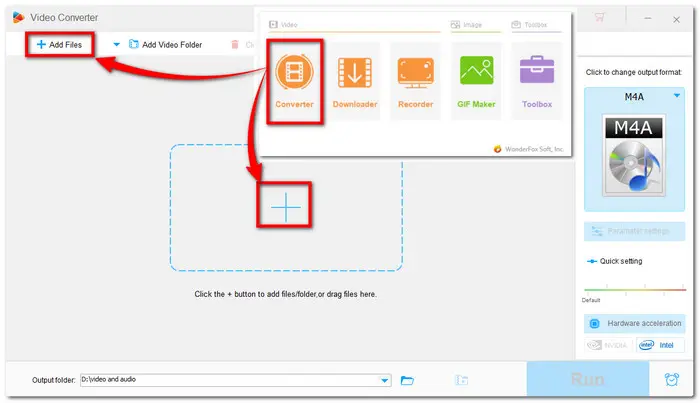

Press the format image on the right side of the interface to unfold the output format list. Head over to the Audio category and select the M4A profile.
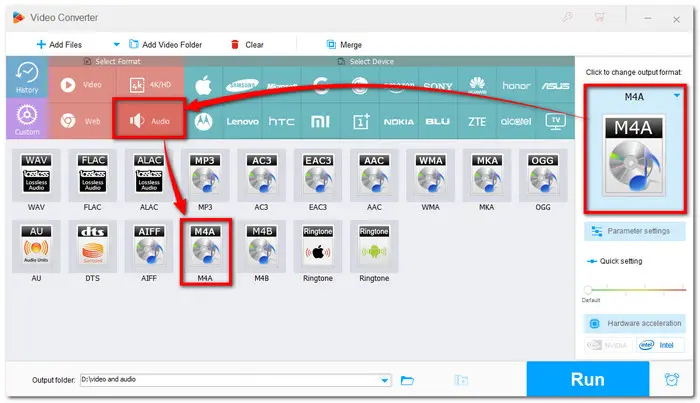
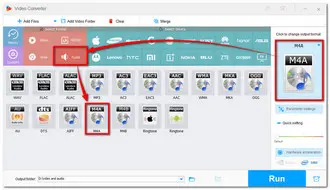
You can also trim, split, or merge multiple files together with the provided tools before starting conversion.
Additionally, The Parameter settings window allows you to modify the audio settings, like audio bitrate, channels, sample rate, and audio volume.


Pre-set the output destination folder by pressing the inverted triangle button. After everything is OK, hit the Run button to start the conversion at once.
Once the conversion is finished, a window will pop up to show you the folder you set for the exported files. You can then check or share the converted M4A files.


Also Read: Top 5 MOV Editors | Resize MOV Videos | Play MOV in Chrome
If you don't want to convert your files on the Windows desktop, trying an online tool is a great option. And Convertio is one of the best ones out there. It is free, clean, and easy to use.
It can import MOV files from the local, URLs, and cloud drives to convert to M4A. Besides conversion, it can also trim the file length and adjust the output audio settings.
However, like other online services, Convertio also has some limitations for free usage. It only allows 10 conversions per day, and each file cannot exceed 100 MB for free.
The tutorials are given here:
1. Visit https://convertio.co/mov-m4a/ to open the Convertio MOV to M4A converter.
2. Click Choose Files button to upload your MOV files.
Optional: Press the gearwheel button to edit and modify the output audio parameters.
3. Hit on the Convert button to start and wait for the conversion process.
4. Download the converted M4A files (only available for 24 hours).
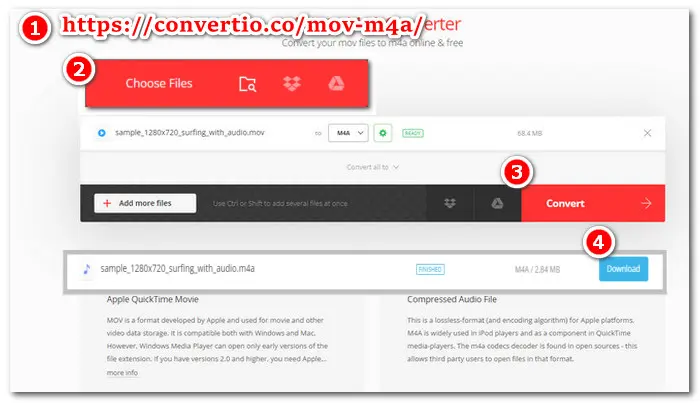
You can also use other online converters, like CloudConvert, ZamZar, FreeConvert, etc. to perform the MOV to M4A conversion. The conversion processes are quite similar. But note that to make your data secure.
That's all I want to share about how to convert MOV to M4A. With the desktop and online converters, you can deal with MOV to M4A conversions on any device.
The online tool is more convenient since it doesn't require software installation and is available to access on any device.
However, if you don't have a stable internet connection and have many large files to convert, the desktop converter is recommended. It has better stability and conversion performance to ensure fast and high-quality conversions. Though it limits the output file length, you can try out the program before making the purchase!
WonderFox HD Video Converter Factory Pro and Convertio can both be used to convert MOV to M4A for free.
For WonderFox HD Video Converter Factory Pro, you can use it to convert up to 5-minute MOV files to M4A for free without other limitations. Convertio allows you to convert 10 MOV files (less than 100 MB) to M4A per day for free. Detailed steps are outlined in this article.
Simply put, MOV is a video container format that can store video, audio, and subtitle tracks. It is designed by Apple and is commonly used for storing movies, TV shows, short video clips, etc.
M4A is an audio format that can store audio data with the AAC codec. It is also designed by Apple and is used to download audio files from Apple's iTunes Store.
Yes. WonderFox HD Video Converter Factory Pro is a powerful batch converter that allows you to import all your MOV files and convert them to M4A up to 10 files simultaneously.
Terms and Conditions | Privacy Policy | License Agreement | Copyright © 2009-2025 WonderFox Soft, Inc.All Rights Reserved